How to recover a Gmail account
Losing access to your Gmail can be frustrating, but it’s typically not permanent. Learn how to recover your Gmail account in just a few simple steps.
Gmail is an accessible and intuitive email platform, and many people use it for both personal and business communication. But you might be wondering, “How many Gmail accounts can I have?” Using multiple Gmail accounts is an effective way to keep messages organized for different businesses and projects, but is there a limit?
Luckily, there’s no limit to the number of Gmail accounts you can have. Here’s how to create, manage, and switch between multiple Gmail accounts.
Google allows its users to set up an unlimited number of Gmail addresses. You can manage all of your Gmail addresses in one place through your Google account, which makes it easy to stay organized.
There is a caveat though: You’ll be limited to four total Gmail accounts linked to the same phone number. After this point, you’ll need to use a different mobile number to open more accounts.
{{cta-box}}
Opening multiple Gmail accounts is also a very simple process.

Switching between multiple Google accounts is a very simple process.
You can also manage two Gmail accounts in the same inbox. Many people find that this makes email management more efficient. However, having multiple email addresses in the same inbox can also be confusing, so it’s really up to you. Here’s how to combine two Gmail accounts in one inbox.
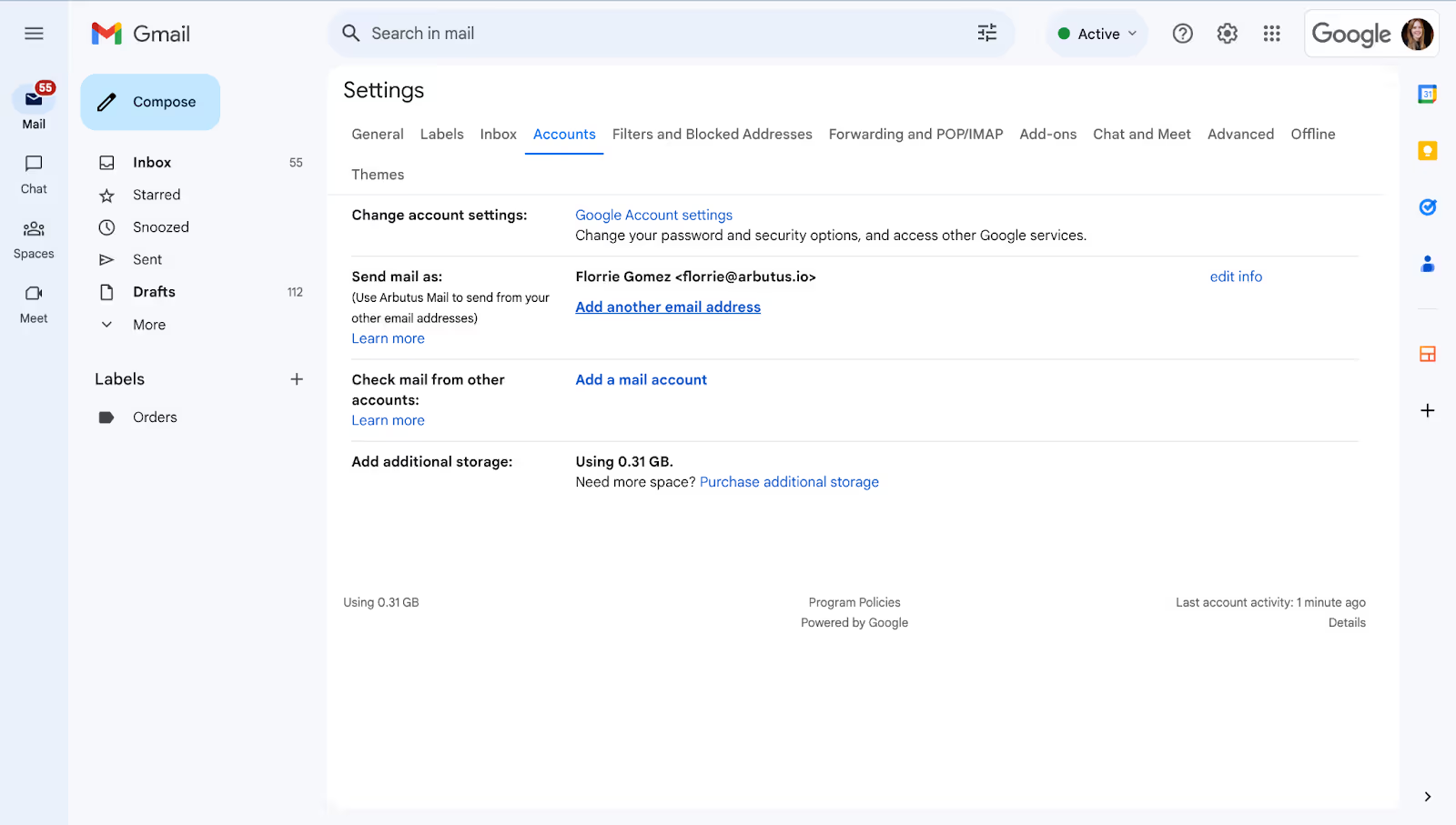
<div class="anchor-wrapper"><div id="alternative-options" class="anchor-target"></div></div>
If you don’t want to create multiple Gmail accounts, there are a few other options to choose from.
<div class="anchor-wrapper"><div id="use-dummy-email-account-provider" class="anchor-target"></div></div>
If you need to create a temporary email account, consider using a tool specifically for creating dummy email accounts. Several services provide this option, including TempMail, 10 Minute Mail, and Internxt, just to name a few.
These services allow you to quickly create a variety of temporary email addresses. After a specific, pre-defined period of time, the email addresses will be automatically deleted.
Dummy email accounts are particularly helpful when you need to provide your email address to access a website or sign up for something. Providing a dummy email address can help you avoid spam and stay safe online.
You also won’t have to worry about managing or deleting these email addresses later, because they delete themselves automatically. However, this may not be a solution for those who need long-term access to multiple Gmail accounts.
<div class="anchor-wrapper"><div id="create-gmail-alias" class="anchor-target"></div></div>
Instead of creating multiple Gmail addresses, consider creating a Gmail alias instead. Google allows each user to add up to 30 aliases. This solution is only available to professional Gmail users through Google Workspace.
This is an excellent solution if you have other non-Gmail addresses that you’d like to connect to your Gmail inbox. This is also helpful if an employee leaves your organization and another team member needs to take over their communications. Here’s a step-by-step look at how to create a Gmail alias.
<div class="anchor-wrapper"><div id="start-managing-with-streak" class="anchor-target"></div></div>
Wondering, “How many Gmail accounts can I have?” isn’t a bad thing, but there’s a better way to work.
Streak makes it easy to manage emails and inboxes across big and small teams alike. You can use pipelines to sort and track emails based on which client, lead, or partner sent them. Plus, you can easily loop in other users to ensure no one misses an important message. Users can also add notes, files, and call logs to messages to stay even more organized.
Streak allows you to share entire email threads with a single link, too. This makes it easy to collaborate with anyone, without any complicated forwarding or copy-and-pasting in other Google applications, Slack, Asana, or Notion.
Interested? Feel free to give Streak a try for free.

Organize emails and track contacts and deals for every workflow in Gmail. Try Streak pipelines in your inbox free for 14 days.