How well do Google’s new AI features really work in Gmail?
Google recently announced how they’ll be incorporating AI into Google Workspace tools like Docs and Gmail. We got early access as a trusted tester - here’s what we found.
Uh-oh. Your stomach just sunk; you realized you left your phone on the bus. Someone might turn it in, but it’s not guaranteed.
The good news is, you can remove a Google Account from your phone remotely to keep that information secure. Below, we'll cover how to remove a Google Account from a phone whether you use Android or iOS, and whether you have that phone in front of you or not.
A Google Account syncs your data across Google applications like Docs, Calendar, Gmail, Drive, and more. A Gmail account is specific to the email platform, though the email address is often your Google Account login.
You can make a Google Account with any type of email address. But new Gmail accounts automatically come with a Google Account under that email address.
There are plenty of good reasons you may want to remove a Google Account from your Android device or iPhone, but for the sake of brevity, we’ll keep it to these four common ones.
People can do all kinds of things with personal information on a stolen or lost phone. You can log out of your Google Account(s) remotely in this situation.
Google apps are convenient, but there are many other options. If you move on from Google, you can delete your account to make a clean break.
3. Selling, gifting, or trading in your phone
If for some reason you’ll no longer be the owner of a phone where you’re logged into your Google Account, you may want to wipe that phone clean and remove your account before handing it off as an extra security measure.
Maybe right now, you have your work Google Account set up on your phone, but you want to remove it because you’re switching jobs or you want more work-life balance. Or maybe you have your personal Google Account on your phone, but you’d rather leave it off and just use computers or tablets to use Google’s products like Drive, Photos, and more.
{{cta-box}}
Removing a Google Account from your phone will sign you out of Google's apps like Gmail, Maps, and Calendar. You can still use some functionality as a signed-out user in some apps like Google Search and Maps.
However, be aware that you'll lose any contacts you've synced with your Google Account. The same goes for any photos that are in your Google Photos library and not on your phone.
Signing out on an Android phone limits you a bit more than an iPhone. This is because Google Play is the main app store for Android devices. Signing out of Google means you can't get new apps unless you use an alternative app store.
Removing your Google Account doesn't delete any Google apps from your phone. You can open Gmail and resume where you left off by signing in again. If you want to completely remove all Google data, you'll have to delete the apps, too.
Here’s how to remove a Google Account from a phone with an iOS system in four easy steps:
Open the Gmail app.
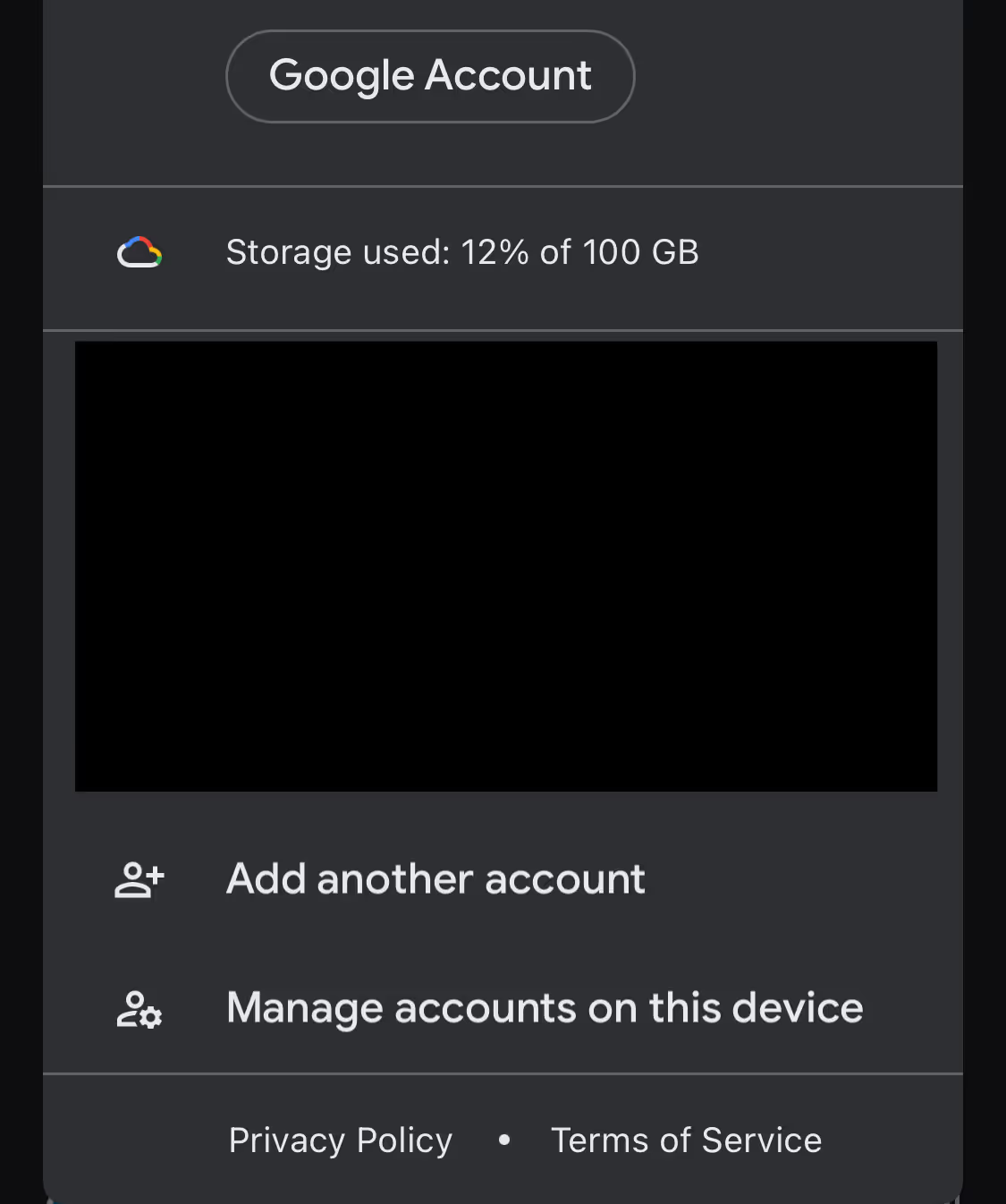
Tap Remove from this device.
If you have an older iOS version, you might also have an option in your phone settings called Passwords & Accounts. You can find your Gmail account listed there and click Delete Account.
New Google Accounts automatically come with a Gmail address. That's why using the Gmail app to remove your account is the simplest option. But if you originally signed up for an account with a different email address, you might not have a Gmail login.
In this case, you can go into other Google apps, tap your profile picture, and then click Manage accounts on this device. This works in Google Docs, Sheets, Calendar, Drive, and Photos.
Other apps, like Google Search and Maps, don't show this option. Instead, there's a button that says Google Account. You can click this to view logged-in devices and remove them.
<div class="anchor-wrapper"><div id="how-to-remove-a-google-account-from-an-android-phone" class="anchor-target"></div></div>
While an Android mobile device depends on Google a bit more than an iOS device, you can still remove Gmail and all other account data. Here's a step-by-step guide for how to remove a Google Account from a phone with an Android system:
Open the Gmail app on your Android mobile phone.
Depending on your system version, you might also be able to remove Google Account functionality from your phone settings. Navigate to Passwords and Accounts, select your Google Account, then tap Remove Account.
As we mentioned above, when you remove Google Account access, you also lose important Google services like Google Play.
If you want to avoid syncing data with Google, but still keep Google Play, you can make a new Google Account with a different email address. Sign into Google Play with that new account, and use it to get apps for your phone going forward.
<div class="anchor-wrapper"><div id="how-to-remove-a-google-account-remotely" class="anchor-target"></div></div>
You can easily remove Google Account access remotely from a desktop computer. We highly recommend doing this if your phone is lost or stolen. This also works for signing out of Google apps on someone else’s smart TV, too. Here's what to do:
Open Gmail or go to Google.com and sign into your account.
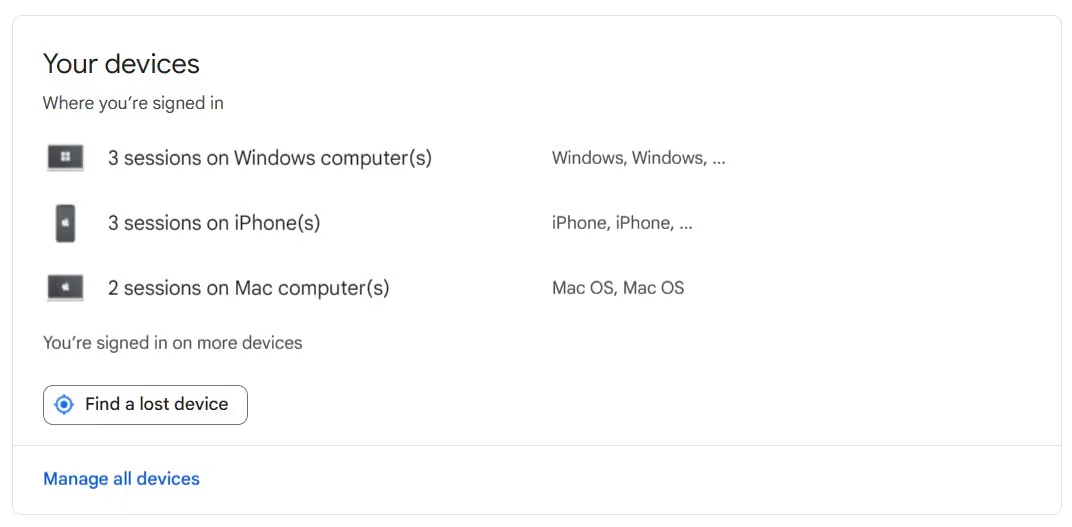
This works whether the device is a mobile phone, smart TV, computer, tablet, or other device.
<div class="anchor-wrapper"><div id="when-to-avoid-removing-a-google-account" class="anchor-target"></div></div>
Before you remove your Google Account, make sure that’s truly the right next step based on the outcome you want. For example:
<div class="anchor-wrapper"><div id="now-you-know-how-to-remove-a-google-account" class="anchor-target"></div></div>
Whether you need to secure your emails or just want out of the Google ecosystem, it's easy to remove a Google Account from an iPhone, Android, or desktop device. In most cases, simply access your profile through Gmail, and you’ll be able to manage your accounts following the steps we outlined earlier in this article. If you need an extra hand, check out this support page from Google. Good luck!

Access your Gmail inbox and track contacts and deals on the go with the Streak mobile app. Try Streak free for 14 days.