How to attach an email in Gmail
Learn how to attach emails in Gmail and explore the benefits of Streak Share as a convenient alternative for sharing email conversations, eliminating the need for traditional attachments.


You can attach some pretty big files to an email in Gmail—but after 25 MB, you'll have to get creative. In this article, we share everything there is to know about the Gmail file size limit and offer a few ways to work around Google's attachment restrictions.
As mentioned earlier, the Gmail attachment limit is 25 MB. This applies to the entire email. So whether you send one or multiple files, your email's total attachment size limit can't exceed the 25 MB restriction when uploading files.
There's a caveat with this though: the 25 MB limit assumes you're using the latest version of the Gmail app on your mobile device or using a browser that supports the full web version. The functional size limit may vary in different situations. This might be the case if you visit Gmail in a mobile browser instead of using the app, for example.
If you attach a file larger than 25 MB in Gmail, you'll notice Gmail automatically starts uploading it to your Google Drive and will then add a Google Drive link to your attachment.
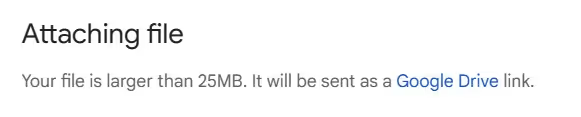
This works most of the time. However, in some cases, Gmail might be unable to automatically create a Google Drive link. If you're using an older version of Gmail on your phone or if the type of file can't be compressed in the app, you'll run into problems. Gmail also blocks file types like .exe or others that are likely to contain malicious programs.
Gmail isn't the only email provider that limits the size of attachments. Email providers aren't meant to be cloud storage services, so virtually all of them have some attachment size limit.
Below are a few other popular providers and their email file size limits. You'll see they are fairly similar to the Gmail file size limit.
Whether you want to share large files with your colleagues at work or simply need to send a bigger file to your friends or family members, there are multiple ways to bypass the attachment limit in Gmail. We'll cover a few easy options here.
If you need to send large files via Gmail occasionally, using Google Drive is a great solution. You can upload the file (or files) you'd like to send to your Google Drive to sort them into folders and then copy the links, or you can attach the files to your email, and you'll see it automatically uploads and inserts the links.
The potential downside is that sending large files through Gmail regularly and keeping your Drive organized can become tricky.
Gmail uploads attached files to your Google Drive at the top level, not a specific folder. So, if you frequently attach large files and just hit Send, it's easy for files to get lost in the shuffle of your Google Drive or create unnecessary clutter. Also, if the recipient wants to view or download the attachment later, they must open that original email thread to find the file link.
Streak is a great option if you use Gmail at your company and frequently share files over email. Streak is a simple CRM in Gmail that helps 750k+ people organize their pipelines. With Streak, you can easily upload and send larger files to collaborators. They can see the files in their Streak dashboard (within Gmail) anytime and add tasks, comments, notes, and more.
Not only that, but it prevents the extra step of uploading a compressed file and avoids the disorganization that comes along with using a zipped file.
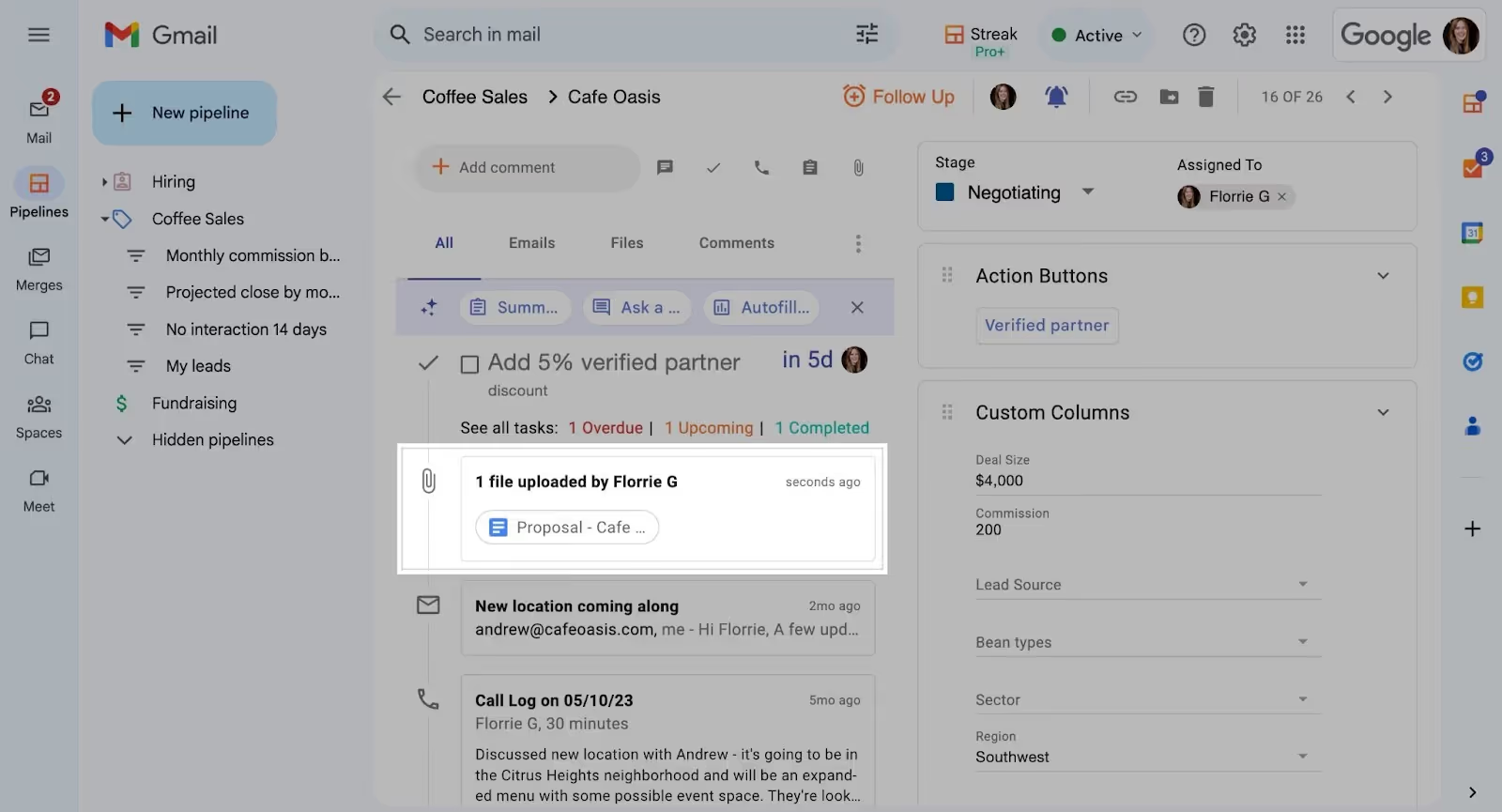
If you want to send multiple large documents or video files at once and keep things organized, you can compress the files into a zipped folder and upload that one condensed folder to Gmail.
Here's how:
You can often use this compress option on your computer to bypass Gmail's attachment size limit. However, remember that you cannot choose the file size of the zipped folder, so very, very large files might never compress to a small enough size.
Additionally, if you have to do this process semi-regularly, it may be time for a better solution that avoids the extra steps and tracking down those files.
If you frequently have to send large or sensitive files that require encryption or nuanced security measures, a few other options might better suit your needs.
Cloud storage options include Dropbox and Proton Drive. File transfer protocol (FTP) vendors offer similar functionality, including FileZilla and Cyberduck. Different options offer different levels of security and functionality, so if you're sharing heavy files often, be sure to research which solution would be best for your unique needs.
At the end of the day, there are many ways you can send attachments that go beyond the Gmail attachment size limit of 25 MB. You can use a Google Drive account, trust Streak for collaboration, compress multiple large files, or use a large file-sharing service.
Any way you slice it, all these files need a home. And shouldn't it be easy to organize everything all from one convenient place without all the hassle?
That's where Streak comes into play. It allows you to seamlessly upload your larger files to your collaborators and track any notes, comments, and history.
Try it free for 14 days and get started today.
The maximum file size for an attachment in Gmail is 25 MB. This is the total size, so you can upload multiple attachments as long as the maximum size doesn't exceed 25 MB.
One way to send large files in Gmail is to upload files to Google Drive and send the sharing links. You can also use Streak to upload files to specific projects or prospects and collaborate with team members.
You can't directly attach a video of over 100 MB in Gmail. If you try, Gmail uploads it to Google Drive first and then includes a link to the drive file. You can upload it to the drive or use other cloud storage programs to send a link to your recipient.
The easiest way to send large files in Gmail is to attach the file and let Gmail upload it as a Google Drive link. Alternatively, you can upload files individually to your Google Drive. Gmail allows you to add files from your drive in mobile and desktop versions.
