How to delete all unread emails in Gmail
Learn how to manage your Gmail inbox more efficiently by deleting all unread emails. Follow these easy steps and incorporate Gmail tools and best practices for a clutter-free inbox.
One of the best parts of Google’s infrastructure is the ability to store emails, documents, and photos all in one place. However, if you’re using Google for tons of digital tasks, you’re likely aware of how quickly your storage can run out.
Organization is key to staying under your Gmail storage limit. However, if you’re like most Gmail users, you might not know how to manage data until it’s completely run out. In this article, we’ll look at how to check your Gmail storage and what to do if you’re quickly approaching your storage limit.
<div class="anchor-wrapper"><div id="gmail-storage" class="anchor-target"></div></div>
Google provides 15 GB of free data storage for all personal accounts. This storage limit is for Gmail, Google Drive, and Google Photos combined. As a reminder, Google Drive is made up of tools including:

Individual emails don’t take up much space, but they add up quickly — especially if you’re sending emails with attachments. Items in your Google Drive and Google Photos tend to take up more space. If you’re using those features frequently, you may run out of Gmail storage faster, even if you don’t have many emails in your inbox.
Professional Google accounts come with double the storage limit of personal ones. Business accounts have 30 GB of storage available per user, and they also come with other benefits, such as the ability to customize your email address and more sophisticated security features.
<div class="anchor-wrapper"><div id="run-out-of-storage" class="anchor-target"></div></div>
Running out of storage in your Google account will inhibit your ability to communicate with others and get work done. Because of this, it’s important to be on the ball with your Google storage organization.
When you run out of storage space, you won’t be able to send or receive emails. Anyone who sends a message to you while you’re out of storage will get a message that their email cannot be delivered.
Additionally, you won’t be able to create new Google Drive files or sync new edits to existing ones. Other users also won’t be able to edit or work within any documents you’ve created. On top of that, you won’t be able to back up any photos or videos. In short, running out of storage is not fun.
<div class="anchor-wrapper"><div id="check-gmail-storage" class="anchor-target"></div></div>
There are a few different ways to check your Gmail storage. You can do this through the Google One homepage or through Gmail itself.
<div class="anchor-wrapper"><div id="storage-in-google-one" class="anchor-target"></div></div>
A quick and simple way to check your Google storage usage is to navigate to one.google.com. On the Google One homepage, you’ll find a circular chart indicating how much storage you have left. Click on that chart or on the Storage tab on the left-hand side of the page to see a breakdown of your storage usage or purchase more storage.
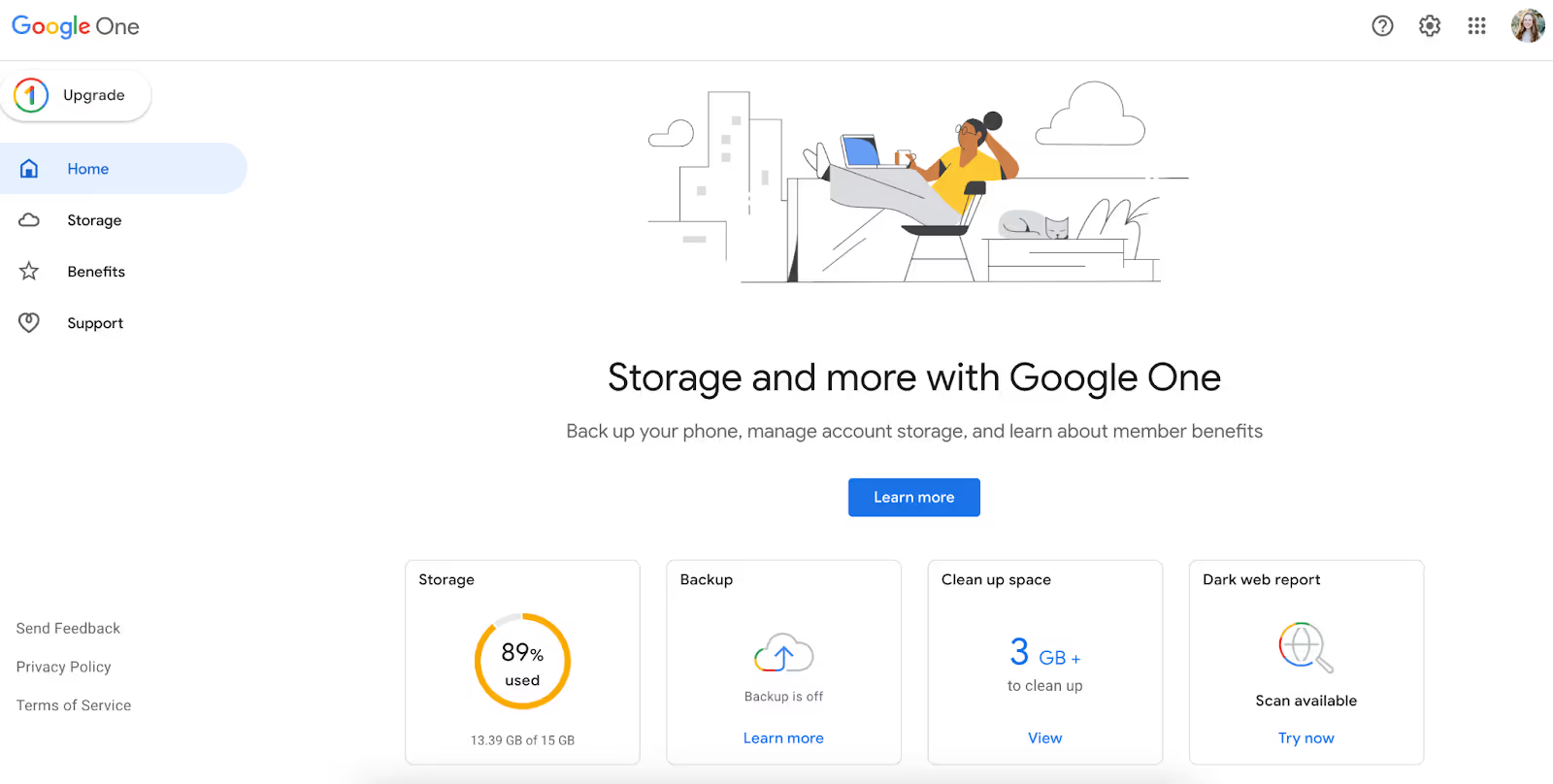
<div class="anchor-wrapper"><div id="storage-in-gmail" class="anchor-target"></div></div>
If you’re already using Gmail and want to check your storage options, there are a few ways to do so. The first way is to scroll to the bottom of your inbox. On the left-hand side, it will tell you how much storage you’ve used, along with a small bar char chart.
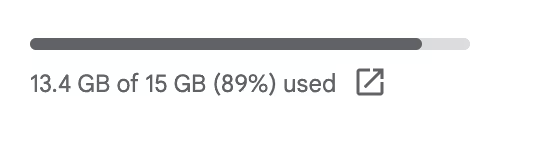
Another way to check your storage is through the settings page.
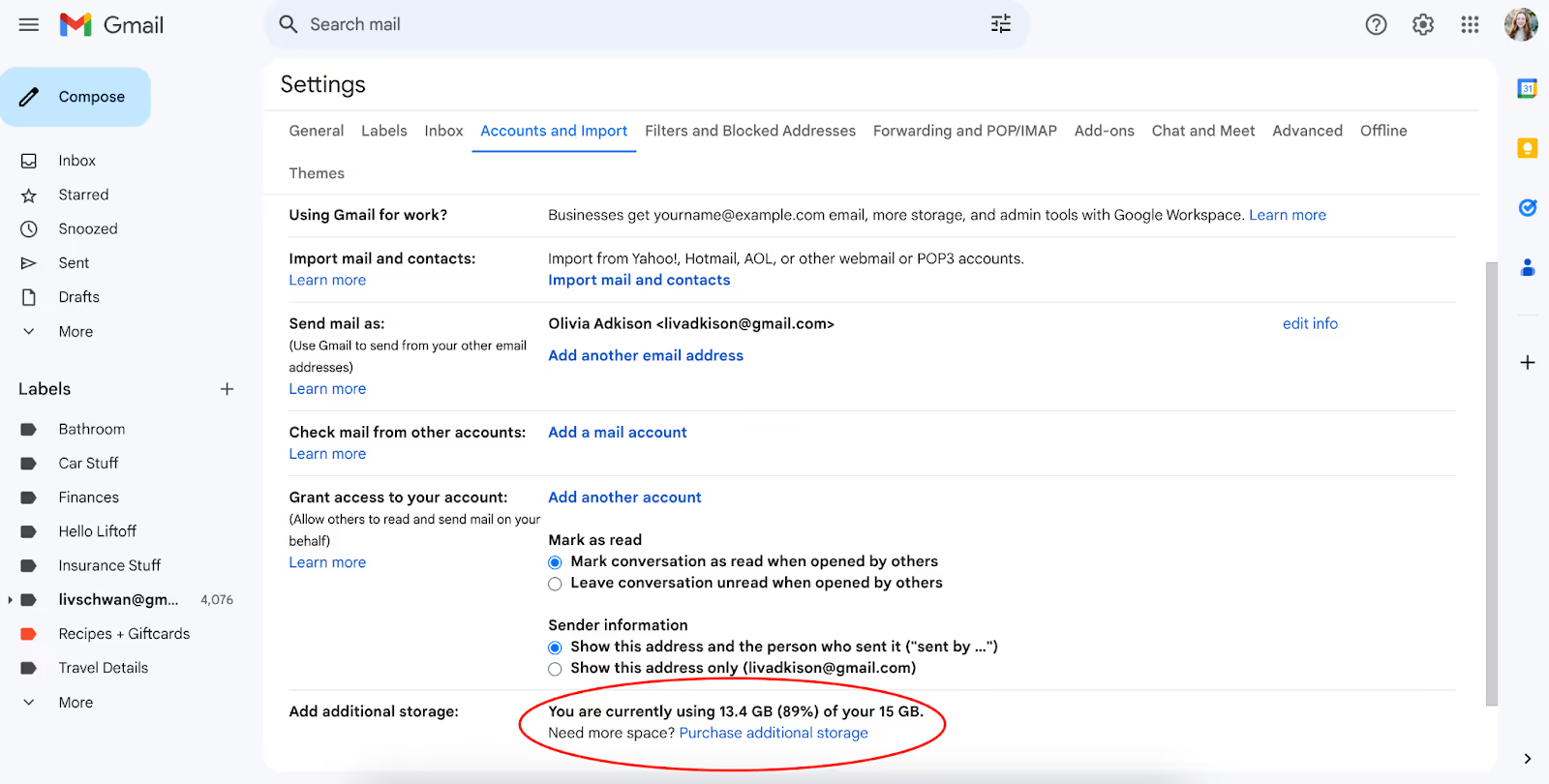
<div class="anchor-wrapper"><div id="near-gmail-storage-limit" class="anchor-target"></div></div>
Google will start sending you warnings when you get close to your storage limit. If you’re running out of space, don’t panic — there are plenty of steps you can take to clean up your storage.
<div class="anchor-wrapper"><div id="delete-files" class="anchor-target"></div></div>
The easiest way to free up your storage is to permanently delete files. There are a couple of ways to do this, but the easiest one is from the Google One homepage.
On this homepage, select Clean Up Space. On the next page, Google will recommend items for you to delete to clean up space, such as spam emails, large files, oversized photos and videos, and emails with large attachments. You simply need to select the category that you’d like to clean up, and comb through the items in that category to find what you’d like to delete. This will send the items to the trash, where they will be permanently deleted after 60 days.
<div class="anchor-wrapper"><div id="purchase-more-storage" class="anchor-target"></div></div>
If deleting your emails, files, or photos isn’t an option, Google offers personal account users the option to purchase more storage with a Google One plan. There are two plans available.
This subscription also comes with a few additional features like dark web monitoring, VPN access, and premium Google Photos editing features.
<div class="anchor-wrapper"><div id="professional-gmail-account" class="anchor-target"></div></div>
If you’re using Gmail for work purposes, consider turning your personal Gmail account into a professional one to unlock more storage. A professional account comes with a few extra perks too, including email collaboration with coworkers and the ability to customize your email address.
<div class="anchor-wrapper"><div id="streak-inbox-organization" class="anchor-target"></div></div>
Running out of storage space and need help getting your ducks in a row? Gmail management tools like Streak can help, so you’re not spending your limited time deleting emails.
Streak is a built-in CRM for Gmail that can sort all of your emails by client or project. From there, you can place emails directly into your pipeline, where you can easily share them with coworkers, set reminders, and add notes. Once you’ve categorized your emails in Streak, use Gmail’s filter feature to automatically delete spam and promotional emails.
Think Streak’s just what you need? Give it a go for free today.
