How to delete all unread emails in Gmail
Learn how to manage your Gmail inbox more efficiently by deleting all unread emails. Follow these easy steps and incorporate Gmail tools and best practices for a clutter-free inbox.
Read receipts in Gmail tell you whether an email you sent has been opened by the recipient. You'll get a notification email containing the date and time when your message was opened. You can also request a read receipt with email providers like Outlook, and track email views with other third-party services.
{{cta-box}}
When you send an email in Gmail, you can request a read receipt from the recipient. Then, the receiver returns the Gmail read receipt request by sending back a receipt to indicate that the message has been received. Sometimes, the system automatically sends a Gmail read receipt to the sender without requiring the recipient to send one.
Gmail read receipts help monitor urgent emails and schedule follow-ups on tasks that need to be done immediately. In an office setting, requesting a Gmail read receipt can really improve response rates, as it puts pressure on the recipient to address the email immediately.
Requiring a read receipt is also ideal in work or school settings, where people receive lots of emails regularly. It's easy for important emails to get lost in the mix, especially since remote work has become the norm. Asking for read receipts in Gmail gently reminds the recipient that the sender has been made aware that they've received the email—making it less likely for the recipient to ignore the email.
The Gmail read receipt feature is only available for those who use Google Workspace accounts for work or school, meaning you have a custom domain for your Gmail account. This means that if you're using a personal email account ending in “gmail.com,” read receipts won't be available to you.
If you're already a Google Workspace user, you'll need your account administrator to enable the Gmail read receipt feature. That way, you can use it internally within your Gmail account.

To request a Gmail read receipt, follow the instructions below:
If you've received a message that includes a requested read receipt, and your administration has set it up so that you have to approve receipts first, here's how you can return them:
Gmail read receipts can be useful, but they come with some major limitations.
It's a handy feature, but you won't be able to use it if you have a free account. Only with Google Workspace (formerly G-Suite) accounts that end in “@companyname.com” or “@schoolname.edu.” can send read receipts in Gmail.
When your recipient gets your email, Gmail asks them if they want to send a read receipt—which means they can read your email and choose not to send a read receipt. Other tools, like Streak email tracking, give you much more accurate information because they don't require any action from the recipient.
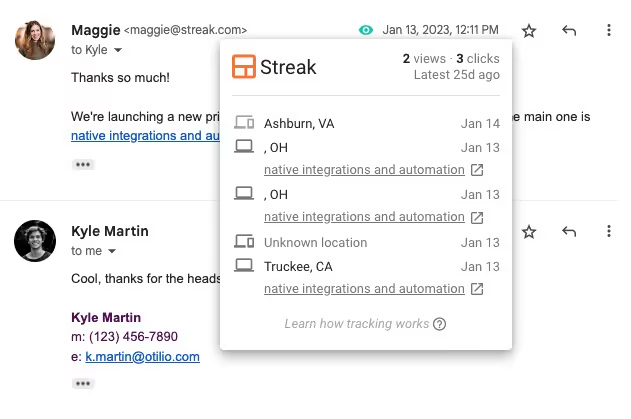
This means Gmail read receipts keep you guessing: did your recipient not receive your email, or did they opt out of sending a read receipt?
This essentially leaves the power of the "request read receipt" option entirely up to the recipient — a major limitation of Gmail read receipts.
The Gmail "request read receipts" function may show up on providers like Outlook, but if your recipient is using a lesser-known email service provider, your read receipt may not even show up! You also can't use it for Mail Merge and mass email lists, as you can only send via “To” and “Cc” fields with a group mailing list. This limits both the integration with third parties and the power of the mail merge function.
Unlike other providers that allow you to automatically set your read receipts for every email you send out, Gmail requires you to manually enable read receipts each time you draft an email—which can be tedious and hard to remember.
So what's the solution for all the limitations of Gmail read receipts?
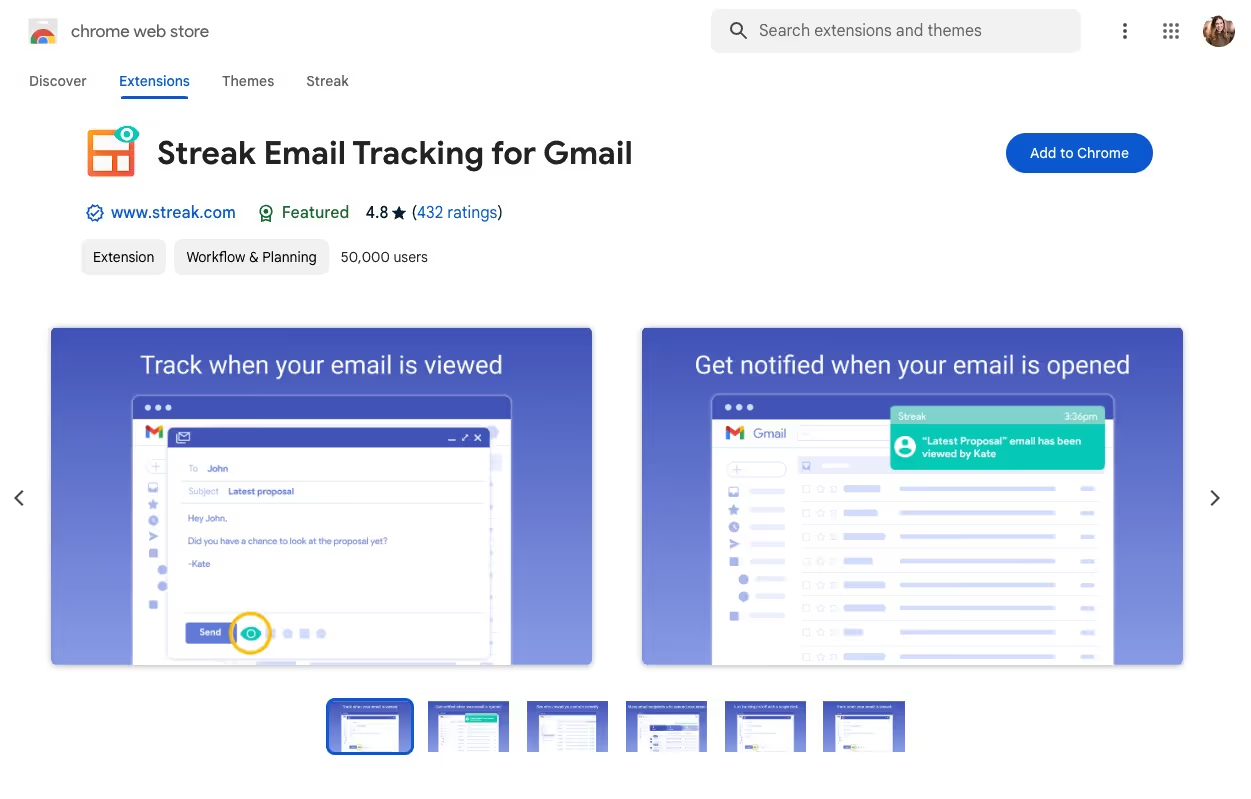
Streak email tracking is a free browser extension for Gmail that shows you when recipients have opened your emails. It also offers a wealth of other data and features like:
Additionally, Streak doesn't require any action from the recipient.
How cool is that?
Streak allows you to use email tracking to follow up with leads who show interest by repeatedly opening your emails. This optimizes outreach based on which device they use most frequently - mobile, laptop, or tablet.
Streak settings allow you to conveniently enable and disable the feature for all sent emails. You can also add tracked emails to a pipeline to send targeted follow-ups.
To turn email tracking on or off for any email, simply toggle on or off the email tracking icon at the bottom of an email draft. You can also adjust your notification settings through the Streak Settings tab on top of your Gmail settings.
Email tracking in Gmail is free with Streak; all you have to do is download the Chrome extension to try it today!
It only takes 30 seconds.
Track emails and get notifications when your emails are read with Streak email tracking. It's free!