How to find unread emails in Gmail
Gmail has a few excellent features to help you sort through all of your unread emails. Read this post to learn how to get organized and optimize your inbox.
Is your Gmail inbox a mess of ongoing and archived threads from people you hardly know? Then you’re not alone. Sometimes, the search bar just isn’t enough, so what do you do if you want to find emails from last week, last month, or even last year?
Gmail comes with several handy features to help you wrangle your email conversations and find the threads you’re looking for. Follow these methods to better keep up with your connections and improve your inbox navigation skills.
Email isn’t like a chat window. It’s a long-term method of communication. How many times have you resumed a conversation a week or two later? Email threads enable you to effortlessly jump in and out of conversations without the more urgent pressure people feel to reply to text messages or phone calls.
Here are some of the reasons why you might be trying to find old emails:
Countless reasons exist for needing quick access to old conversations. If someone starts a message with “per my previous email,” knowing where to find that email can get you back on track.
Luckily, Gmail simplifies the process of hunting down past communications.
Gmail boasts 1.8 billion users worldwide, making it the undisputed leader among email platforms. This is because it’s one of the most intuitive email solutions on the planet.
However, new users might now know how to unearth those older messages. So, what are the different ways to find old emails in your Gmail account?
Using the Search Gmail by date function ensures you can find messages from a specific date range without the clutter. This can help if you don’t remember the sender’s specific address or only have an estimate of when you received the email.
Note that with mobile and desktop, you can also type a specific email address after the “before” side of your date range to bring up only emails sent by a particular contact.
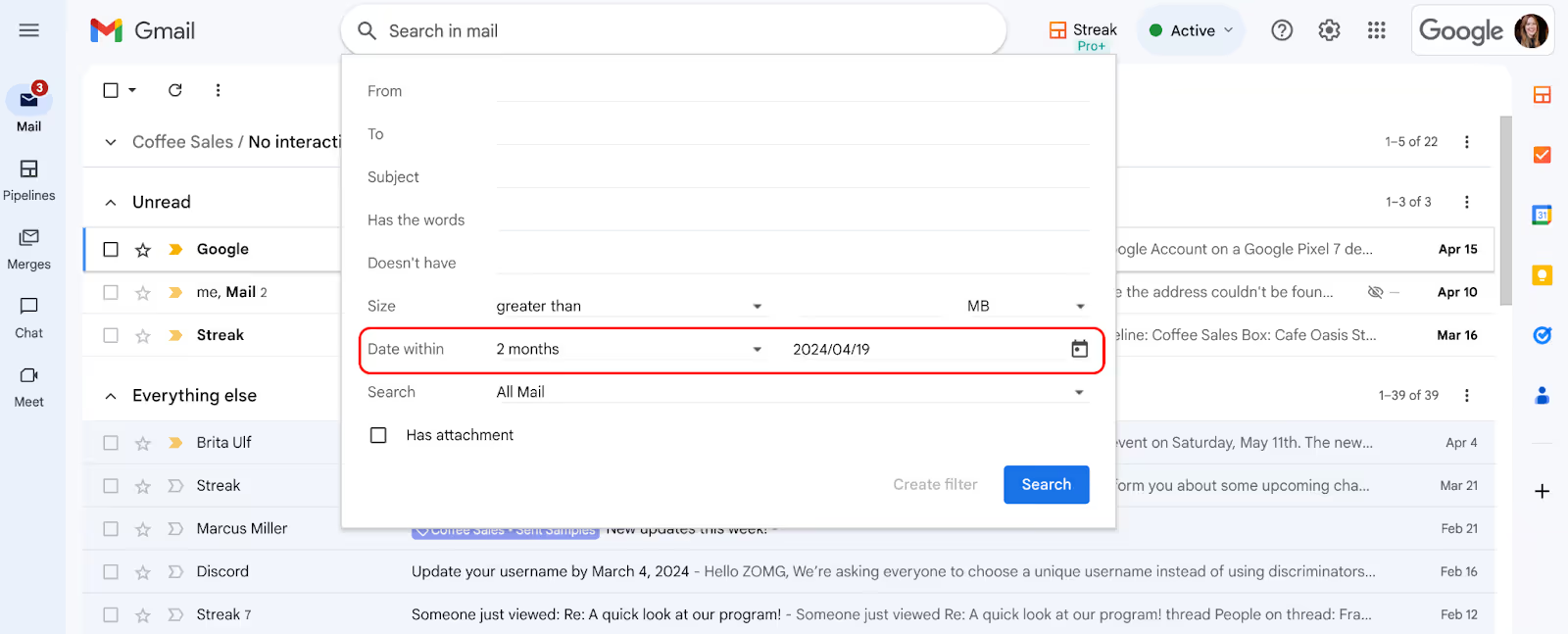
If you already have some information, refine your search by adding the name, address, or subject line within the To:, From:, or Has the Words fields. If you don’t have that information, no worries: You can always select All Mail to search your entire inbox.
The Gmail search bar is the easiest way to uncover older messages. In addition to using it to search Gmail by date, you can also use various filters to change your search. This is ideal if you can only remember pieces of information about the message.
Searching your Gmail inbox by sender is often the easiest way of getting back to the conversation you’re looking for. The process follows a similar thread regardless of the device you’re using:
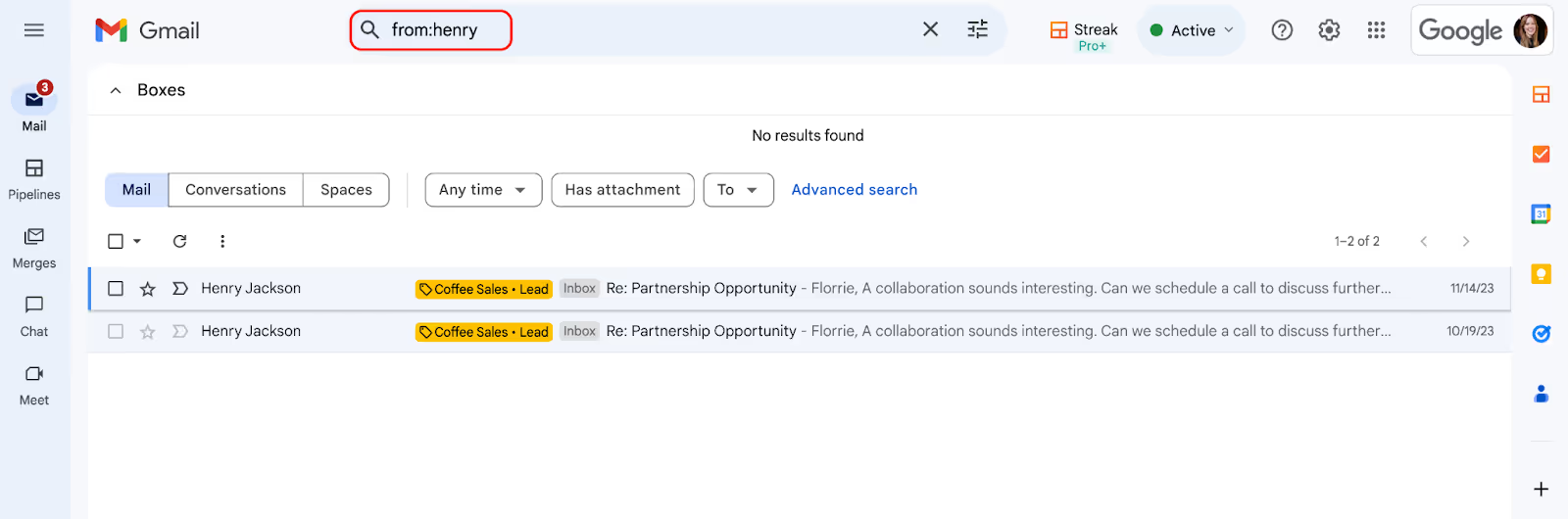
Pro tip: You can use this same process to search the body content of emails by typing the word or phrase you want into the search bar, or by typing subject:[WORD] if you remember something from the email’s subject line.
Likewise, you can combine these filters for more targeted searches.
Sometimes, ordinary searches won’t bring up the results you want. Your Gmail inbox isn’t broken; instead, you may have deleted the message by accident. In this case, you’ve got 30 days before your trash box automatically deletes the message.
So, how do you find old Gmail messages that have been deleted?
Note: The filters and search options in your inbox are the same as those in your Trash folder.
Gmail’s search features are one reason people around the world lean on it for their emailing needs. But what if there was an easier way to regain control of your contacts, threads, and email groups?
Good news: There is with Streak, the tool that makes navigating any Gmail inbox a breeze. Join more than 750,000 users who already trust our handy features to control their inboxes with link tracking, sorting, and filtering in one centralized location.
Try Streak for free now.
It only takes 30 seconds or less to set up.
Yes, you can search Gmail by date using your desktop or the Gmail mobile app. No limits exist on how far back you can look. Google will retain any emails in your inbox from day one of creating your account, so feel free to search as far back as needed.
However, emails you already moved to your Trash folder have a 30-day expiration date attached to them. If these messages aren’t restored within the 30-day limit, they’ll be permanently deleted from Google’s servers.
Emails from a month ago can be found without endless Gmail app scrolling. Here’s how to find emails using a one-month range:
Using this method will bring up every email from at least one month ago, but no longer than two months ago. You can also add other search terms to narrow your search between the dates added.
Searching Gmail by keyword is as simple as typing your desired keyword into the search bar. This will bring up every email from your inbox with your chosen keyword.
Unless you’ve got an uncommon keyword, we wouldn’t recommend this because you’ll have too many results. Instead, you can add filters, such as subject: and from: to narrow your search.
You may have tried several methods to find an email but come up with nothing. This could mean one of two things:
In the first scenario, your only option is to keep searching. This could take a while, but there’s a chance you’ll eventually find it. In the second case, there’s no way to restore emails deleted more than 30 days ago, as they’ve been permanently deleted from Google’s servers.
