A guide to managing contacts in Google Voice
Here’s how to create, edit, and delete contacts in Google Voice using Android, iOS, or a desktop. You’ll learn why Google Voice is a useful tool because of how easily it syncs with your existing contacts.
Everyone’s accidentally deleted a contact or important message before. The good news is that this doesn’t mean you’ve lost your digital connection with that person forever. Both Google Contacts and Gmail offer solutions to recover individual deleted contacts and groups of them if you’ve accidentally deleted a whole list.
But there is one caveat: All deleted contacts are permanently deleted from Google’s servers after 30 days, regardless of whether you use Contacts or Gmail. If you’re within the 30-day limit though, here’s how to restore your contacts.
{{cta-box}}
Google Contacts is an ideal solution for managing your connections. The app is available on multiple platforms, including iOS, Android, and Windows. It’s also the most straightforward place for you to recover your deleted contacts.
If you need to restore your contacts, follow these steps:
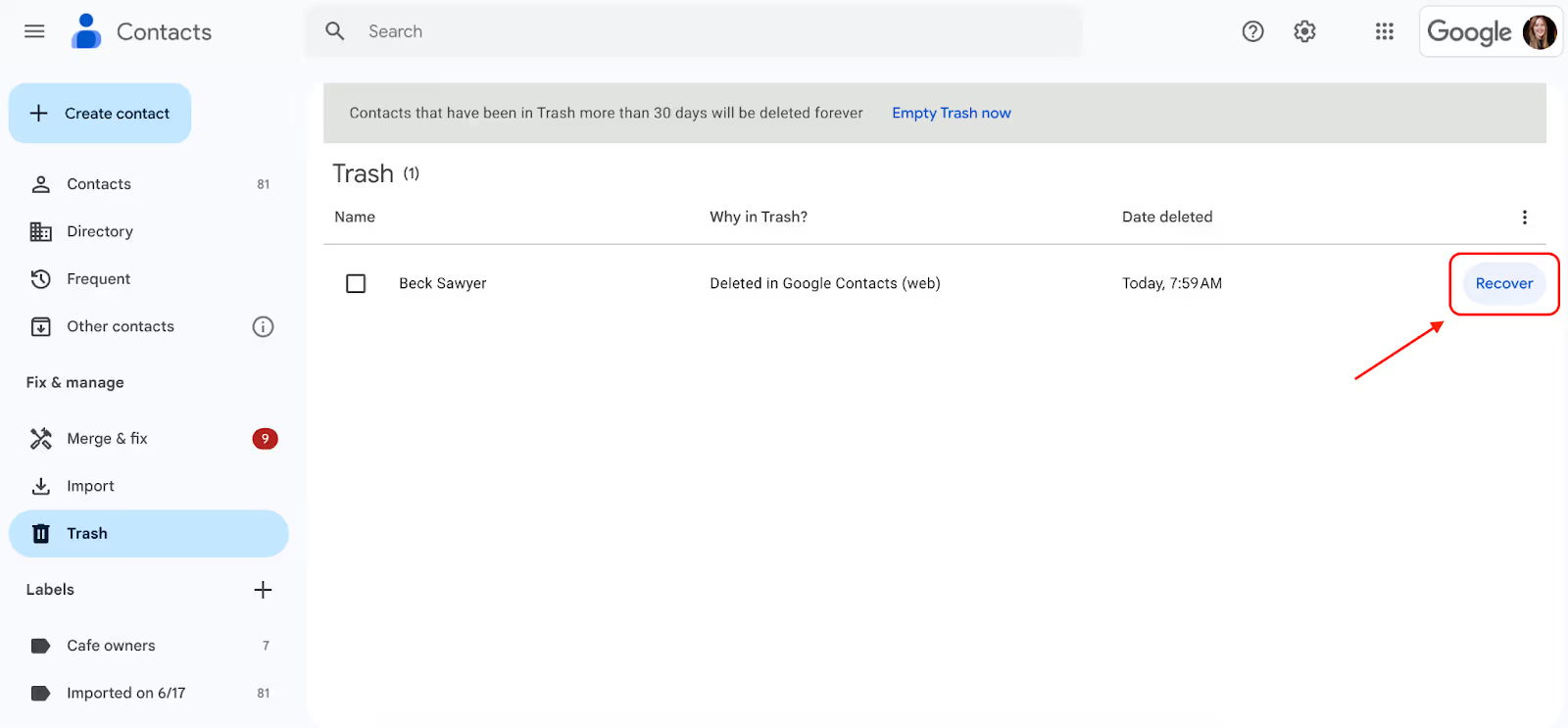
Follow those steps, and you’ll see your formerly deleted contacts instantly move from the Trash folder back to your standard Contacts directory. Let’s also take a quick look at how to move contacts out of the Trash folder on a web browser and on the mobile Google Contacts app.
Any web browser works precisely the same to recover contacts. Launch your web browser of choice, and navigate to the Contacts app. Once there, follow these steps:
Important note: Be especially careful to choose the Recover button, not the close-by Delete Forever button. You cannot restore contacts that have been deleted permanently.
The Contacts mobile app simplifies managing your contacts and is available on all tablets and smartphones. If you haven’t downloaded it, you can do so via the App Store for iOS. All Android devices have Contacts pre-installed.
If you already have the app and it’s been fully synchronized, follow these steps to restore deleted contacts:
Important note: If you’re restoring contacts via the Contacts mobile app, you must switch on automatic syncing. You can do this from your phone’s settings by going to Settings > Google > Settings for Google Apps > Google Contacts Sync > Status > Automatically Sync.
Google’s services are all linked to your account, meaning you can also restore contacts directly from Gmail, either via your browser or the Contacts app. With 1.8 billion users, this remains the most popular email service globally.
Since your services are linked, Gmail contacts can also be found within Contacts. Follow these steps to restore contacts from your Gmail inbox:
Despite capability issues between iOS and Google products in the past, Apple plays super nicely with the G-Suite today. Even if you frequently switch between Android and iOS devices, your contacts are held within Google’s servers, meaning you can access them regardless of the device you’re on.
Please note: The Gmail app on iOS devices doesn’t provide a direct link to your phone’s Contacts. Instead, you need to download the Contacts app from the App Store or read the above method for web browsers. But to recover contacts on iPhone, here's how to do it:
Previously, Android users needed to use the web version of Google Contacts to retrieve deleted contacts. Now, this can be done directly from your Android app by following these steps:
Unfortunately, connections you rarely interact with could be deleted, only for you to notice months later. The best way to preserve your contacts list is to utilize other Google features to provide yourself with a backup.
Exporting your contacts into a separate file every so often lets you keep a backup in case the 30-day restoration limit passes. Alternatively, it’s also a fantastic way of circumventing the 25,000 maximum contacts limit. Here’s how to transfer contacts using the app:
Exporting your contacts works the same regardless of whether you use an iOS tablet or an Android smartphone. Depending on your version of the app, you may even be able to skip the steps above and simply open Google Contacts, press the button that looks like an arrow pointing up, and a window that’ll help you export your contacts will appear.
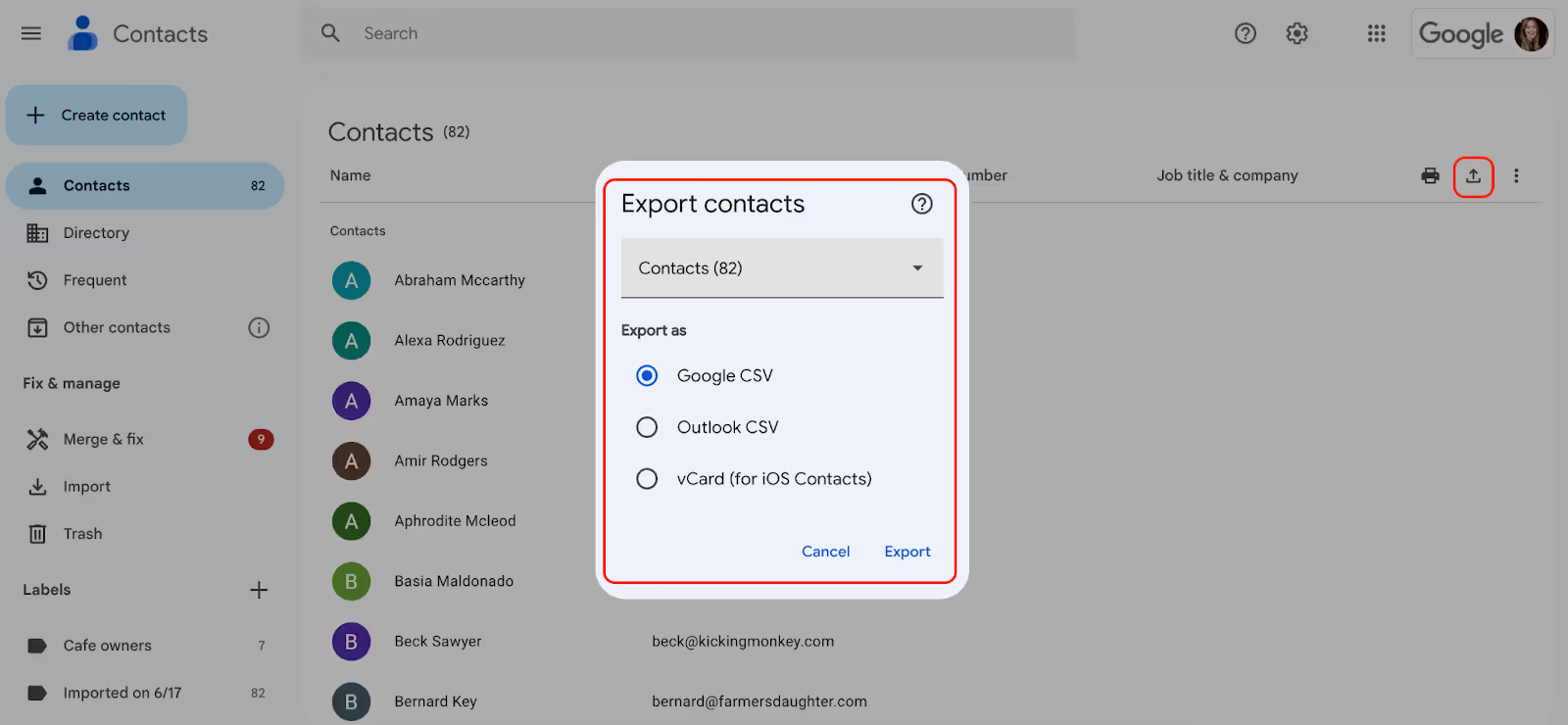
Have you deleted your contacts, and the 30-day restoration limit has passed? If you have a backup, you can simply import your previously exported contacts to restore them.
Here’s how to do that with the Google Contacts app across both iOS and Android devices:
Alternatively, you can navigate to the Fix & manage menu on the left side of your screen in the Google Contacts web browser, click Import, and the following pop-up window will appear to help you import your desired list of contacts.
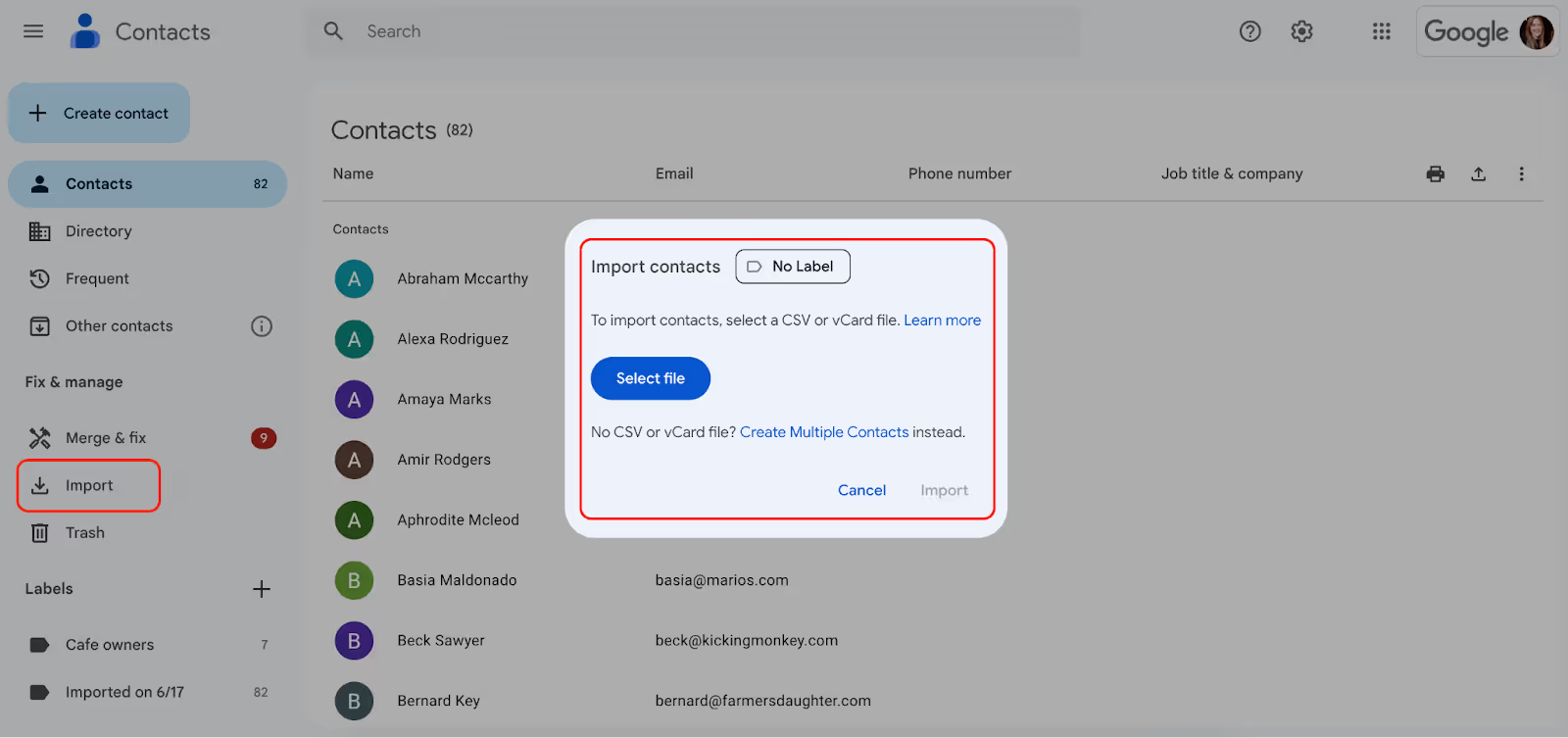
Automatically syncing your account with multiple devices is a prerequisite for restoring your contacts. It’s also considered a best practice for centralizing your contacts and automating the process. Said differently, this makes sure your list of contacts looks the same across all of your devices.
Here’s how to set this up, depending on the device you’re using:
Android users can easily sync their Google Contacts because the process happens automatically. Your Android phone will sync every time you sign in, and if you have multiple Google accounts signed in simultaneously, Contacts will sync everything from each account.
Gmail and Google Contacts are among the most popular platforms worldwide because of their native features, but there are still other tools out there to improve how people manage their contacts, groups, and email threads within Gmail. Our favorite tool? Streak.
Streak simplifies the way people navigate their inboxes and collaborate with their teams. We help more than 750,000 people worldwide stay organized with features like email tracking, contact management, and even the ability to share links to full email threads.
Get your inbox up-to-date by trying Streak for free today.
You can restore deleted contacts via Gmail or Google Contacts from any device, but only contacts deleted in the last 30 days can be recovered without a backup. There’s no way to recover contacts after this point because they’ve been deleted from Google’s servers.
Yes, you can. Contacts can be stored either on your phone or on your SIM card. Exporting your contacts to your SIM card allows you to restore your contacts if you lose or get a new phone. However, beware that you cannot restore contacts from a higher version to a lower version of your operating system.
Occasionally, iOS users may find that their iPhone contacts are missing. There’s a chance these contacts on your iPhone were also stored in your Gmail account so that you can restore them in the opposite direction. Here’s how to find deleted iPhone contacts stored in your Gmail account:
The next time you turn on your phone or the Contacts app, you’ll find your contacts restored.
Sometimes, you may find that your contacts have been deleted without your input. This occurs when contact information is deleted from a device logged into your account or when a syncing issue occurs. So, if you delete the contacts on your Android phone, you’ll also find they’re deleted on your iPhone.
You cannot get around this because all devices where your account is signed in are synchronized.
The easiest way to restore your Google Contacts to a previous state is to visit contacts.google.com. Click on the gear icon at the top right to open your settings, and then select Undo Changes.
You can now restore your Google Contacts to your desired date. Note that the 30-day limit still applies. Once synced, any changes will be reflected on your other devices.

Keep records of interactions, notes, and deals for each contact in a pipeline. Learn more about sharing contacts with your team in Gmail.