The complete guide to Google contacts backup
Learn how to safeguard your digital connections by performing a Google contacts backup on any device or operating system.
Most of us don’t regularly pare down the list of contacts we store in Gmail. Do you still have your Econ lab partner’s email from 15 years ago? Or maybe someone you used to date?
Deleting no-longer-needed contacts is a simple task — though one that we all put off — that’s easy to tackle whether you’re on a phone or a computer.
In short, if you want to know how to delete a contact in Gmail (or many contacts in Gmail), you’re in the right place.
<div class="anchor-wrapper"><div id="what-are-google-contacts" class="anchor-target"></div></div>
Google Contacts is a Google Workspace app that acts as a digital directory with the names, email addresses, and any other saved information you’ve added for each of your contacts. You can access your contacts in conjunction with any of Google’s apps, like Google Photos or Google Calendar, but users are generally reaching out to their contacts via email on Gmail.
One important note here: Google Contacts are different from the contacts on your phone, although you can store people’s names, emails, phone numbers, and more information using both contact lists. People primarily use Google Contacts to maintain a list of people that they frequently email or have video calls with through Google Meet.
<div class="anchor-wrapper"><div id="why-would-anyone-delete-contacts-from-google-contacts" class="anchor-target"></div></div>
The Gmail users with the most extensive list of Google Contacts are often people who run a business or navigate sales cycles primarily through Gmail. Think real estate agents, VC investors, small business owners, and the like.
An excessive list of out-of-date contacts is inconvenient and annoying if you’re trying to find a specific contact or keep yourself organized. For example, if you’re composing an email and trying to send it to a contact named “Ben Smith,” you’re not going to want to comb through 130 other “Bens” to get to the correct person. You’ll want a contacts database that only suggests the handful of Bens you ever email.
<div class="anchor-wrapper"><div id="how-to-delete-a-contact-in-gmail-on-a-desktop" class="anchor-target"></div></div>
Deleting contacts via Google Comments so they no longer show up in your Gmail is a simple process to handle on any desktop:
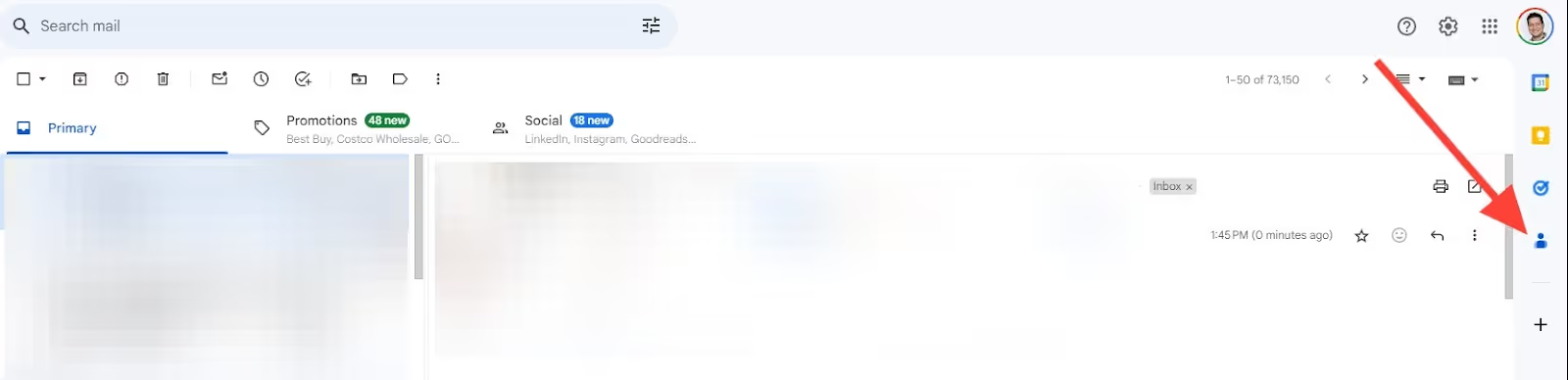


<div class="anchor-wrapper"><div id="how-to-delete-your-google-contacts-in-bulk" class="anchor-target"></div></div>
If you’re ready for bulk decluttering, you’ll be able to do so through the Contacts app in Google Workspace.
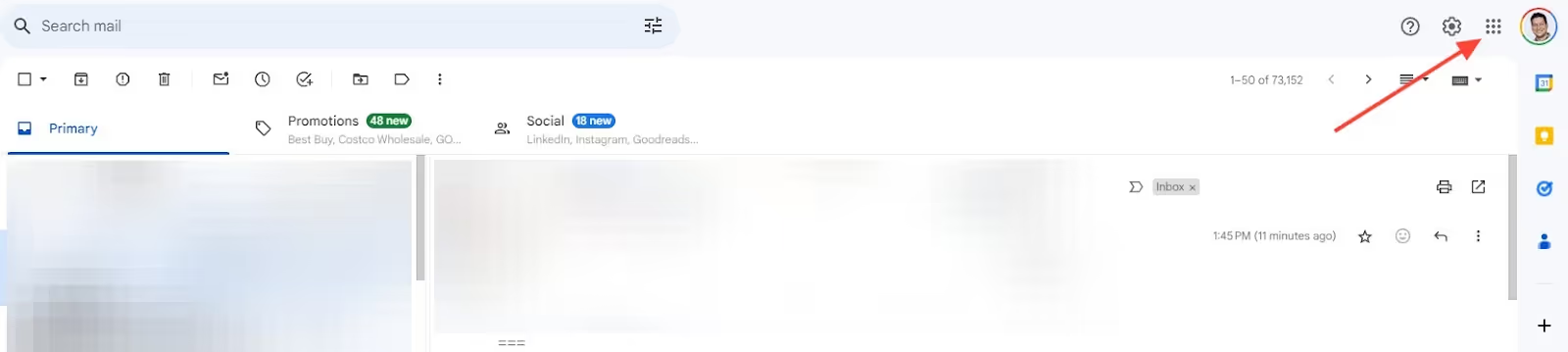
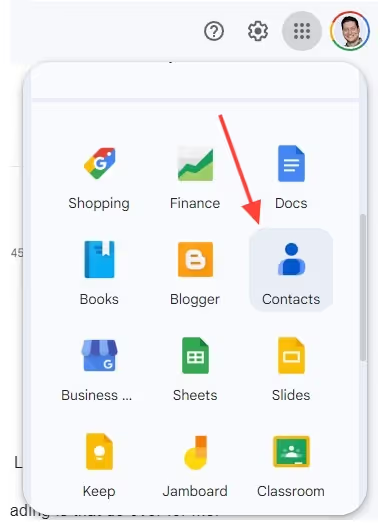
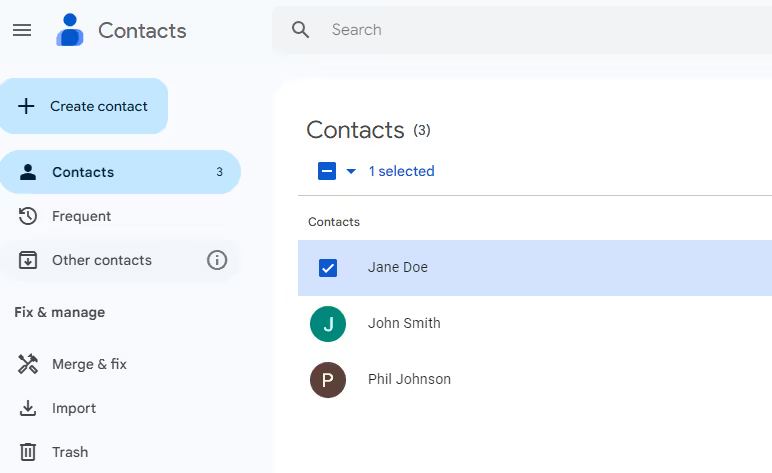
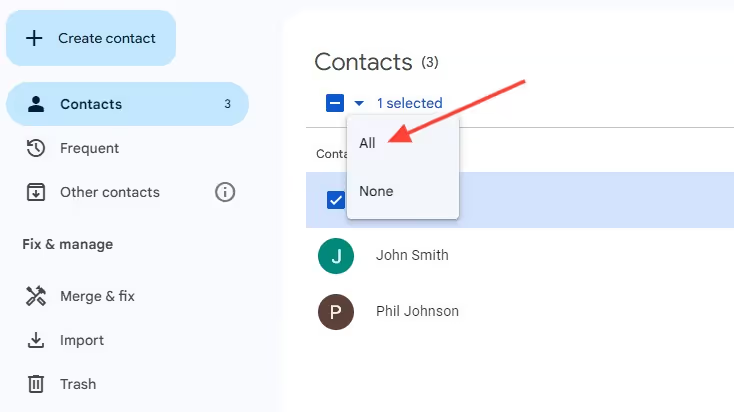
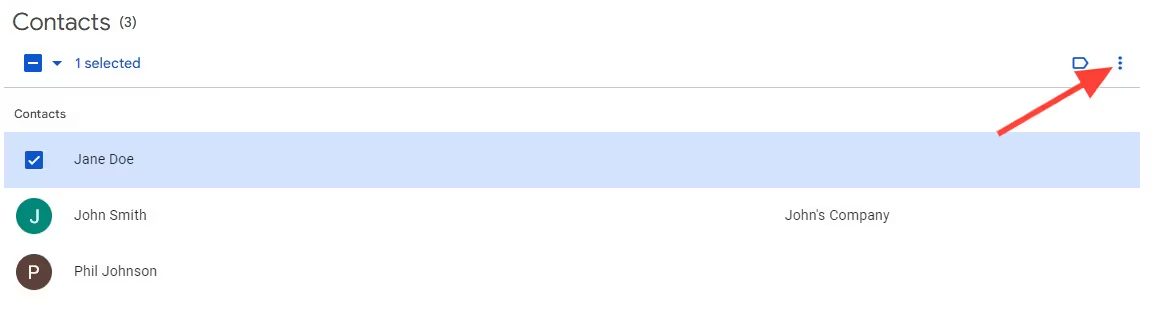
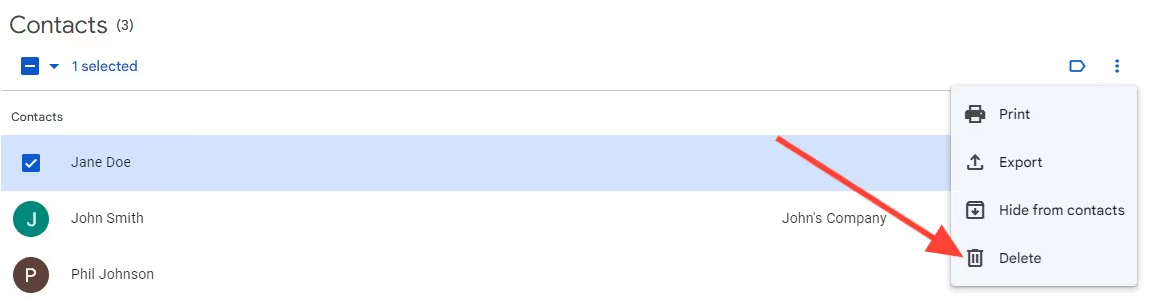
<div class="anchor-wrapper"><div id="how-to-delete-google-contacts-on-android" class="anchor-target"></div></div>
If you’re using an Android device, learning how to delete a contact in Gmail is simple:
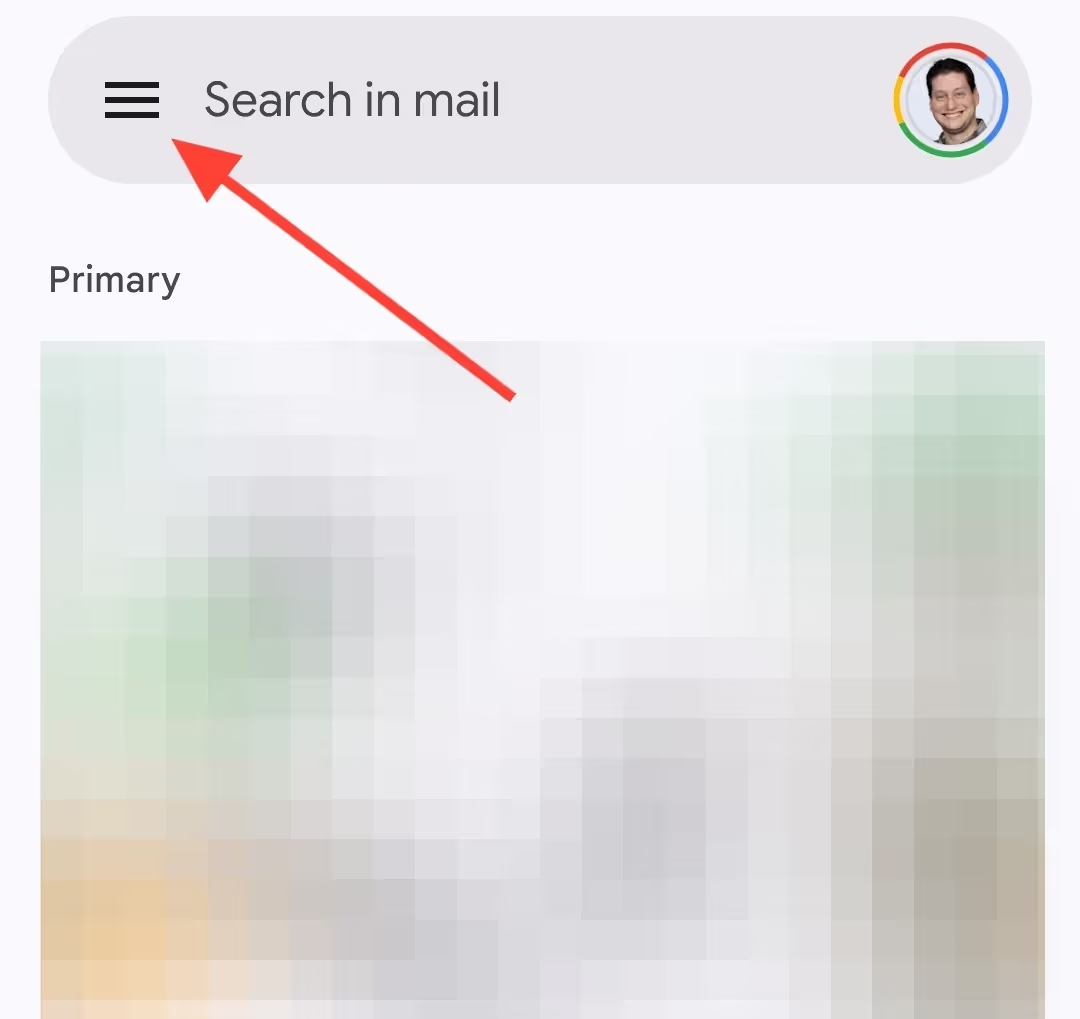
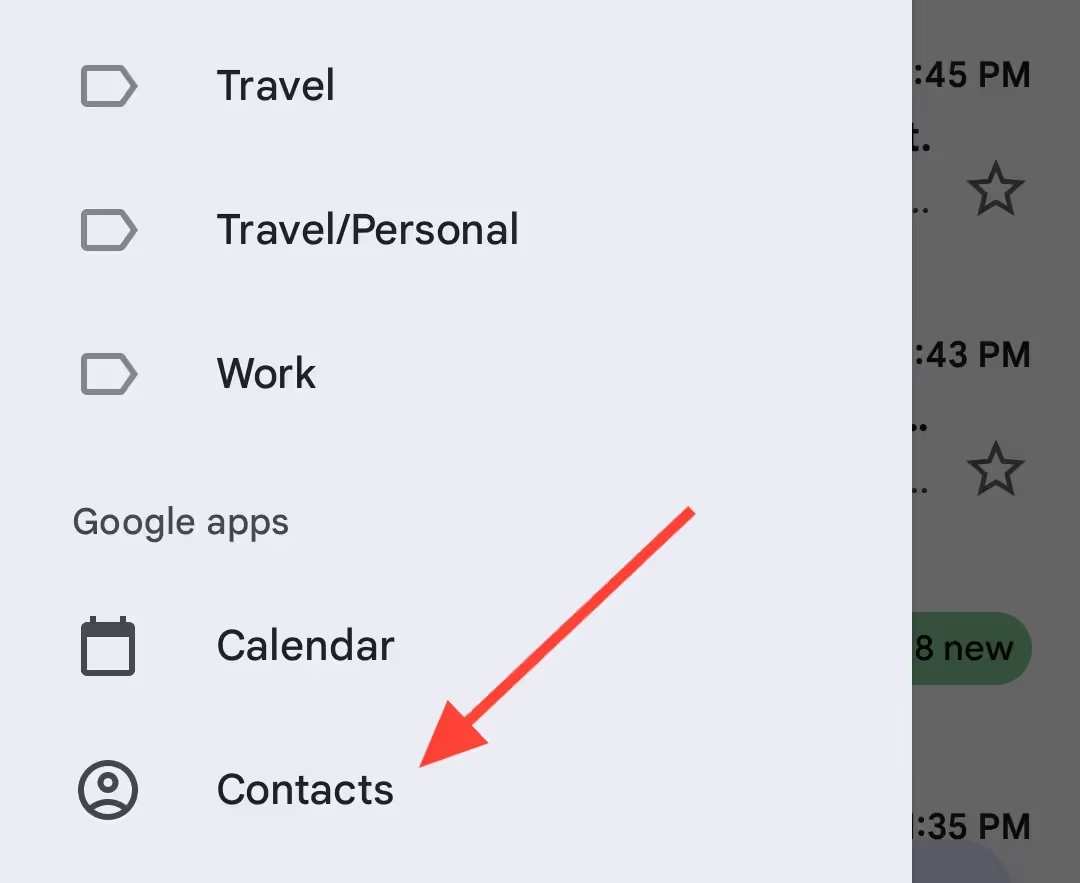

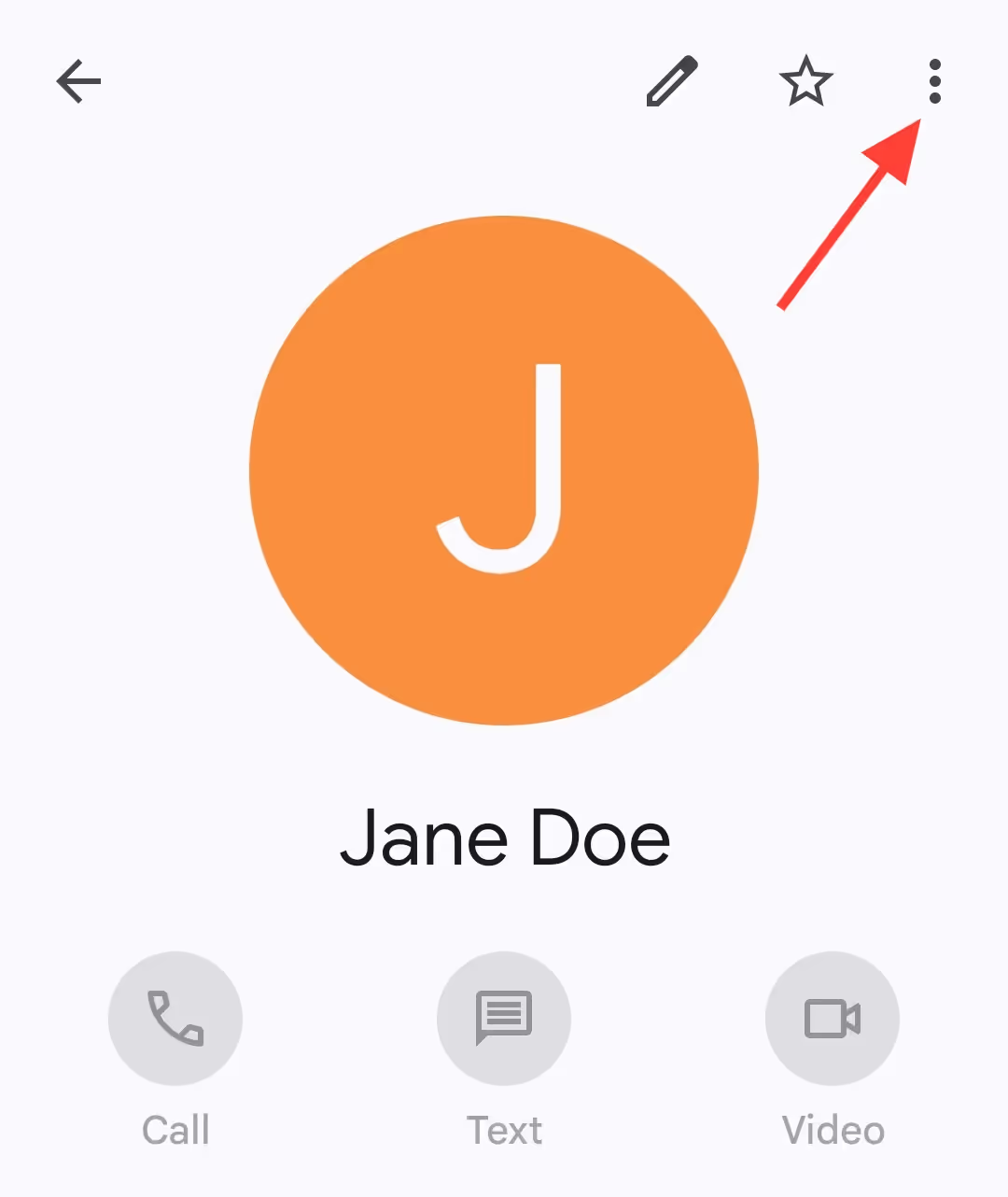
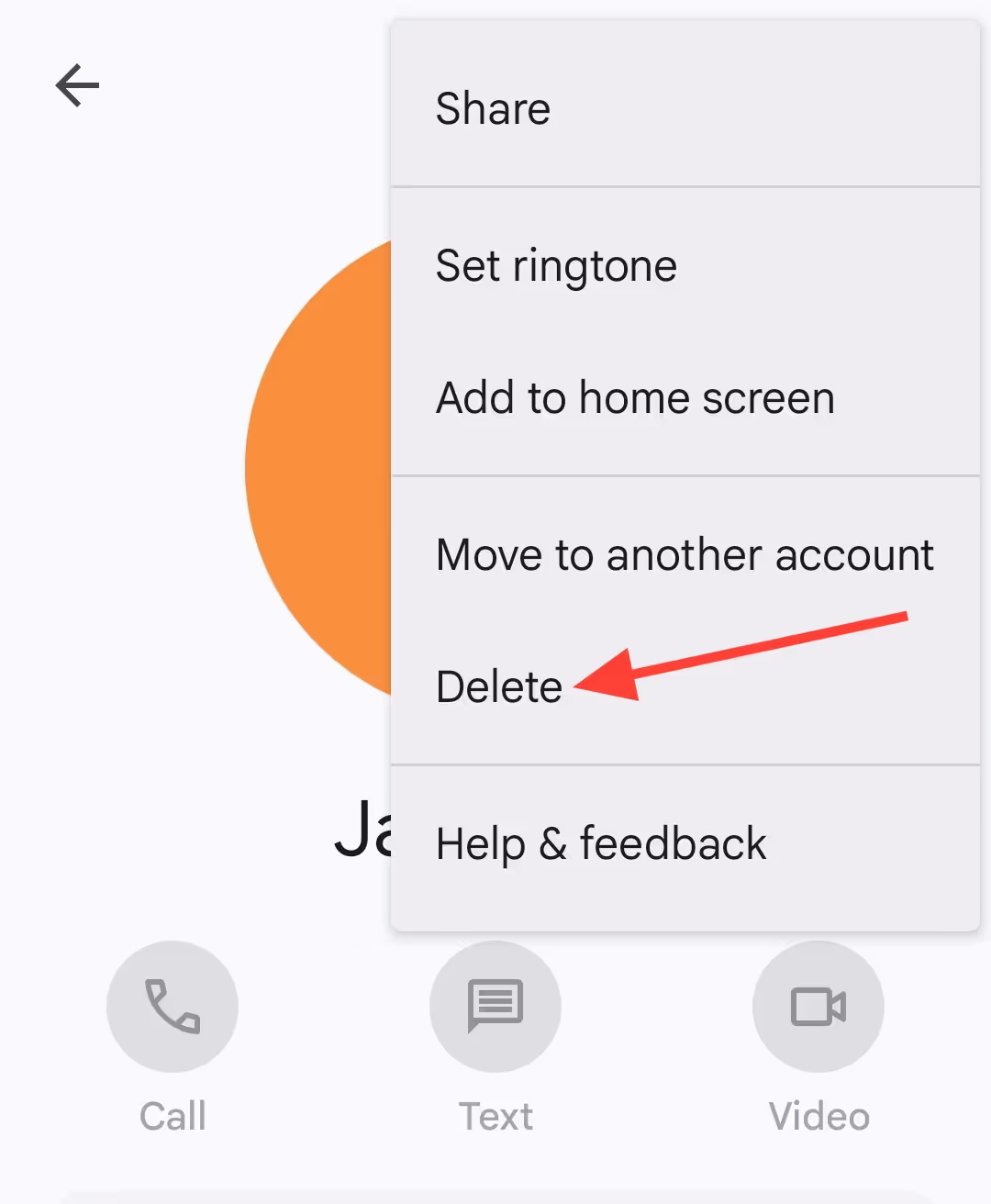
<div class="anchor-wrapper"><div id="how-to-delete-google-contacts-on-ios" class="anchor-target"></div></div>
For iOS users, curating your list of contacts is a little bit different; you aren’t able to do it right in the Gmail mobile app. You’ll have to head to the Google Contacts mobile app and handle your single or bulk deleting there. Here are some instructions from Google that’ll walk you through certain steps you can take depending on how you’re trying to trim your contacts list.
<div class="anchor-wrapper"><div id="manage-your-contacts-in-gmail-like-never-before-with-streak" class="anchor-target"></div></div>
So now you know how to delete a contact in Gmail (or a bunch of them), but that’s really just the beginning of what you can do to keep your contacts organized.
Streak, a CRM for Gmail, empowers more than 750k people to take their contact management to the next level. Each contact gets its own profile, and you can grant access to anyone on your team so they can easily view that person’s interaction history and information. Plus, every contact information is auto-enriched with publicly available information, such as addresses and social media profiles.
On each contact’s page, you can see every past exchange with sales or customer service teams within your organization, so you’ll have all the context you need to reach out in a way that’s knowledgeable and thoughtful. In addition, you can filter views to see all communication with the contact’s entire organization or a specific deal in the pipeline.
Want to try managing your contacts in Streak for free?Start your trial today — it only takes 30 seconds to get started.
