Saved views in Streak’s iOS app
Find contacts and information faster on iPhone and iPad. Use saved views to filter, sort, and group your pipelines in the Streak iOS app.
We're excited to share that we've made some updates to our iOS mobile app that will improve communication and help you keep pipelines updated from the mobile app.
With powerful new features like @ mentions in pipelines, you and your team can collaborate and communicate more effectively on the go. We've also added the ability to edit contacts and organizations directly from your mobile device, streamlining your workflow and saving you time. And, we're happy to report that we've fixed some issues with the caller ID feature, providing you with a smoother, more seamless experience.
In this blog post, we'll take a closer look at these updates and explore how they can help you stay productive and connected, no matter where you are.
Leaving comments in boxes can help you collaborate with your team by sharing background information or requesting an update on a certain task.
When you use the @ symbol to mention a team member in a comment, they’ll receive an email notification and can respond directly in the email or quickly open the box to review more conversation history and information.
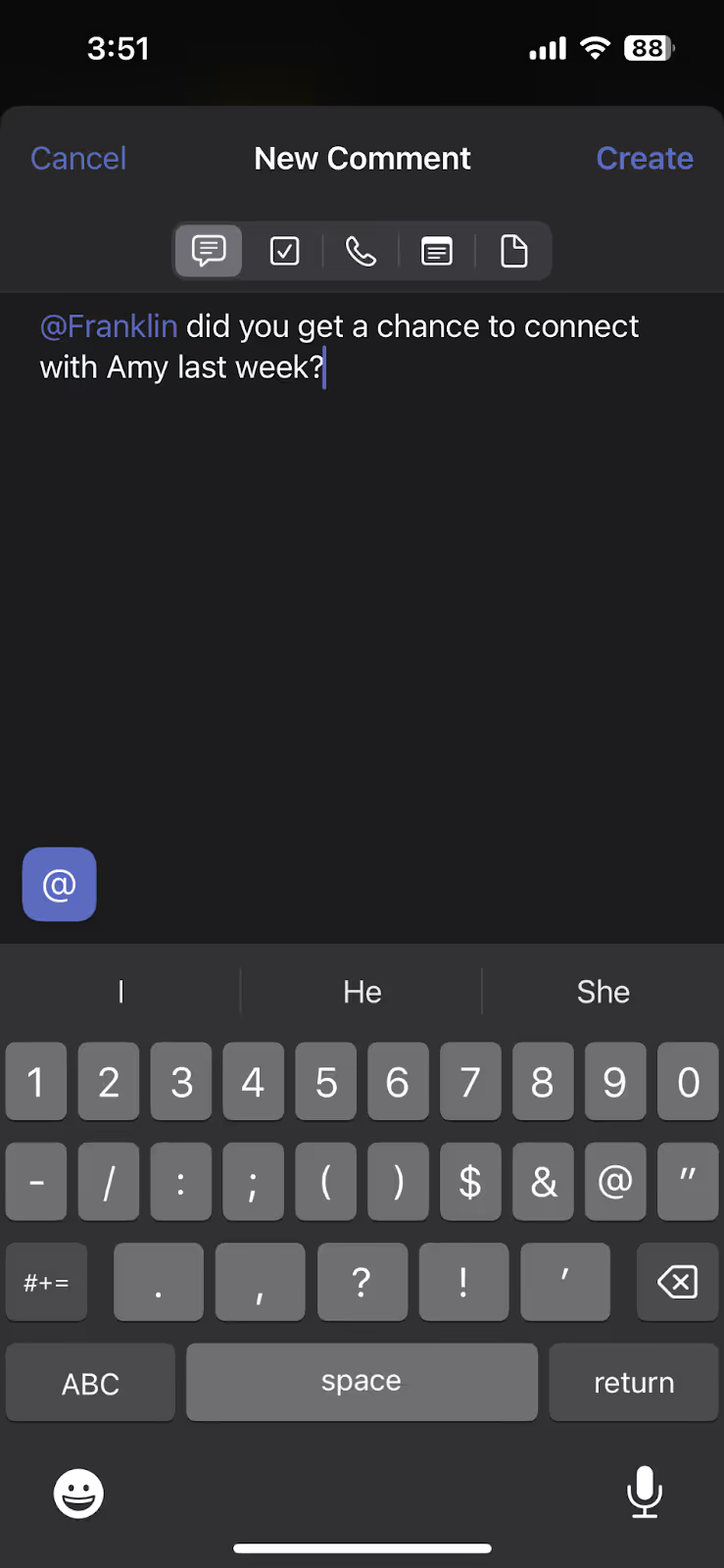
You can now use @ mentions to mention a team member on the mobile iOS app, allowing you to ask a colleague a question when it’s fresh on your mind or share information on the go.
To mention a team member from the Streak iOS app:
1. Install the Streak iOS app and log in using the Gmail account associated with Streak.
2. Search for a box or navigate through your pipelines to find the box where you’d like to leave a comment.
3. Tap the blue + button in the bottom right corner.
4. Tap the comment option.
5. Tap the @ symbol at the bottom of the comment window
6. Select the team member you want to mention in the comment

Contacts and organizations help you track people and companies in your pipelines. They’re also the cornerstone of our automatic email sharing feature, which automatically adds all of your emails with a contact or organization to the correct box in your pipeline and labels incoming emails accordingly.
Although you’ve been able to find contacts and organizations on our iOS app, the ability to edit them from the box view means you can update information about your connections on the go.

To edit a contact or organization in the iOS app:
1. Install the Streak iOS app and log in using the Gmail account associated with Streak.
2. Search for a contact or organization or browse through your pipelines to find the person or company you’d like to edit.
3. Tap the contact or organization to open their detailed information.
4. Tap “Edit” in the top right corner.
5. Tap any of the contact or organization fields and use the keyboard to edit the information.

6. Tap “Done” in the top right corner to save your changes.
Our new iOS caller ID feature tells you when a Streak contact is calling if they’re not already in your phone contacts. This gives you valuable context so you can prepare before answering the call.

The most recent version of our iOS app includes a fix for an issue that prevented some new users from enabling caller ID in their Streak mobile app.
To learn more about this feature and how to enable caller ID in the Streak iOS app, visit the related blog post.
