How to organize your Gmail inbox
8 efficient strategies to declutter your Gmail inbox. Learn how to categorize, archive, and manage emails to boost your productivity and streamline your digital communication.
If you’re looking for the lowdown on how to delete Gmail search history, you’ve come to the right place. When you use the search bar in your inbox to find emails based on topics or names, Gmail remembers your recent searches. They get added to your search history and show up next to a little magnifying glass icon like this.
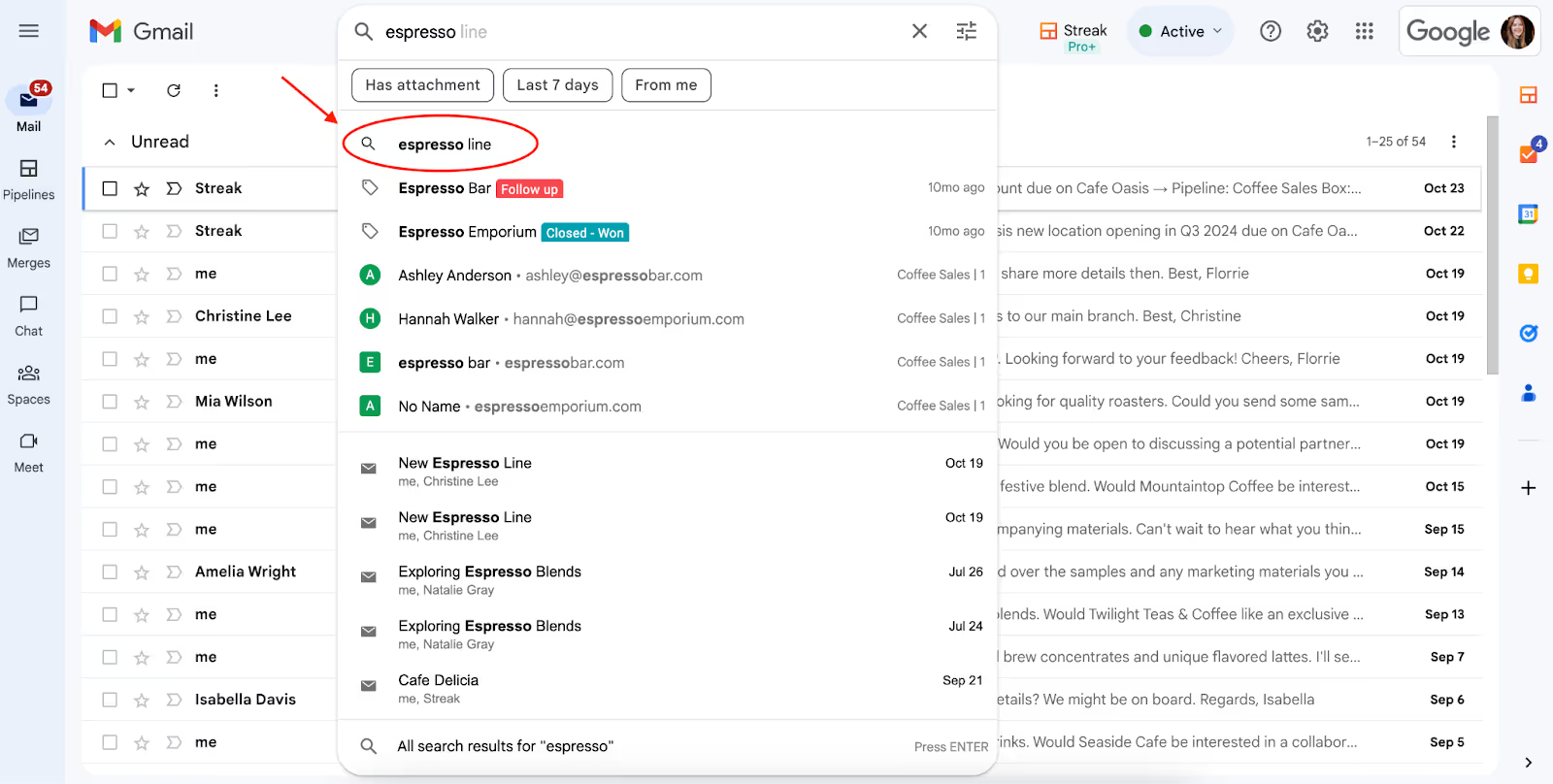
Whenever you start typing something into the search bar, often these words or phrases will autocomplete. This feature is helpful in certain situations, but annoying in others. So how do you delete your Gmail search history so every new search feels like a search from scratch?
That’s what we’ll cover in this blog post. But first, let’s briefly talk about why you would want to delete your Gmail search history in the first place.
<div class="anchor-wrapper"><div id="why-delete-gmail-search-history" class="anchor-target"></div></div>
Most people set out to clear their Gmail search history for one of four reasons:
No matter how big or small the reason for wanting to clear your search history in Gmail, here’s how to tactically make it happen across multiple devices.
<div class="anchor-wrapper"><div id="delete-gmail-search-history-desktop" class="anchor-target"></div></div>
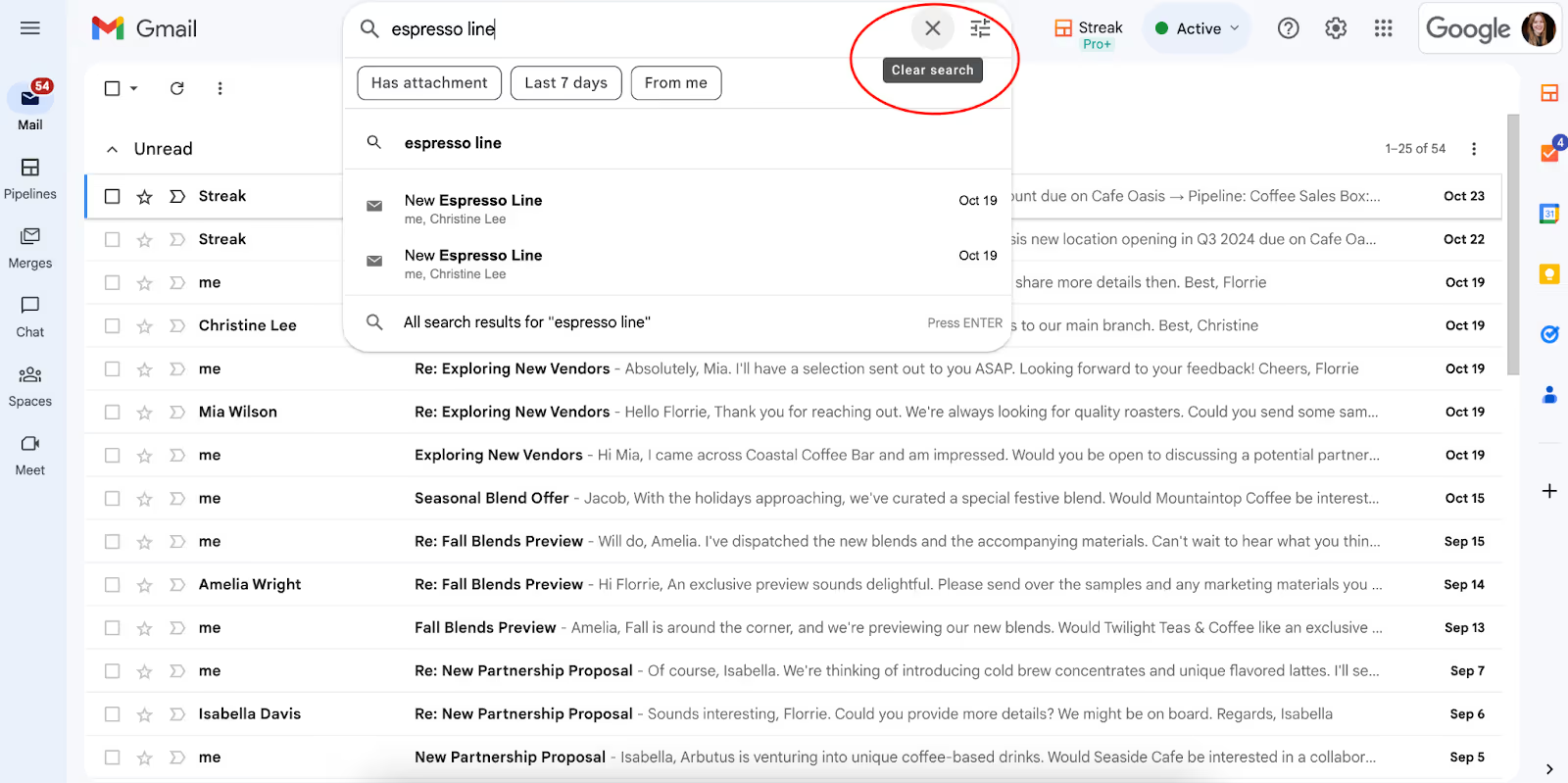
<div class="anchor-wrapper"><div id="delete-gmail-search-history-iphone" class="anchor-target"></div></div>
To delete more than one search query at once, follow the steps below. Keep in mind that deleting more than one topic is an all-or-nothing affair on the phone.

<div class="anchor-wrapper"><div id="delete-gmail-search-history-ipad" class="anchor-target"></div></div>
This process is actually identical to the process of clearing search history on an iPhone. Once again, take note that deleting more than one topic at a time is an all-or-nothing choice.
<div class="anchor-wrapper"><div id="delete-gmail-search-history-android" class="anchor-target"></div></div>
a. For everything, choose Delete and then Delete all time.
b. For a certain time period, choose Delete and then Delete custom range.
c. For a specific day or activity, just hit the x next to that date or item.
<div class="anchor-wrapper"><div id="delete-search-topics-google-products" class="anchor-target"></div></div>
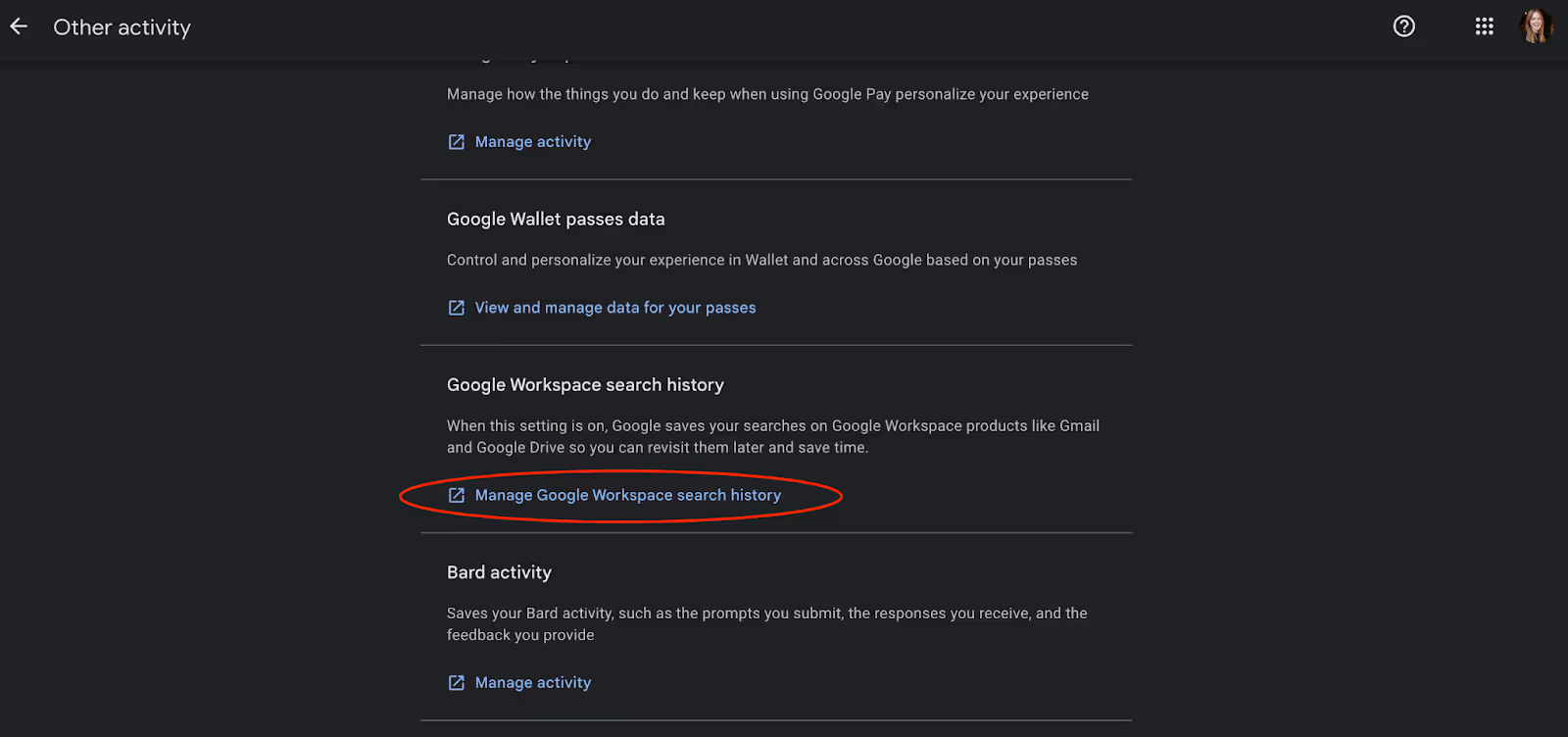
<div class="anchor-wrapper"><div id="delete-declutter-destress" class="anchor-target"></div></div>
We mentioned a few reasons you might want to clear their search history. Maybe you’ve got too many suggested results. Maybe there’s the possibility of embarrassment or compromise. And maybe it’s just an effort to digitally declutter your life.
No matter your reason, hopefully you learned here how to delete your Gmail search history and better manage your inbox.
There are other better ways to manage your inbox, streamline your workflows, and track your open rates within Gmail, too. With Streak, you don’t have to go to a separate CRM to juggle your sales pipelines and conversations. All of the tools you need are embedded right in Gmail. Try it for free today if you’re interested.
