How to create, edit, and manage your Gmail signature
Learn how to add a professional touch to your emails with an email signature in Gmail. Create and manage multiple Gmail signatures, use signatures in the mobile Gmail app, and more.
Nowadays, it's like every passing day demands a different email address to keep your online activities organized. One for work, one for personal use, another one for spammy newsletters, and the list goes on. But the problem with that is—you guessed it—managing them all and remembering the login credentials. Plus, having multiple email accounts can get expensive if you opt for paid services.
That's why Gmail has come up with a solution: Gmail aliases. In this guide, we'll discuss what a Gmail alias is, how you can create, edit, or delete one, and why they make life easier.
<a href="#what-is-gmail-alias" class="anchor-link">What is a Gmail alias or “alternate email” address?</a>
<a href="#when-and-why-use-gmail-aliases" class="anchor-link">When and why should I use Gmail aliases?</a>
<a href="#limitations-gmail-aliases" class="anchor-link">Limitations of Gmail Account Aliases</a>
<a href="#how-to-create-a-gmail-alias-in-google-workspace" class="anchor-link">How to create a Gmail alias in Google Workspace</a>
<a href="#how-to-remove-or-change-a-gmail-alias-in-google-workspace" class="anchor-link">How to remove or change a Gmail alias in Google Workspace</a>
<a href="#how-to-create-an-alias-in-a-free-gmail-account" class="anchor-link">How to create an alias in a free Gmail account</a>
<a href="#faq-creating-gmail-aliases-and-alternate-emails" class="anchor-link">FAQ: creating Gmail aliases and alternate emails</a>
<div class="anchor-wrapper"><div id="what-is-gmail-alias" class="anchor-target"></div></div>
A Gmail alias, also known as an "alternate email" address, is a secondary email address associated with your primary Gmail account. It looks and functions like any other email address, but all messages sent to that alias will be delivered to your main inbox.
The idea behind creating multiple accounts is that you don't have to create a new account for every email address you need. Instead, you can just use your existing Gmail account and assign aliases to it.
So let's say your primary email address is johnsmith@gmail.com. With a Gmail alias, you can create an alternate email account like hellojohnsmith@gmail.com, and all emails sent to that address will still end up in your main johnsmith@gmail.com inbox. This way, you can have multiple email addresses for different purposes without the hassle of managing separate accounts.
<div class="anchor-wrapper"><div id="when-and-why-use-gmail-aliases" class="anchor-target"></div></div>
To answer the "when" part of this question, you should use a Gmail alias anytime you need a new Gmail address for a specific purpose. In terms of "why,” here are some things you can do with Gmail aliases:
As mentioned earlier, having tons of separate email accounts for different purposes can be overwhelming. With aliases, you can keep all your emails in one place and easily filter them using labels or folders.
If you don't want to share your main email address with everyone, you can use aliases for online shopping, signing up for newsletters, or any other non-essential activities.
If you start receiving unwanted emails in an alias address, you can simply delete them without affecting your primary email.
For business purposes, you can create a separate alias with your company's name for a more professional appearance that builds trust with your clients.
If you're juggling multiple roles or managing several departments within your organization, aliases can help you keep all of your emails in one inbox while still being able to distinguish between them.
You can create and delete Gmail aliases as needed with no repercussions. Said differently, you can change or remove an alias at any time without affecting your primary address.
If you're using a paid email service, having multiple aliases can save you from paying for additional accounts.
<div class="anchor-wrapper"><div id="limitations-gmail-aliases" class="anchor-target"></div></div>
Like any other email management tool, Gmail aliases also have some limitations that you should be aware of:
<div class="anchor-wrapper"><div id="how-to-create-a-gmail-alias-in-google-workspace" class="anchor-target"></div></div>
With that said, creating a Gmail alias in Google Workspace is fairly simple. Here's how you can do it:

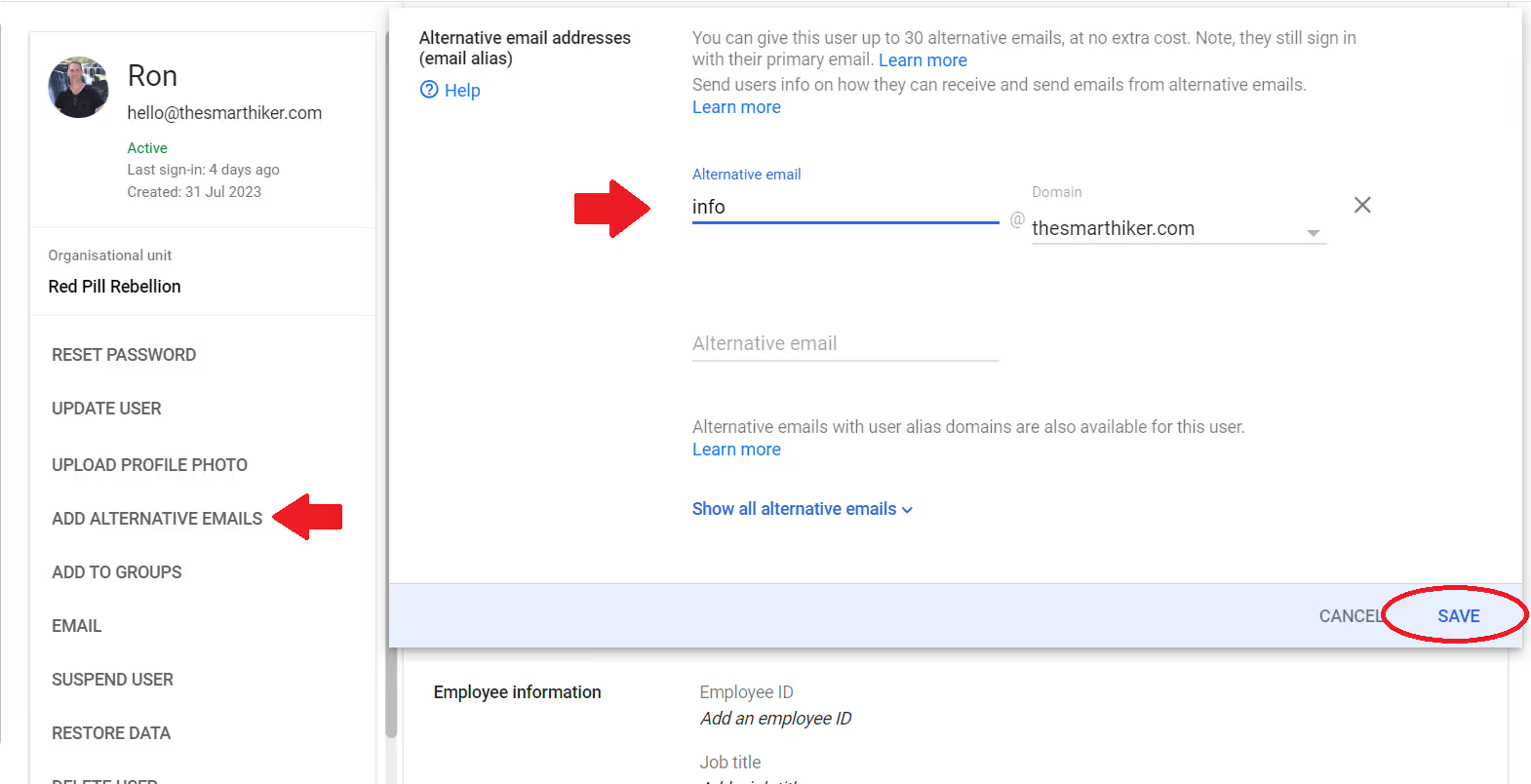
That's it! The new Gmail alias will now be associated with your user account and any emails sent to that address will show up in your primary inbox.
<div class="anchor-wrapper"><div id="how-to-remove-or-change-a-gmail-alias-in-google-workspace" class="anchor-target"></div></div>
As mentioned earlier, aliases aren't always meant to be permanent. So if the time comes to remove or change any of your Gmail email aliases, here's how you can do it:
Your changes will take effect immediately, and the alias will either be removed or changed to the new one you entered.
<div class="anchor-wrapper"><div id="how-to-create-an-alias-in-a-free-gmail-account" class="anchor-target"></div></div>
What you’ve read up until now was all for creating a Gmail alias in Google Workspace. But what if you don't have a Google Workspace account and just want to create an email alias for your personal Gmail account? That's also a very simple process, and here's how it works:
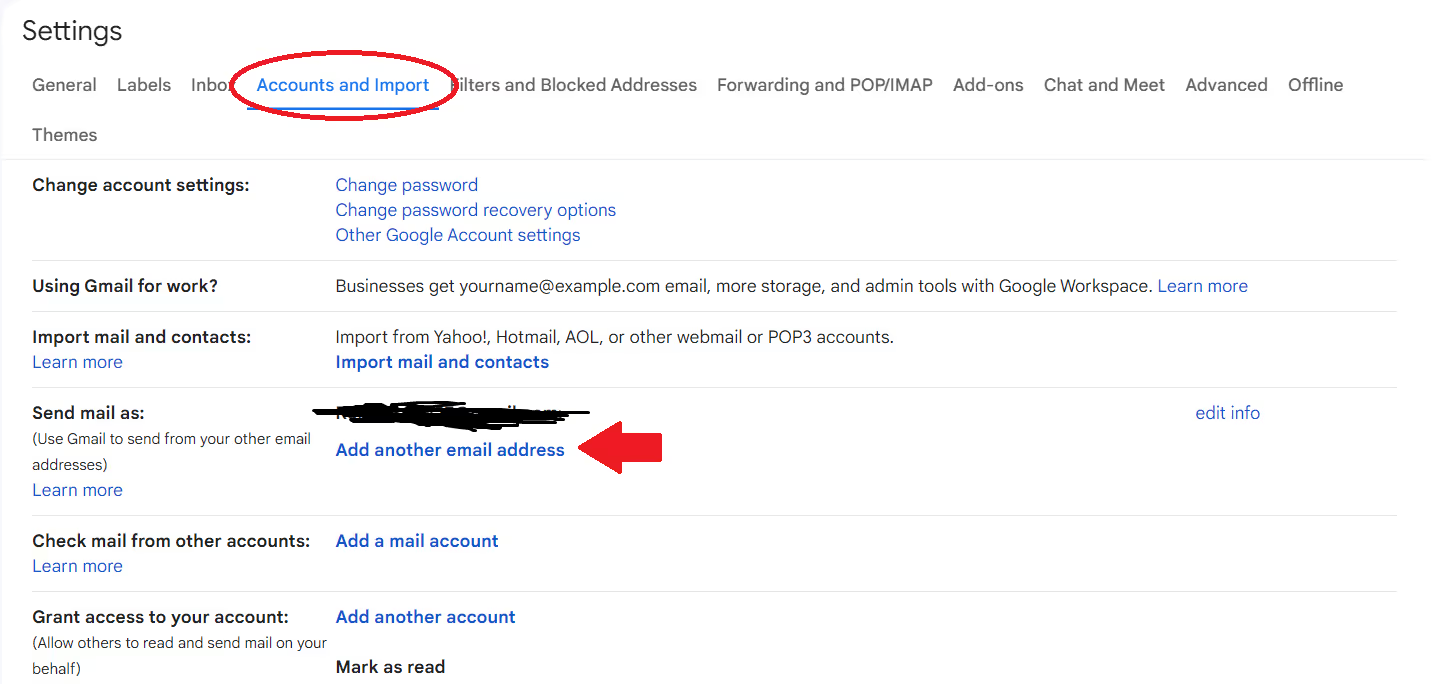
And that's it! Your new alias email name will now be listed under Send mail as, and you can use it to send and receive emails just like your main email address.
Pro Tip: An alternative way to create an alias for your personal Gmail account is by adding a "+" sign and any text after your email address. For example, if your email address is johndoe@gmail.com, you can use johndoe+alias@gmail.com as an alias. Any emails sent to this address will still be delivered to the same Gmail account you have. Similarly, you can insert a "." anywhere in your email address without affecting the delivery of emails. For example, john.doe@gmail.com is an automatic alias for johndoe@gmail.com.
Sending emails from a Gmail alias is just as easy as sending them from your main email address. When composing an email, click on the From field, and select the alias you want to use. You can also set it as your default email address by going to Settings > Accounts and Import > Send mail as, clicking on the three dots next to the alias, and selecting Make default. That way, all your outgoing emails will automatically be sent from the desired alias.
<div class="anchor-wrapper"><div id="faq-creating-gmail-aliases-and-alternate-emails" class="anchor-target"></div></div>
No, unfortunately, the option to create a Gmail email alias is only available on the desktop version of Gmail. However, you can still use an existing alias on your mobile device to send and receive emails.
Google Workspace allows you to have up to 30 email aliases for each user in your account for free.
Gmail has a sending limit of 500 emails per rolling 24 hours for each personal email address, and 2,000 emails per rolling 24 hours for each Google Workspace email address. This limit applies to both your main email address and any aliases you have set up.
Yes, you definitely can! Gmail aliases are available for both personal and business accounts, making it a versatile feature for all users who want to organize their inboxes.
