How to empty the trash in Gmail and permanently delete messages
Tired of having a cluttered Gmail inbox? Say goodbye to digital hoarding and learn how to clean out your trash folder with this simple guide on how to empty trash in Gmail!
Do you find yourself constantly bombarded with promotional emails in your Gmail inbox? If so, you're not alone.
Many people struggle to organize their inboxes, especially when it comes to separating promotional emails from important ones.
These types of emails can be a nuisance and take up valuable storage space. But here’s the good news: You don't need to select each message and delete it by hand. There are much easier ways to achieve a less messy inbox, and we'll tell you all about them.
In this guide, we'll show you how to delete all promotions in Gmail via your computer or phone. On top of that, you’ll learn how to prevent them from coming to your inbox in the first place. Read on to get started.
<a href="#how-to-add-and-remove-the-gmail-promotions-tab" class="anchor-link">How to add and remove the Gmail promotions tab</a>
<a href="#how-to-move-emails-from-the-primary-to-the-promotions-tab" class="anchor-link">How to move emails from the primary to the promotions tab</a>
<a href="#how-to-delete-all-promotional-emails-in-gmail-inbox" class="anchor-link">How to delete all promotional emails in Gmail inbox</a>
<a href="#how-to-prevent-more-promotions-from-landing-in-your-inbox" class="anchor-link">How to prevent more promotions from landing in your inbox</a>
<a href="#manage-your-promotional-emails-even-before-they-arrive" class="anchor-link">Manage your promotional emails even before they arrive</a>
<a href="#frequently-asked-questions" class="anchor-link">Frequently asked questions</a>
<div class="anchor-wrapper"><div id="how-to-add-and-remove-the-gmail-promotions-tab" class="anchor-target"></div></div>
Before we dive right into deleting your promotional emails, you should first know how to add and remove the promotions tab altogether. Here's how you can do both actions from the web browser and Gmail app.
Whether your go-to web browser is Google Chrome, Microsoft Edge, Mozilla Firefox, or something else, you can follow these steps:
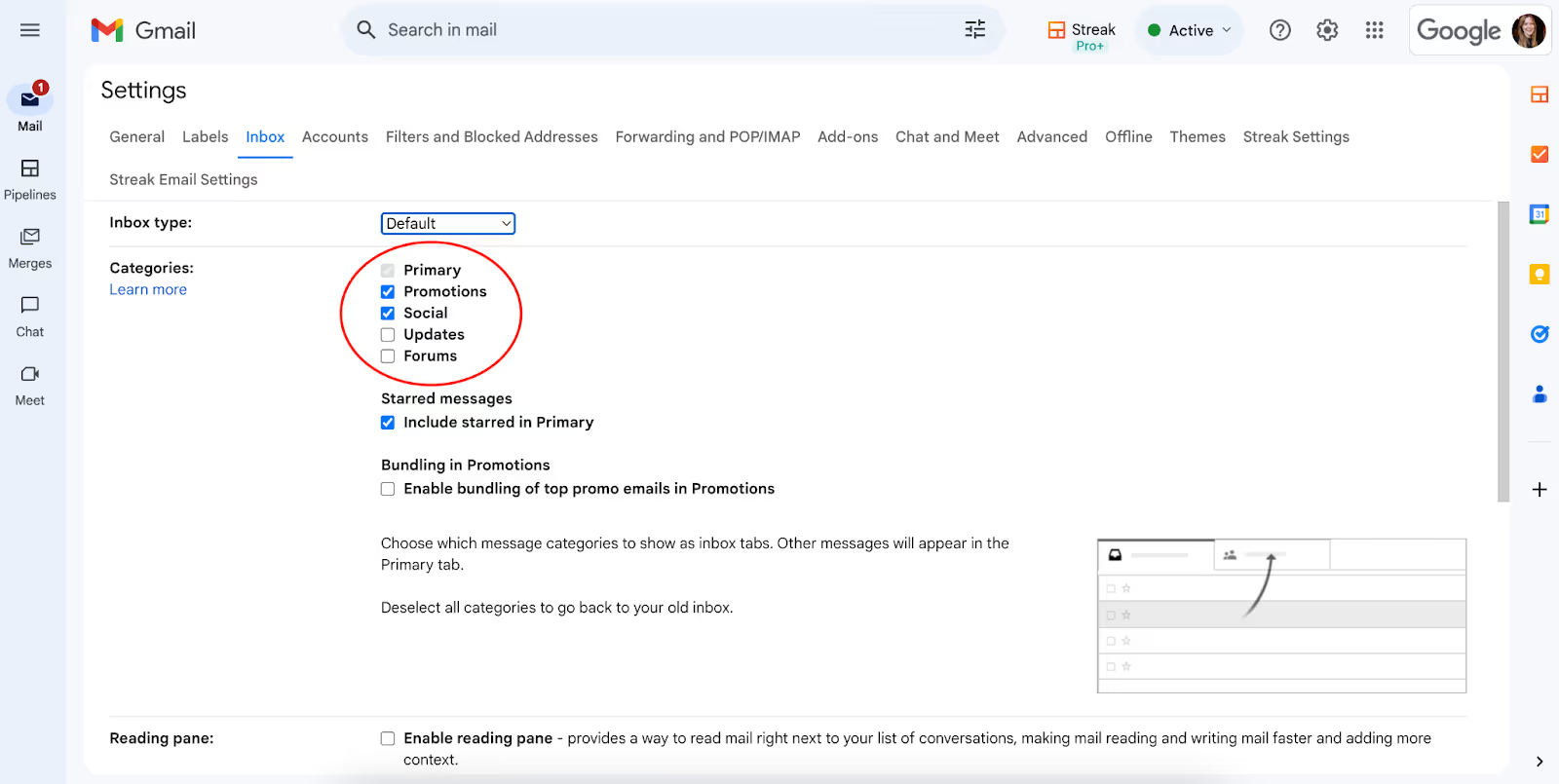
Now, your promotions tab will be visible or invisible, depending on what you selected — and if you change your mind in the future, it’s a 20-second trip to your settings to switch things back.
No access to a laptop or personal computer? No problem! You can add and remove the Promotions tab in Gmail right from your smartphone. Here's how:
<div class="anchor-wrapper"><div id="how-to-move-emails-from-the-primary-to-the-promotions-tab" class="anchor-target"></div></div>
Even if you remove the Gmail promotions tab, some unnecessary promotional emails might still make their way to your primary tab, and you'll want to clear them out. There's a low-hassle way to do this. Here's how:
<div class="anchor-wrapper"><div id="how-to-delete-all-promotional-emails-in-gmail-inbox" class="anchor-target"></div></div>
What if you're completely fed up with how promotional emails are eating their way through your Google Drive storage space? In that case, you'll want to empty your entire promotions folder using the steps below.
But please note: These methods will permanently delete your emails, so make sure that's what you want.

As always, there's an alternative way available for smartphones. However, you should know that Gmail apps don't have a Select All option, so you'll have to select each email individually. As you can imagine, a mass deletion of email is much easier on a desktop, but if you have no choice but to use a smartphone, here’s what you can do:
<div class="anchor-wrapper"><div id="how-to-prevent-more-promotions-from-landing-in-your-inbox" class="anchor-target"></div></div>
Deleting promotional emails from your inbox is only a temporary solution to your problem. If you want these pesky emails gone from your inbox for good, you’ll need to take further measures, like blocking senders, unsubscribing from mailing lists, or filtering your emails. Here are your options.
If you keep seeing the same sender name next to the promotional emails in your inbox, you could consider blocking them altogether. That's a permanent solution to your problem, as opposed to other temporary options on our list. Here's how to do this:
If some Gmail promotional emails feel more like spam to you, follow the next steps to divert any incoming mail from that sender to your Spam folder. After that, Gmail will automatically flag similar domains and emails as spam. Here's how to do this:
Once you finish doing this, you won't find promotional emails from those senders again in your inbox.
Gmail has email filters and rules to make our lives easier, and you can use them to auto-delete your promotional emails. Here's how to do this:
Finally, do you want to know the easiest way to prevent promotional emails from sneaking inside your inbox? Unsubscribe from them! By doing this, you stop emails from reaching you altogether instead of having to delete them after they arrive or sort them with rules. Here’s how to do this:
And that's it! You won't receive emails from the same brand or company again unless you re-subscribe to their mailing lists.
<div class="anchor-wrapper"><div id="manage-your-promotional-emails-even-before-they-arrive" class="anchor-target"></div></div>
Do you know that you can manage your Gmail inbox with ease using Streak?
The CRM tool (that integrates directly with Gmail) has emailing features that can make your work and life significantly easier. Streak is known for making thread splitting, mail merging, email scheduling, and email tracking a breeze. You can even send personalized mass emails to potential customers, see when they opened them, and monitor their response rate, all from one place.
Not only that, but it's also available on web browsers and smartphones alike, so you can stay on top of things wherever you are.
Ready to maximize your Gmail efficiency? Get started with Streak in less than 30 seconds, and try it for free.
<div class="anchor-wrapper"><div id="frequently-asked-questions" class="anchor-target"></div></div>
After you send your promotional emails to the trash can, you have 30 days to recover them. Any longer than that, and your emails will be permanently deleted.
Gmail's settings are synchronized across all devices, so whether you're using a phone, tablet, or laptop, any change you make to your inbox on one device will be reflected across them all. These include email filters, deletions, unsubscriptions, and more.
Yes, you can. Gmail lets you archive emails, which makes them feel deleted, but you can actually access them later if you want to by finding them via search. To try this, select all the emails you want to hide from your inbox, and click on the Archive icon above the selected emails.
Sadly, Gmail doesn't come with a feature that deletes email automatically. The best you can do is create filters for promotions to make deleting them easier. Some third-party applications provide this feature if you’re interested in this kind of solution.
Yes, Gmail lets you create custom labels to organize your emails, including those in the Promotions tab. For example, you can create labels like "Promotions - Clothing," "Promotions - Electronics," and so on. They'll help you categorize your emails and locate the most relevant ones easily. To create these labels, go to the Labels section on the left side of your screen, and choose Create Label.
