How to organize your Gmail inbox
8 efficient strategies to declutter your Gmail inbox. Learn how to categorize, archive, and manage emails to boost your productivity and streamline your digital communication.
Have you ever had a need for multiple email addresses but want to avoid the hassle of managing them all separately? Or maybe you’re overwhelmed by a constant influx of emails, from work priorities and online banking updates to unfamiliar newsletters you don’t remember signing up for.
A busy inbox is a stressful inbox, especially when you can never seem to find the surface. So, how can you better organize and filter your messages? How can you monitor who has access to your private information and where unwanted spam originates from?
This guide will walk you through the Gmail + trick, a versatile tool that can significantly enhance your email experience.
The Gmail + trick uses what’s called “plus addressing” to quickly create unique email addresses that can receive mail in an existing email account.
All you have to do is add a "+" symbol and any word or combination of characters after your username and before the "@" symbol. Gmail will deliver messages sent to each variation in your main inbox. It's like having a bunch of virtual doors leading to the same room.
For instance, if your email is janedoe@gmail.com, you can create numerous aliases serving different functions, such as:
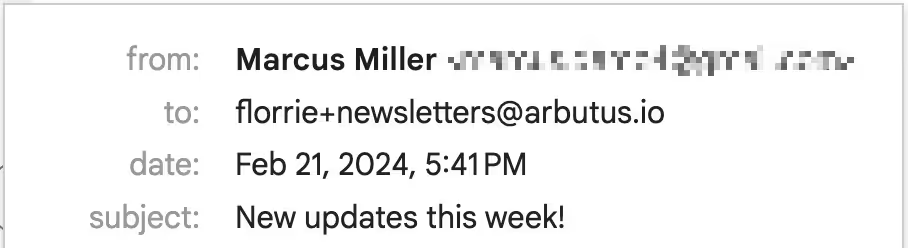
There are infinite opportunities.
Alternatively, you can create aliases for specific service providers you expect to receive regular emails from (ex., janedoe+salliemae@gmail.com) and even utilize the feature for customer management for your business, which we’ll delve into later. Keep in mind that only your username can be changed. The @gmail.com must remain as is.
Here’s a breakdown of the many ways the Gmail address + trick can streamline your email management.
Struggling to locate crucial messages buried in a cluttered inbox?
Adding a + to Gmail can seriously organize your digital life – and reduce the overwhelm. With this addressing technique, you can effortlessly filter, sort, and categorize incoming messages.
After you’ve created your aliases, set up filters in Gmail to automatically label and categorize emails sent to each of the addresses.
Let Gmail do the grunt work, and voilà – you’ll have a tidy inbox. Your personal, work, shopping, financial, and subscription emails will be neatly organized in their designated folders, leaving your primary inbox far more digestible.
When you’re ready to find a certain email, simply search for the alias in the ‘To’ field.
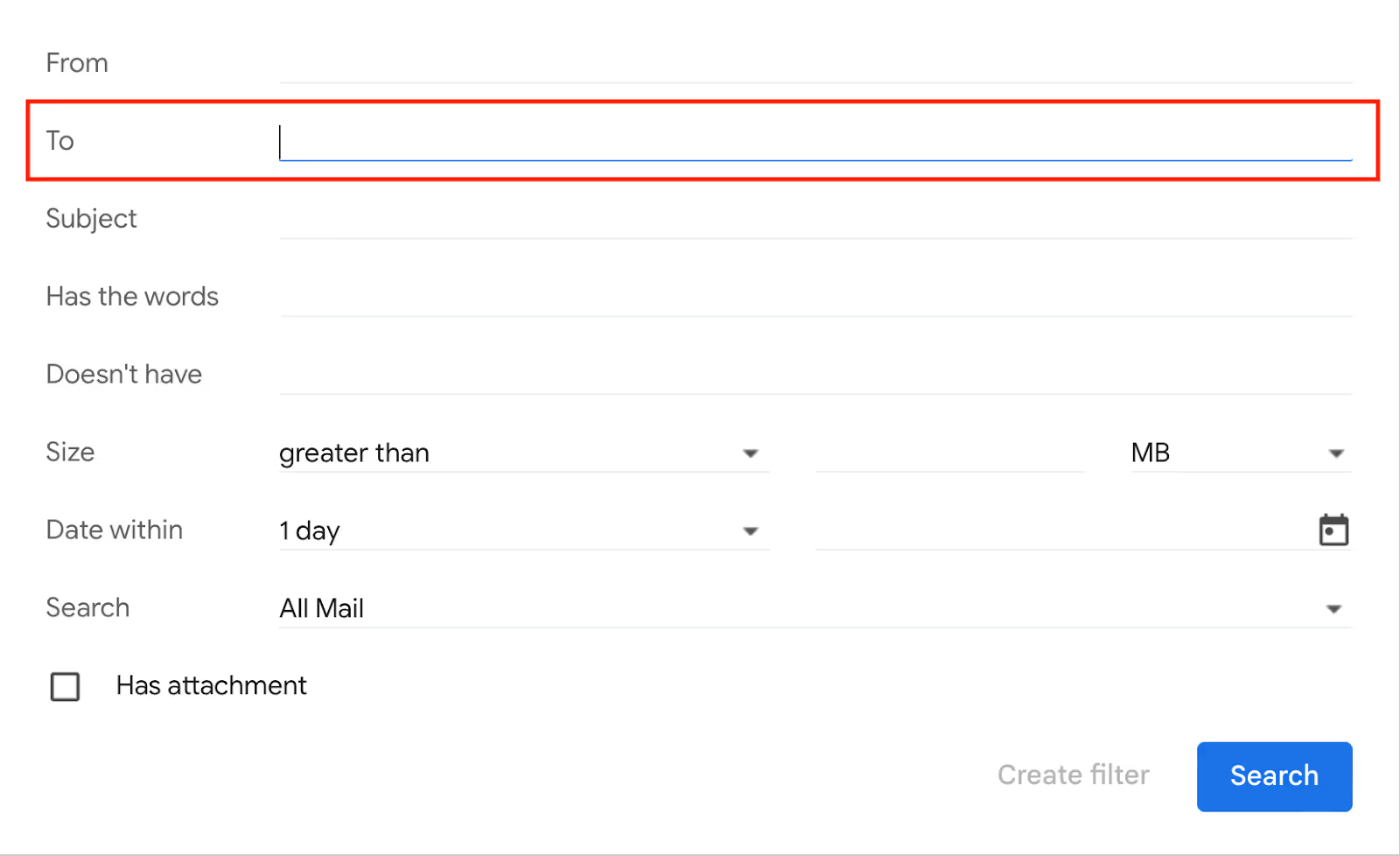
{{cta-box}}
Gmail plus addressing goes beyond inbox organization – one key utility lies in pinpointing spam sources using specific identifiers.
According to MailModo, the most common type of spam is marketing/advertising, accounting for nearly 36% of all spam emails. And, of all the countries that send the most spam emails, the United States is at the top of the list, sending a whopping 8.61 billion spam emails as of October 2021. This likely comes as no surprise, considering how paralyzing some of our inboxes can get.
Ever wonder how businesses you’ve never even engaged with got your email address? The truth is that many websites sell and leak our data, sometimes because we’ve gotten accustomed to accepting privacy policies without much consideration. However, there are actions we can take.
If you’re concerned about data privacy, the Gmail alias trick aids in tracking who is sharing your information with third parties without your explicit consent. If you sign up for a rewards program through Home Depot with janedoe+hdrewards@gmail.com and suddenly start getting spam sent to that email address, you’ll know where it originated.
If a specific alias starts getting sketchy emails, create a filter, mark it as junk, unsubscribe, and your problem will be solved. You could also remove your email from the original program or email list.
Using the Gmail + trick, you can start to chip away at the source of your unwanted email problems.
Are you a developer or email marketer tired of creating new email accounts for every test scenario? The Gmail + trick provides a valuable solution for facilitating testing environments.
For example, if you are building an e-commerce website and want to experiment with a new registration feature, you can use Gmail plus addressing to quickly create an alias rather than an entirely new account. If you are creating an email campaign that thousands of subscribers will receive and want to preview several versions before distribution, use an alias.
This tool is a game-changer for testing different features without the inconvenience of managing multiple email accounts. Not only will this streamline your testing processes and workflow, but it will also keep all test-related correspondence neatly grouped.
If you’re a business owner, you may want to track different customer interactions. You could use janedoe+client1@gmail.com, janedoe+client2@gmail.com, and so on. It's pretty simple yet remarkably effective.
This is also beneficial for personalizing your communications. When you receive emails, you’ll instantly know which client they're from so you can pick up where you left off. It's a fantastic way to tailor your client engagement.
The Gmail + trick is a great way to track a small number of customers or clients using folders and the search tool in your Gmail inbox.
Tools like Streak help you automatically track interactions with contacts and leads in pipelines inside your Gmail inbox.
For each lead, you can:
Try Streak for free - it takes just minutes to get started with contact tracking and pipelines for any workflow!
Another subtle yet effective method for email customization is the Gmail dot trick. This involves placing dots within your email address without affecting the delivery of emails to your primary inbox.
For instance, janedoe@gmail.com can also be written jane.doe@gmail.com. Gmail will treat these variations as identical addresses, but you can use them to categorize and filter emails.
Wondering how this helps? Well, it's perfect for organizing your inbox. You may decide to sign up for newsletters with jane.doe@gmail.com and use janedoe@gmail.com for work. It's an easy way to sort your messages and spot the purpose of each email at a glance.
Keep in mind that Gmail features and functionalities may change over time, so it's a good idea to check the latest documentation or settings within your Gmail account for the most up-to-date information.

Organize Gmail with Streak: automatically sort emails with your contacts and track conversations for each deal or opportunity with pipelines in Gmail. Try it free for 14 days.