How to send mass email in Gmail (Step-by-step guide)
Learn how to send personalized emails to multiple recipients in bulk, right in Gmail. Use contacts in your Streak pipeline or upload a list of emails directly from a CSV file.
Google introduced its Gmail multi-send mode for sending mail merges in Gmail in Q4 of 2022. Their Q2 2023 update replaces Gmail multi-send mode with Gmail mail merge
What is Gmail mail merge?
It allows you to send a personalized mass email right from your Gmail inbox. This is a great first step towards scaling your workflows that involve sending the same email to lots of people, but this fairly limited feature set may leave you wanting more.
Below, we'll break down exactly what Gmail's mail merge can (and can't) do. Since we also offer a free mail merge tool in Gmail, we'll look at how it compares to Streak's mail merge feature.
The main benefit of Gmail's mail merge allows you to create email lists in your Google Contacts and send a mass email to each person individually. With light personalization, you can include each person's name or other personal information in the body of the email.
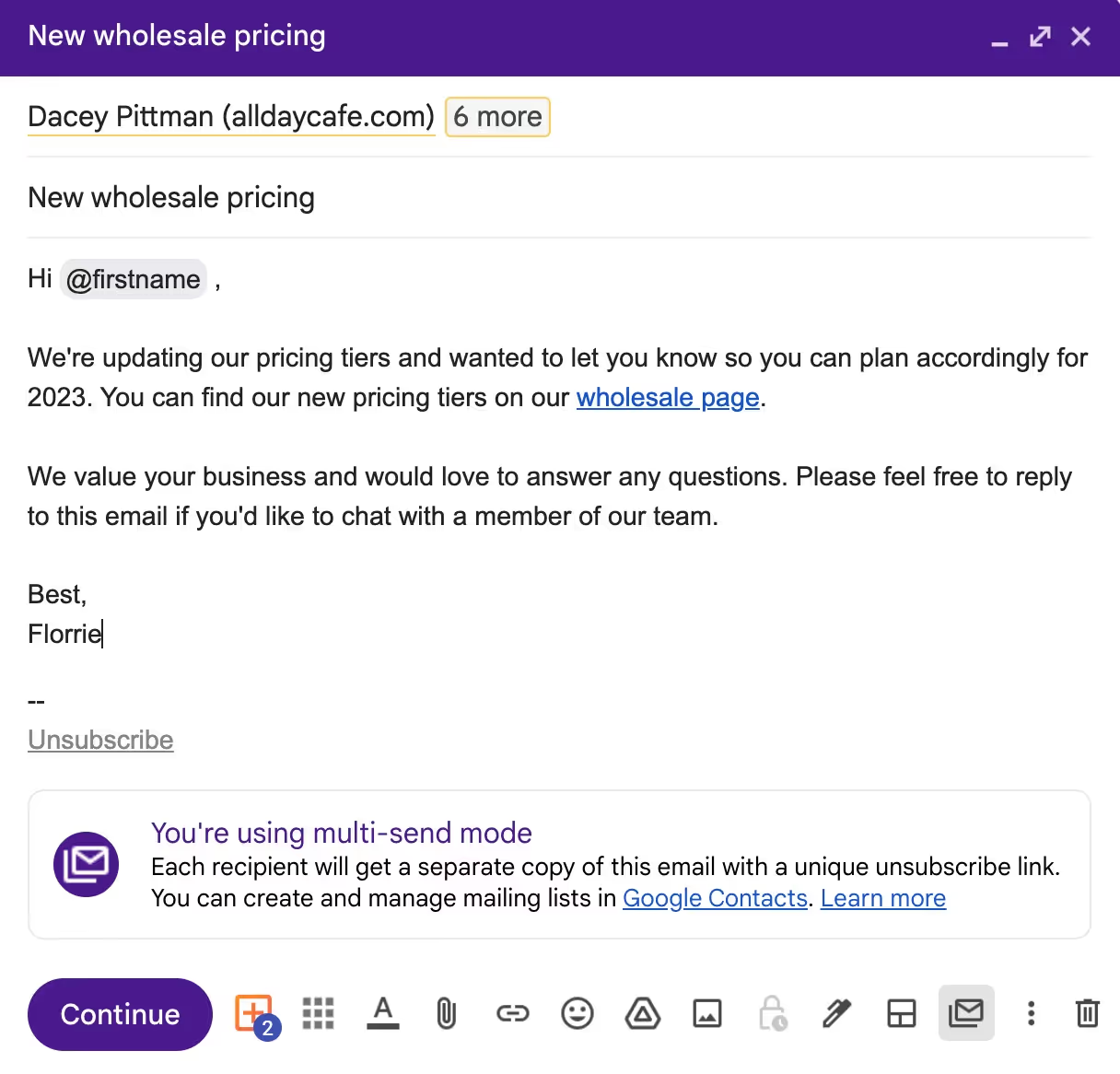
Gmail's multi-send emails have some advantages for basic use cases.
The most obvious benefit of Gmail's mail merge and mail merge features is that you can send a mass email from your Gmail account without any additional apps, tools, or subscriptions.
Each recipient gets a separate copy of the email, including any personalization, and will not see that it was sent to other people.
Another function of these Gmail features is the ability to create mailing lists, easily manage email segments, and add recipients to your mail merges.
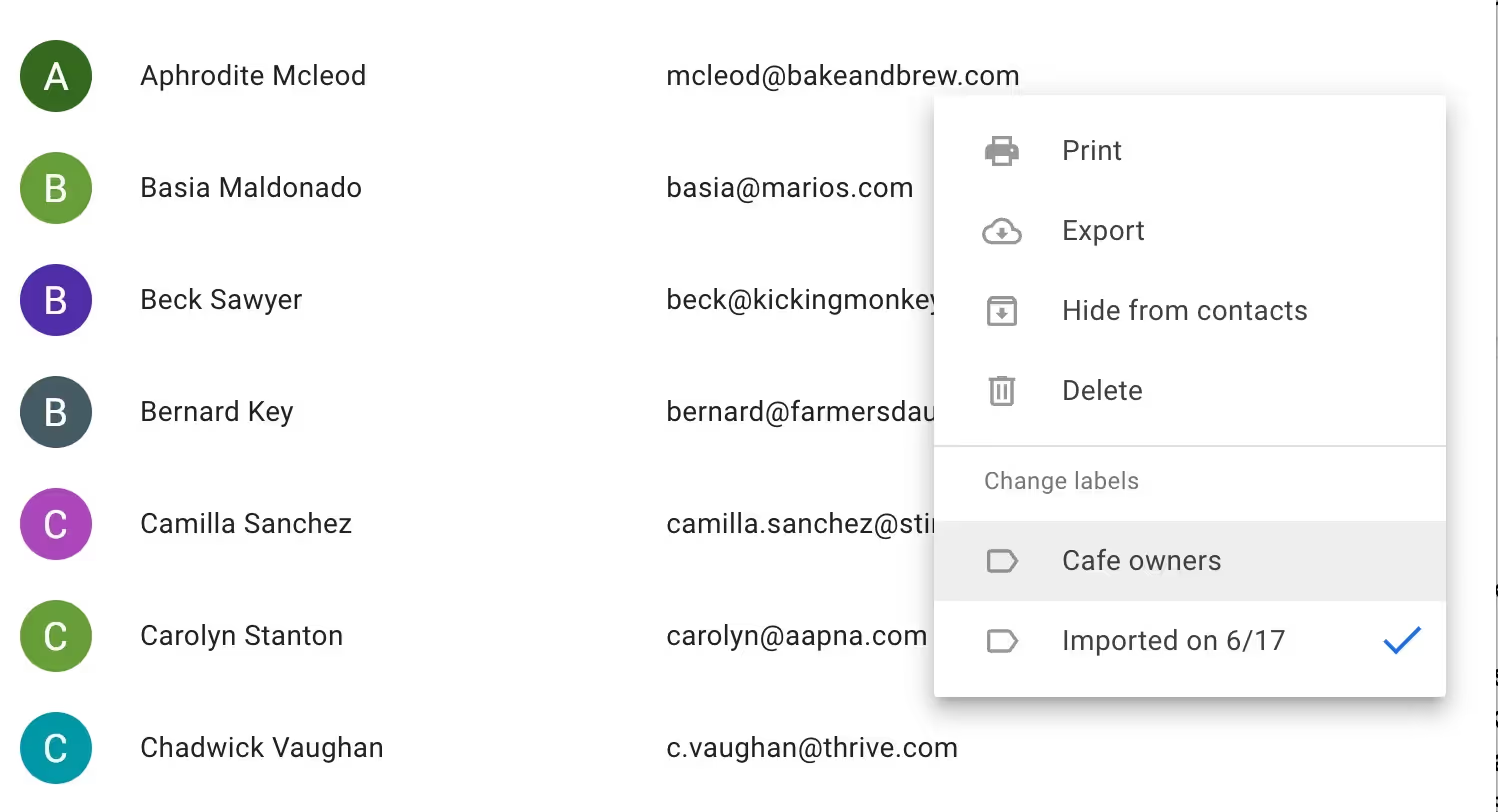
Once your contacts are added to a list, begin typing the label's name into the recipients field to add all contacts. Gmail's ease of use makes creating mail merges quick and simple.

You can also create mailing lists using Google Sheets. This enables additional features over mailing lists, including:

Take advantage of the Google Sheets integration by clicking “Add from a spreadsheet” below the “Mail Merge” checkbox. This enables the Gmail multi-send mode through an email's recipient line.
If you use a Google Workspace account, Gmail allows you to send a daily limit of 1,500 emails or 2000 messages per rolling 24-hour period.
For many Google Workspace users, this should be an ample number of messages to send daily, but if you're looking to send upwards of 1,500 messages a day, you'll need to find a more robust email marketing tool.
Unofrtunatelly, Gmail doesn't have a quota view to check your current status, so this can be hard to keep track of if you're nearing the daily sending limit.
When you compose an email, Gmail automatically includes an Unsubscribe link at the bottom of the draft. As you'd expect, recipients can use this link to unsubscribe from your emails - a common feature that helps you reduce spam mail and improve email deliverability
According to Google, “You'll get an email notification whenever a recipient unsubscribes or resubscribes to your emails, but you can't get a list of all unsubscribed recipients.”
This allows you to see how many people from your external recipient's list have unsubscribed, meaning they won't receive future emails once they've unsubscribed.
While Gmail's functionality offers a simple way to send emails to multiple recipients, its limited feature set and very basic UI won't meet many email outreach needs or help optimize your outreach to increase engagement.
Typically, when we send a mass email to a group of external recipients, we're looking for some type of engagement—often a response or an event scheduled.
This doesn't always happen on the first try. Instead, you'll often need to follow up with your contact to catch them at the right time and get the desired response.
Effective one-off messages are great, but Gmail doesn't include a mail merge follow-up feature that allows you to optimize your response rate.
While Gmail's multi-send mode allows you to include limited variables in the email body, you won't be able to put one in your subject line.
Personalizing your subject line can increase open rates by 20%, so if you don't have this feature, you could miss out on connecting with your audience.
Of course, there are still other ways to write great subject lines that increase open rates and conversions, even without personalizing your subject line.
If you're not using a Google Sheet and instead have to add multiple recipients by typing email addresses into the recipient field, you'll only be able to use your recipients' names and email addresses as variables in your message.
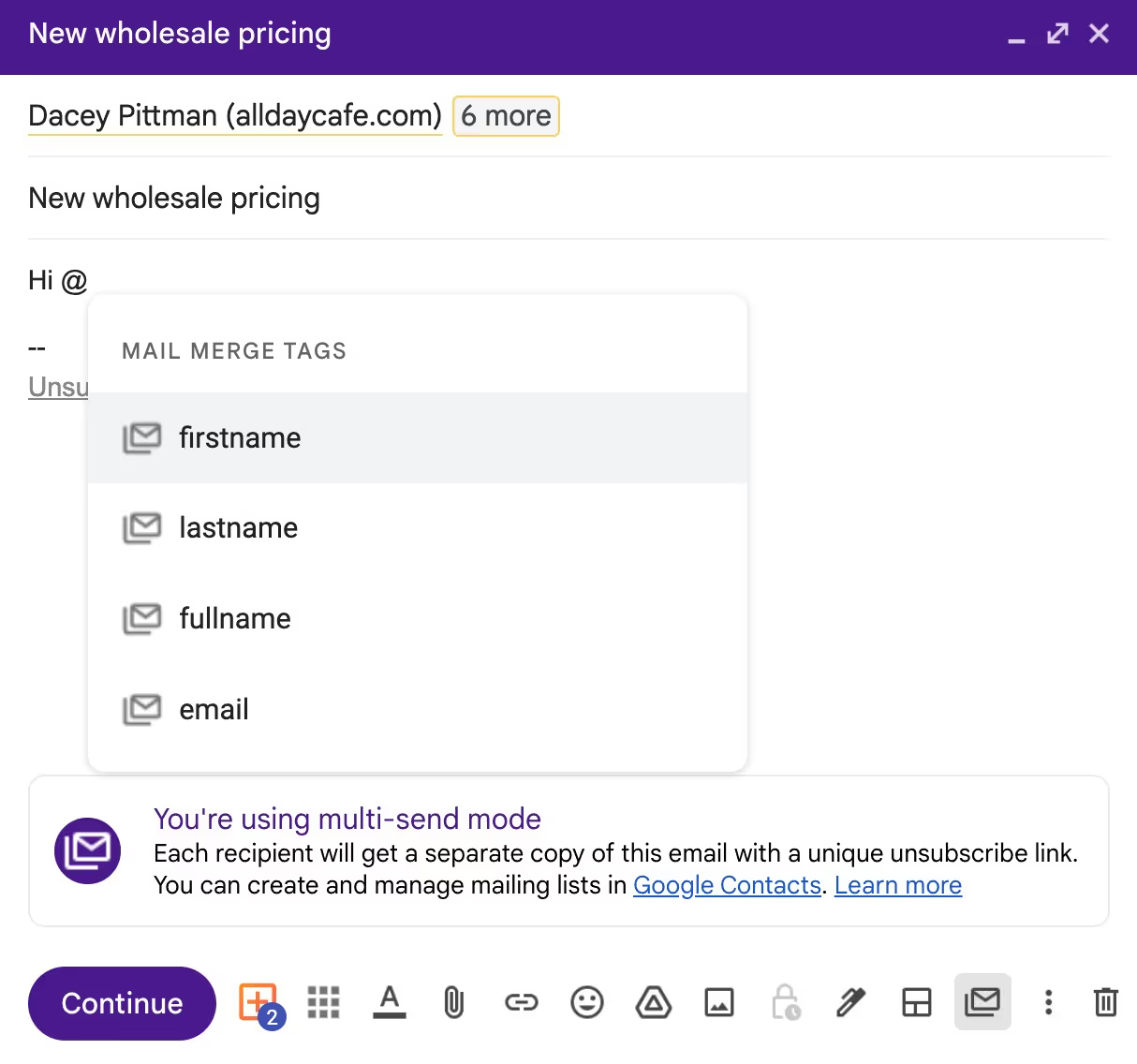
Of course, using your contact's name is a great improvement over starting your message with “Hey friend!” People have come to expect this level of personalization for most email marketing outreach.
The restricted number of variables can be a major limiting factor compared to other tools that allow you to use a pipeline or database to manage contacts.
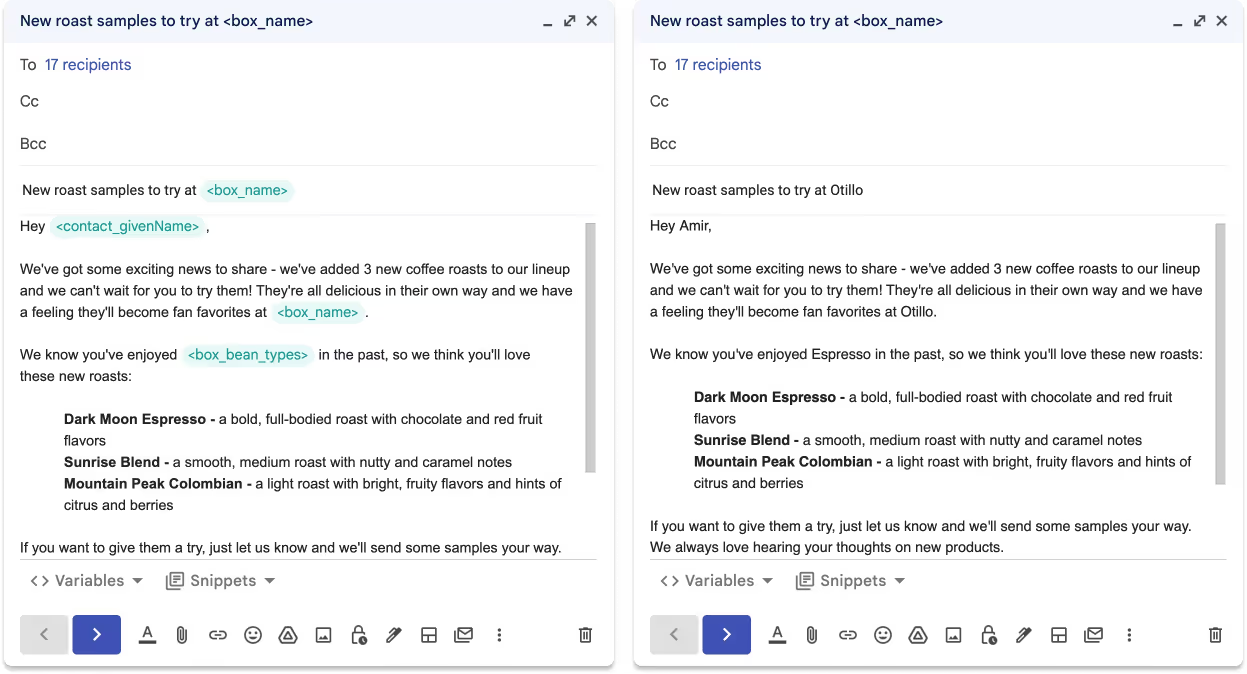
For example, Streak allows you to use any of the data in your CRM as a variable in your mail merge. That means you can use data from any of your pipeline columns or contact and organization fields. You can also upload a list of recipients with a CSV file.
The result is a much more personalized message that allows you to connect better with your recipients and improve your email marketing KPIs
There are many use cases for adding recipients to merge tags for a multi-send email. They're as useful as newsletters, outreach to new contacts and leads, regular check-ins, and sharing or requesting for information.
Much of this email activity is repeatable. For example, every morning a sales rep will reach out to new leads, and after a few days of inactivity, they'll send a follow-up message.
With Gmail's mail merge feature, each email is a one-off mail merge that can't be reused or repeated. That means every morning, the sales rep has to create a new draft, add recipients, insert variables, and test the message before hitting send.
On the other hand, Streak's mail merge allows you to keep the mail merge running and add new recipients. That means each morning, you can add your new leads to the email campaign and go from manual to automatic workflows.
Sending group emails from your Gmail account can help you reach hundreds or thousands of contacts efficiently.
However:
Without performance data, it's hard to improve your email open rates and conversions.
Gmail doesn't provide any data on open rates, link clicks, or even a clear way to see your response rate with their features. This lack of feedback makes it impossible to A/B test or iterate on your email copy and CTAs.
Gmail's mail merge has a very approachable UI that makes it a breeze to send mass emails to an email list.
However, their limited interface is less robust when it comes to viewing your recipient list, previewing how variables will appear for each recipient, and handling errors with variables.
Each tool offers a way to send a mass email in Gmail, and there are certain scenarios where each one may be helpful in your workflow.
Gmail's merge feature is an excellent lightweight option for people looking to send the same email to a group of people in their Google Contacts or Google Sheets. Newsletters and other simpler messages work well with Gmail mail merge, provided you don't need engagement and conversion data.
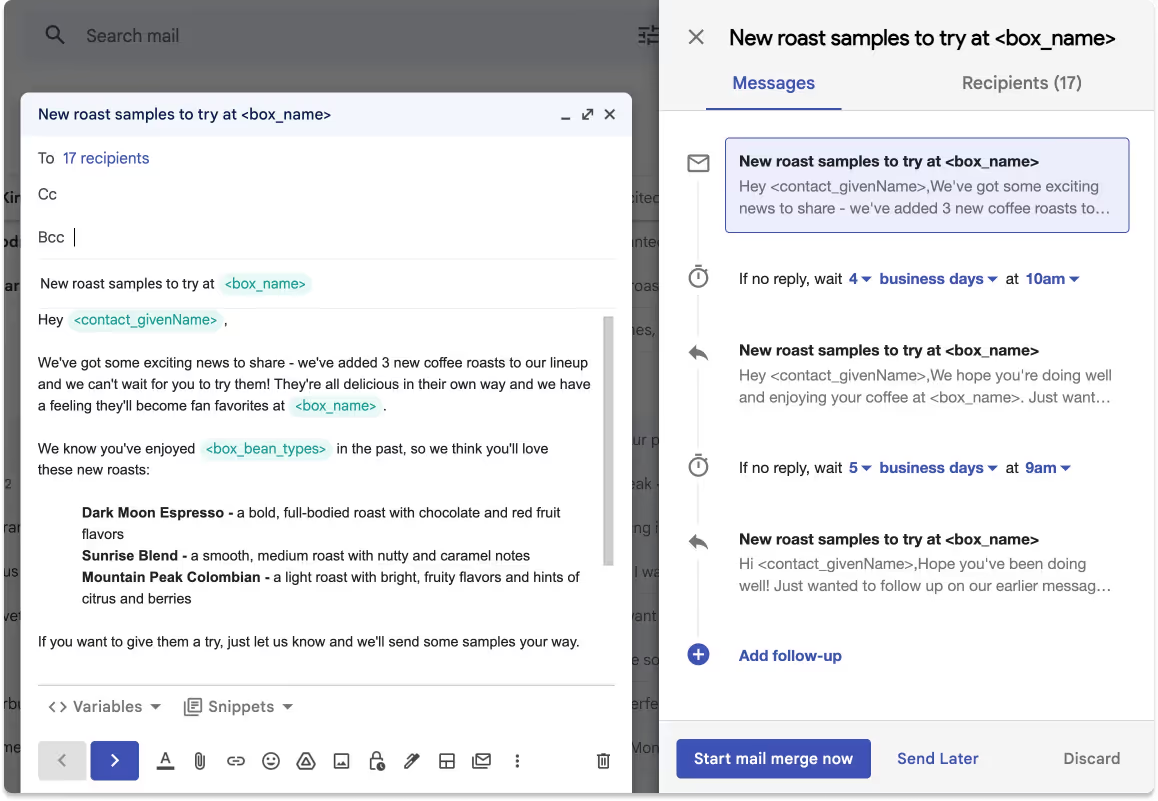
For those looking for a more personalized mass email, performance data, and more control over the editing process and user interface, Streak's mail merge offers a solution right inside Gmail.
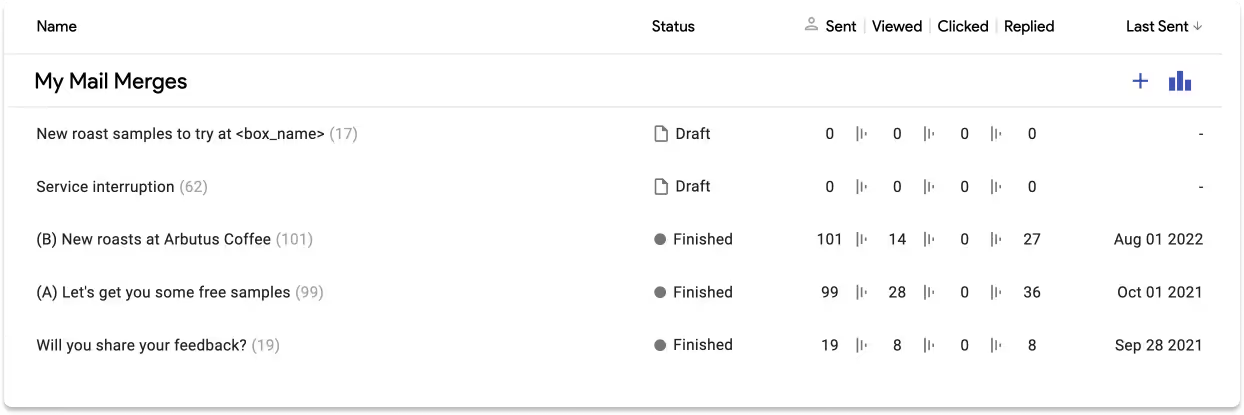
Streak's mail merge in Gmail offers:
Try Streak's mail merge to start sending mass emails with automatic follow-up in Gmail today.
