Working With Gmail’s New Compose
Today we launched an updated version of Streak that brings us to full compatibility with Gmail’s new compose feature that is being rolled out. Gmail’s new compose is great and we’re really proud of our integration.
Are you curious about Gmail's confidential mode and how it could make your email habits more secure? This is just the article for you.
Gmail confidential mode is a Google feature that helps users send, open, and protect emails that have sensitive information. With confidential mode enabled, users can set emails to expire on specific dates and restrict forwarding.
<a href="#how-does-gmail-confidential-mode-work" class="anchor-link">How does Gmail confidential mode work?</a>
<a href="#sending-emails-confidentially-with-gmail" class="anchor-link">Sending emails confidentially with Gmail</a>
<a href="#receiving-emails-in-confidential-mode" class="anchor-link">Receiving emails in confidential mode</a>
<a href="#are-there-any-limitations-to-gmails-confidential-mode" class="anchor-link">Are there any limitations to Gmail's confidential mode?</a>
<a href="#final-thoughts-on-sending-confidential-emails-via-gmail" class="anchor-link">Final thoughts on sending confidential emails via Gmail</a>
<div class="anchor-wrapper"><div id="how-does-gmail-confidential-mode-work" class="anchor-target"></div></div>
Emails sent in Gmail’s confidential mode follow a different email protocol than normal. Messages sent using confidential mode are stored on the Google server, and they can only be accessed through the Gmail app, web client, or via a secure URL that any non-Gmail recipients will have to click on and view on their browser.
Emails sent in confidential mode cannot be forwarded, copied, downloaded, or printed. This includes both the body of the message and any attachments. All of this is to protect sensitive files and information from being shared in an unauthorized manner.
When an email is sent in confidential mode, the sender can also:
<div class="anchor-wrapper"><div id="sending-emails-confidentially-with-gmail" class="anchor-target"></div></div>
Before we dive into how to do this, please note that Gmail confidential mode is only available in Google Workspace (i.e. school and work accounts) and must be enabled by your workspace administrator. If your Google Account is indeed set up through Google Workspace, you can use Gmail confidential mode on the web-based Gmail client or via an Android or iOS Gmail app.
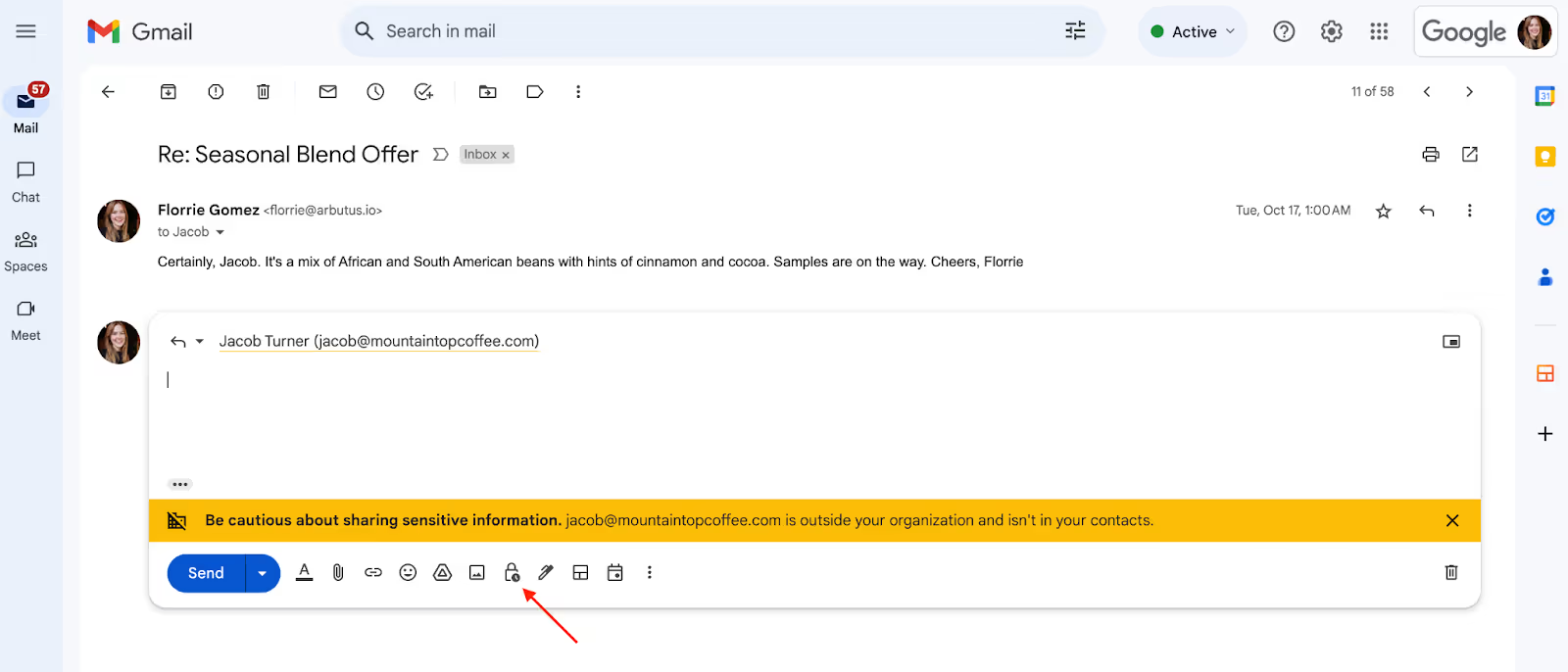

If you’re a workspace administrator, you can enable or disable confidential mode for specific units within your organization or your entire domain. You can also block confidential mode messages if you don’t want anyone in your organization to receive confidential messages.
Here’s how you can turn confidential mode on and off as a workspace administrator:

If you’re turning confidential mode on or off just for a specific unit within your organization:
<div class="anchor-wrapper"><div id="receiving-emails-in-confidential-mode" class="anchor-target"></div></div>
The main differences between a confidential and a normal email are that:
If you get an “email expired” error when receiving an email sent via confidential mode, this means that the sender might have revoked access to that message or that you’ve opened the email past the expiration date sent for it.
Both Gmail users and non-Gmail users can receive confidential mode emails unless blocked by their administrator. Gmail users receiving a confidential message will notice a few things:
Non-Gmail users can access a confidential email via a link that opens securely in a web browser upon clicking View the email. This applies to users who do not have a Gmail account and also to users with a Google Account, but who are using a different email provider. Otherwise, the restrictions regarding forwarding and duplicating the email are the same.
<div class="anchor-wrapper"><div id="are-there-any-limitations-to-gmails-confidential-mode" class="anchor-target"></div></div>
The primary downside to Gmail confidential mode is that screenshots are still allowed, so recipients may still freely take screenshots or photos of the email body and its attachments and use those to proliferate the confidential information. Unlike Netflix, which has a screenshot-blocking capability, Gmail's confidential mode doesn’t have a deterrent for taking screenshots yet.
You also cannot schedule messages via Gmail confidential mode, so you have to send each email in real time and tweak the settings for all the messages you send out.
<div class="anchor-wrapper"><div id="final-thoughts-on-sending-confidential-emails-via-gmail" class="anchor-target"></div></div>
Although Gmail’s confidential mode isn’t a perfect way to electronically send sensitive information, it’s significantly more secure than sending an email without confidential mode enabled.
