New Mail Merge features for onboarding, updates, and marketing emails
New Mail Merge features help you send onboarding, update, and marketing emails from Gmail — with more control over replies, threads, and unsubscribe options.
Streak's Mail Merge lets you send personalized emails to large groups of contacts right from Gmail. It’s a powerful tool for reaching out at scale, whether you're following up with leads, sharing updates, or onboarding new customers.
But sending emails is only half the equation. To improve your outreach, you need to know how your emails are performing: what’s getting opened, clicked, and replied to, and where people are dropping off.
That’s where our updated Mail Merge reports come in. You can now see:
In this guide, we’ll show you how to use these new reports to evaluate your email performance and improve the results of your future campaigns.
{{cta-box}}
Streak’s new reporting tools live in two places: the Mail Merge list view, where you can scan performance for all of your email sequences, and the Mail Merge details view, where you can dive into stats for a specific email sequence.
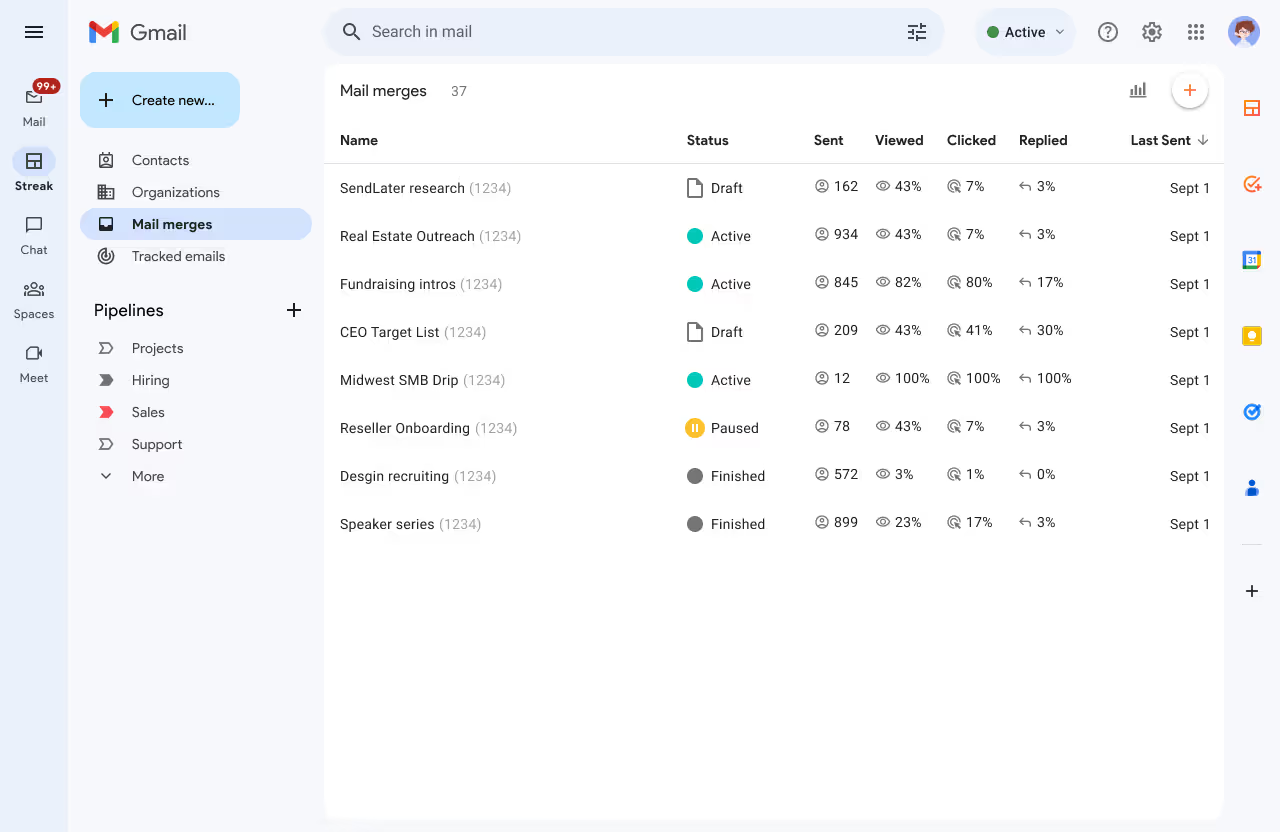
The list view gives you a high-level overview of all your mail merge campaigns in one place. For each mail merge, you’ll see:
This view makes it easy to compare performance across campaigns at a glance. It’s especially useful when you’re A/B testing or running similar campaigns to different segments.
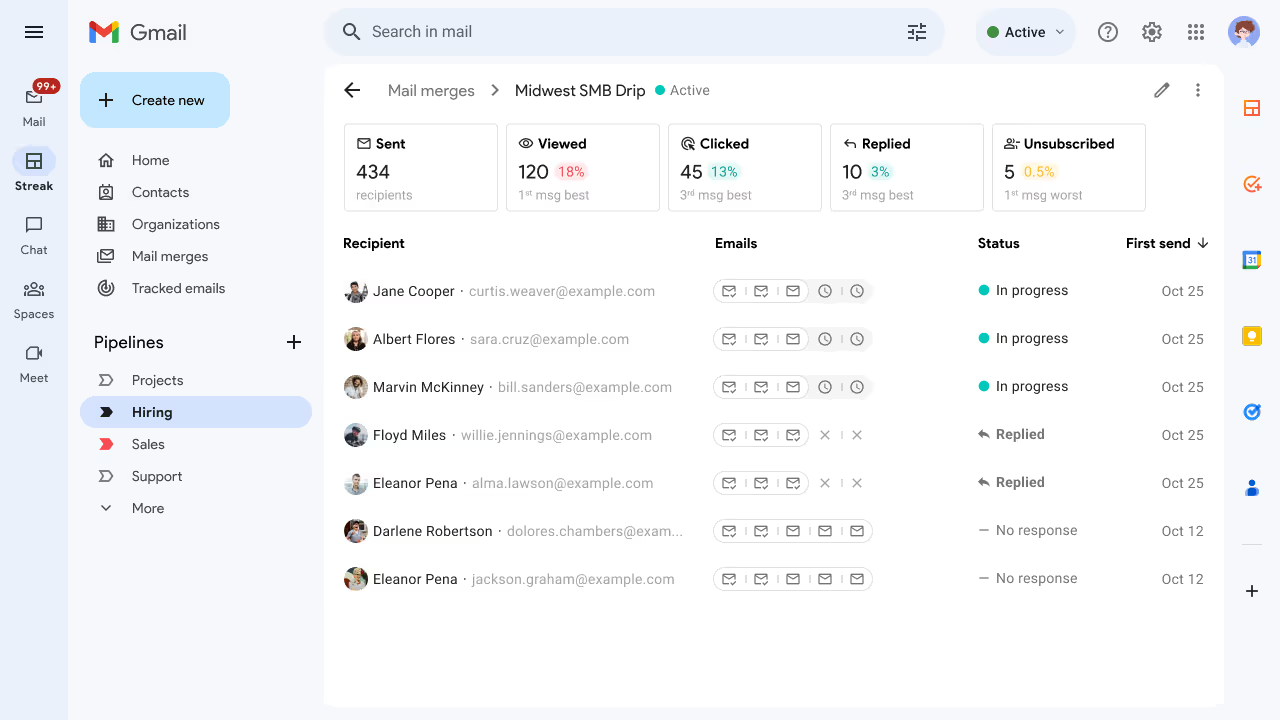
Click on any campaign in the list view to open the details view. This page shows overall campaign performance and lists recipients with the breakdown and status of emails they’ve received.
This view is ideal when you want to understand what’s happening within a single campaign. For example, if you’re running a multi-step sequence, you can quickly see which email generated the most replies and where people dropped off.
Together, these two views give you the insights you need to send more effective campaigns without having to pull reports or build spreadsheets.
Each column in the Mail Merge reports tells you something specific about how recipients interacted with your emails. Here's what each metric means—and how to use it to improve your campaigns.
These metrics are shown as both percentages and absolute numbers, with tooltips for quick reference. Use them together to get a clear picture of what’s working—and what needs to change—in your email strategy.
You don’t need complicated software to run A/B tests with Mail Merge. Streak makes it easy to test different versions of a campaign and use your reporting data to compare performance.
Here’s how to do it:
Focus on metrics that match your campaign goal. If you’re testing outreach for leads, replies may matter most. If you're promoting a product or content, clicks might be your best indicator. If you're sharing news about your product, views are most important.
Once you find what works, apply it to future campaigns—and keep testing over time to refine your approach.
Once you understand the key metrics, the next step is using them to compare your campaigns.
In the Mail Merge list view, you can sort campaigns by name or the date they were first sent. This makes it easy to:
Looking at trends across campaigns helps you build a clearer picture of what resonates with your audience. For example, you might notice that shorter subject lines get more opens, or that certain CTAs lead to more clicks.
Use the unsubscribe rate as a guide, too. A high unsubscribe rate might indicate that the message wasn’t relevant to that segment, or that your cadence is too frequent.
This kind of comparison helps you stop guessing and start making informed decisions about how to improve your email outreach.
Understanding your mail merge campaign performance is the key to writing better emails, reaching the right people, and getting better results over time. With Streak’s updated reporting features, you don’t need to guess—or build spreadsheets—to figure out what’s working.
Whether you're tracking opens, replies, or unsubscribes, the insights are all right inside Gmail. Start reviewing past campaigns, experiment with improvements, and use your results to shape the next round.
→ Start using Mail Merge in Streak

Try Streak Mail Merge free for up to 50 messages/day.