The complete guide to Google contacts backup
Learn how to safeguard your digital connections by performing a Google contacts backup on any device or operating system.
Gmail is the most popular email platform in the world because of its fast and intuitive approach to communication. While getting started is simple, Gmail has tons of capabilities and features to learn about as you become more familiar with the product.
Long-time users may struggle to find their contacts, especially if they’re close to the 25,000 maximum contact limit. In this guide, we’ll show you four easy methods for finding your Gmail contacts to make your email communication processes even more efficient.
Approximately 1.8 billion people use Gmail each month — and the savviest users lean on Google Contacts to centralize all of the names, email addresses, and numbers they want to keep track of. Essentially, Google Contacts operates like Apple’s iCloud, pulling information from every app within the Google ecosystem and making it available everywhere else.
For example, you can use the Contacts app to find people who you want to connect with via Gmail, collaborate with in Google Docs, and schedule meetings with using Calendar.
Using Google Contacts offers benefits like:
Google Contacts is an excellent place to store contacts, and they’re all accessible right in Gmail, too. Let’s review four ways you can source contacts from Google Contacts right from your Gmail account in 2024.
Your Gmail inbox is the simplest place to access your contacts, but sometimes it’s helpful to see a full list of them rather than just typing in names in the “To:” field. To see that full list, log in to Gmail, then follow these steps from your inbox:
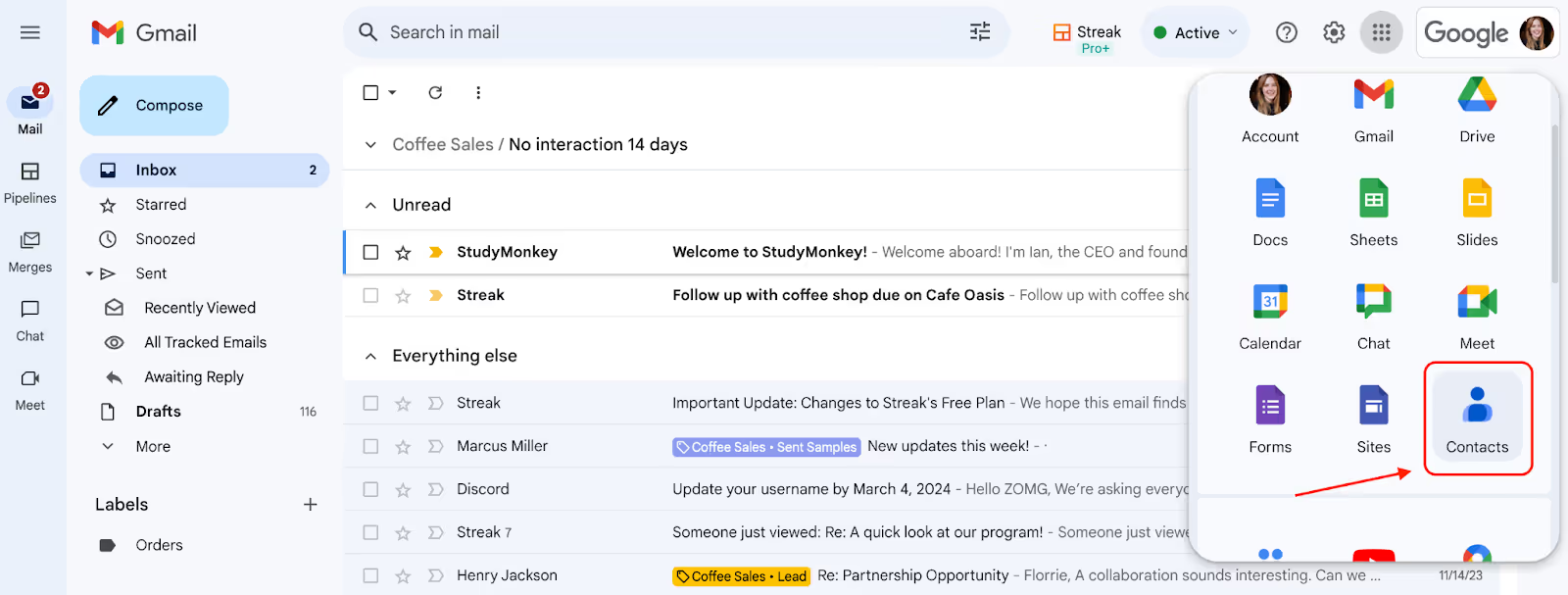
The second option also allows you to find your contacts without leaving your Gmail account. Again, log in to your Gmail account, then follow these steps:

Google’s ecosystem is interconnected, meaning you don’t need to log in to your Gmail account to access your Google Contacts necessarily. You can find your contacts by visiting the Google homepage, like so:
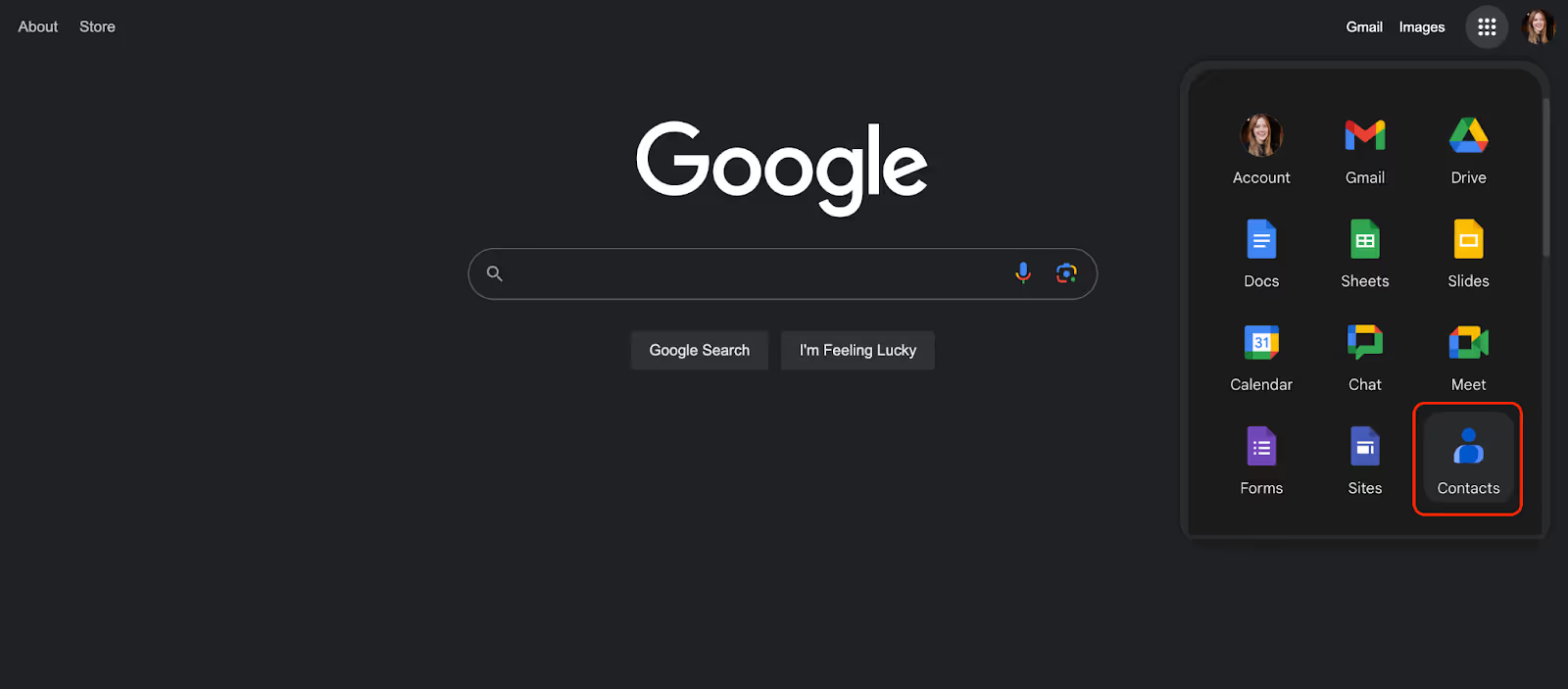
The fastest way to see your full contacts list is to use the search bar in your browser to visit the Google Contacts page. Follow these steps to do it:
This is the best way to manage your Gmail contacts for several reasons. Not only is it the quickest way to see your list, but you can also update your contacts, delete contacts, import contacts, or even remove duplicate contacts via the “Merge & Fix” method.
Pruning and organizing your address book is crucial for keeping your day (and Gmail account) in order. Google Contacts lets you perform several functions, including adding/deleting and importing/exporting contacts.
Here’s a rundown of actions you can take within Google Contacts:
These simple functions make managing your contacts effortless. However, many businesses find it more convenient to combine Google Contacts/Gmail with other tools, such as newsletter and mail merge platforms.
Whether you manage your contacts from Gmail or the Google Contacts app is up to you. Google Contacts was invented partly to overcome the time-consuming effort of manually managing contacts via Gmail, so most people find it to be an easier way to view and optimize their contact list.
Google Contacts serves as a central location where you can manage your contacts from across the entire Google ecosystem. For example, Google Help says the Contacts app shares contacts from all of your Gmail accounts. If you use multiple tools and accounts, Contacts simplifies everything.
However, while the Google Contacts app beats out Gmail’s native management features, it may not be enough for users seeking more advanced functionality. Thankfully, other free alternatives are available.
One downside of Google Contacts is that it only works with platforms and tools within the Google ecosystem. Most people’s online footprints aren’t exclusively confined to Google.
If you don’t want to add contacts or sort people manually, Streak is the go-to alternative for people who want to get things done. Streak’s contacts and organizations feature makes it possible to organize contacts into pages that contain all of their information — even past email threads between you and your teammates with each contact.
Unlike Google’s solutions, Streak can enrich contacts by pulling information in from publicly available sources, including Facebook and LinkedIn accounts, to provide detailed information on each contact. If this sounds great, why wait? Check out Streak for free, and get started in 30 seconds or less today.
Don’t panic! Your Gmail contacts may have vanished because they haven’t been synced, have been stored in an unconnected account, or have been accidentally deleted. Start by checking your trash or manually syncing your Gmail contacts. If you can’t find anything in your Gmail account, contact Google Support for help.
Accidental deletions happen all the time. This is why deleted Gmail contacts aren’t necessarily lost forever. Visit Settings in the upper-right corner of your Gmail or Google Contacts app. Click on Undo Changes, and you’ll see a record of any Gmail account deletions you might have made.
Note that deleted contacts are only saved for 30 days. If you wait longer to add back those deleted contacts, they will be lost forever.
Yes, you can. For Android devices, the Contacts app is already installed on your phone automatically, so your contacts will be synced from the moment you log in to your account. Any changes you make on another device will be synced to your phone the next time you log in.
Google Contacts functions on iOS similarly to Android. The difference is that the app won’t be pre-installed on your iPhone when you buy it. Instead, visit the Apple App Store and download the Contacts app after booting up your iPhone.
Once installed, the app will sync the same way it would on Android. Any changes you make will be updated every time you log in.
Other than using the Contacts app, you can also find your contacts directly within the Gmail app. Note that this also is true on an iPhone, but you’ll typically need to download the Gmail app manually.
Here’s how to do it on an Android device:
Sometimes, your contacts might be missing because your phone hasn’t had the chance to sync any changes you’ve made on your tablet or desktop. Alternatively, automatic syncing may be switched off.
Navigate to the Settings app on your Android, and click Google > All Services > Settings for Google Apps > Google Contacts Sync > Status > Refresh.
You can do the same thing via the Google Contacts app by pulling down your contact list, and it will start syncing automatically.
Other than a synchronization failure, some apps won’t save your contacts directly to Google Contacts. This occurs because some apps only save contacts within device storage, meaning you can only manage them on that device or within a specific app. Any changes you make won’t sync to other Google services. If you want to save one of these contacts, you must add them manually.
