New video lesson: Custom reports with saved views
Have you ever come across something that’s pesky, broken, or just a bit off in Streak? Here’s a recap of the most recent fixes.
For Gmail users, the inbox is an undeniable fixture of our everyday lives. It’s one of the ways we share information and connect with brands, news outlets, friends, and family. If you’re using Gmail for your business, it can be the hub for your sales, support, fundraising, and other processes.
Whether you consider yourself a Gmail power-user or view it as a necessary appendage of your business, these 6 free tricks will help you work more efficiently and effectively in your inbox.
For transparency — some of these require you to install the free version of Streak. We’ll note which ones below.
Email threading is so ingrained in how we use Gmail that it’s often not even thought of as a feature. After all, what would happen if your reply to an email wasn’t “attached” to the original message? Inbox chaos, that’s what.
Yet sometimes a conversation evolves enough that it doesn’t make sense to have each message in the same thread.
For example, you introduce a sales rep as you’re working through a support inquiry. It can quickly become difficult to keep track of what the customer needs from each team or to add each conversation to the correct pipeline in your CRM.
That’s where our thread splitter comes in. Once you install Streak (it’s free!), you’ll be able to start splitting threads in your inbox.
{{cta-box}}
Choose individual emails within a thread and create a separate thread with them in Gmail. You’ll be able to create a new subject line for the new thread to keep track of the conversation.
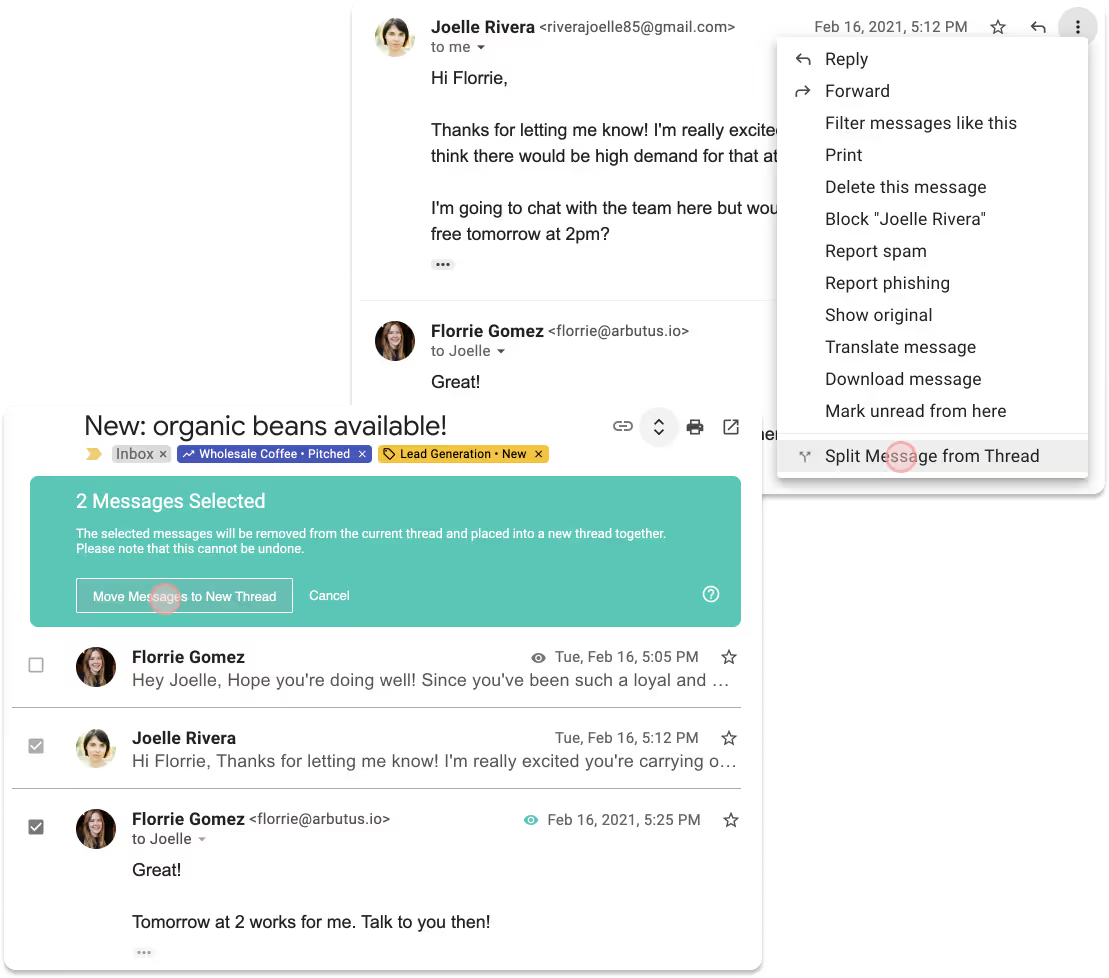
Detailed instructions here.
Waiting for an introduction can be a deal-breaker when time is of the essence.
Replying to a team member’s shared email, even if it’s not in your inbox, allows you to collaborate, make handoffs, or cover for teammates who are out of office in a timely and efficient manner.
Once your teammate shares an email in Streak, open the shared email in the box view or the contact page and hit the “Reply All” button. You’ll be able to jump into the conversation, even though you aren’t on the email thread… yet.
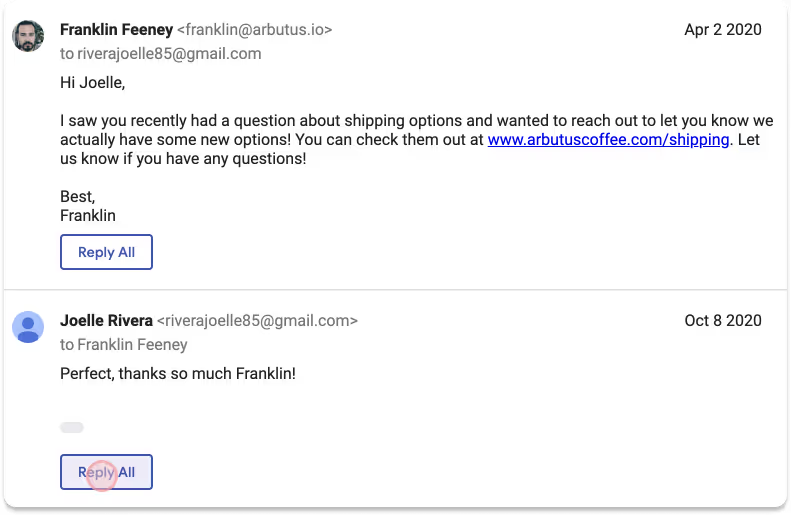
Have you ever hit “send” only to notice you made a typo in the recipient’s name or forgot to attach the file that you referred to throughout the entire message? It happens to the best of us — we proofread and double check, but every once in a while we just make a mistake.
Gmail’s undo send gives you the option to retract a message just after sending it. Whether you need to make a quick edit or call it off completely, this setting can be a life-saver.
In your Gmail settings next to “Undo Send”, enable a cancellation period of 5, 10, 20, or 30 seconds.
Once enabled, you’ll see the option to hit “Undo” immediately after sending an email.

Email tracking is one of the most popular Streak features. It can show you who’s engaged with your emails and when to reach out to interested prospects.
Even if you’re not using Streak pipelines, you can see all of your recently viewed emails in a folder beneath your sent messages in Gmail.
If you’re not already using Streak, install it for free to get started. Voilà! You now have a “Recently Viewed Emails” folder in the left-hand menu under your Sent emails.
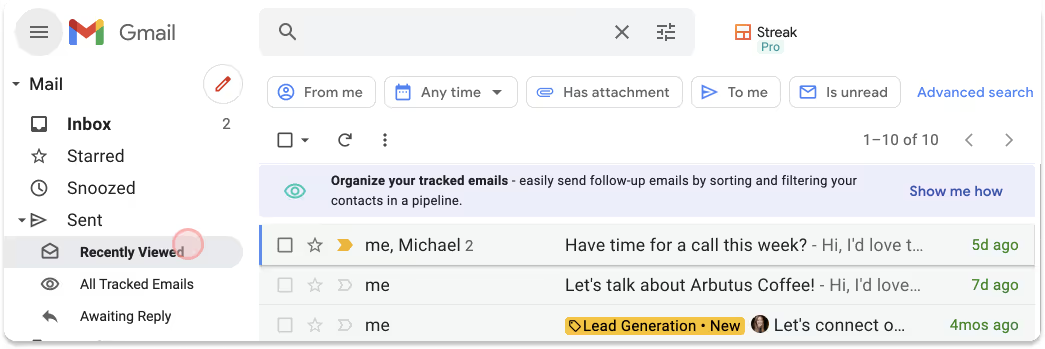
Next, start tracking your emails. Turn it on for individual emails, or track emails by default in your Streak settings. (This video will show you how.)
We often discuss email conversations in our chat or text apps, but there’s not a great way to reference or share the email outside of Gmail.
Streak Share is a free feature that lets you create a unique link to allow others to view any of your email threads. Just drop it in Slack, a Google Doc, Trello, Asana, a text message… anywhere you can paste a link.
The link that you send will provide a “live” view of the email thread and include the most recent emails to keep everybody in the loop. If the content becomes sensitive or private, you can quickly revoke access to the link by toggling off link sharing for the thread.
With Streak installed on your browser, you’ll find a link icon at the top and bottom of each email. Click the icon to copy a link to the email to your clipboard, and paste anywhere you want to share the email.
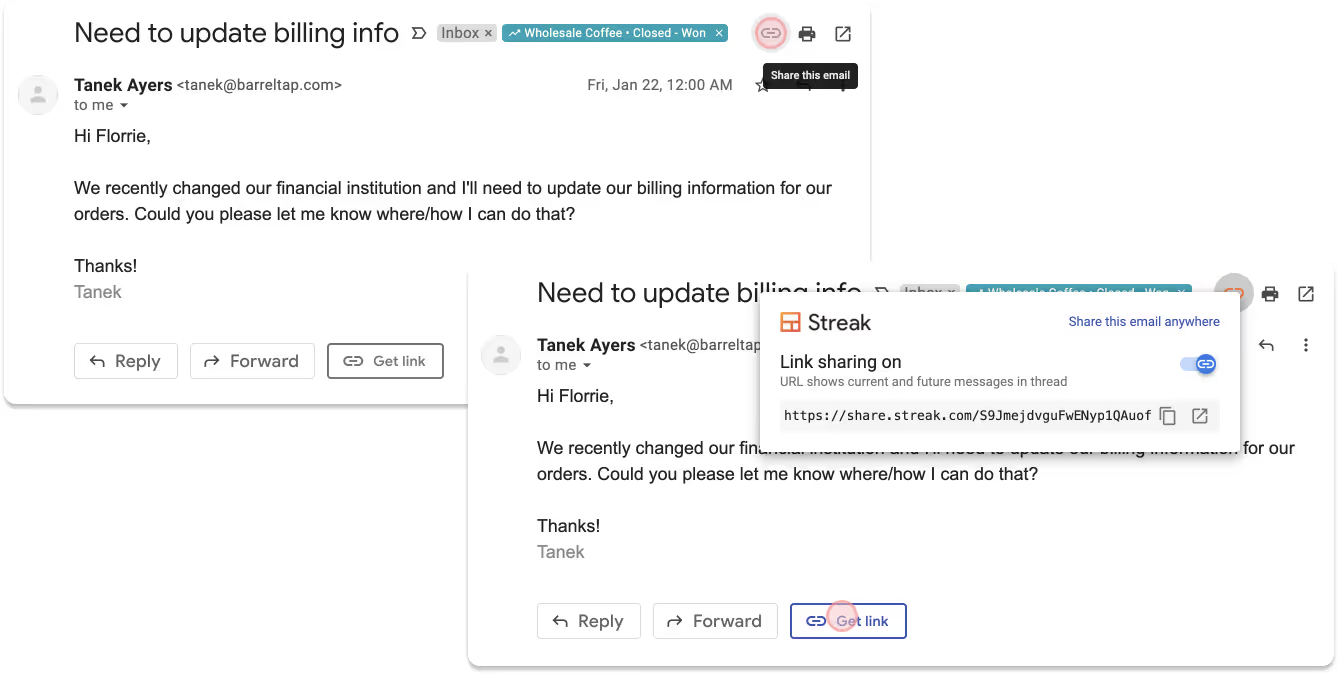
Click the link again to copy again, or to toggle off email sharing. Detailed instructions here.
Both Gmail and Streak have keyboard shortcuts built into the product. They’ll help you with everything from adding links in your emails to jumping to different parts of Gmail to adding comments and content in your Streak boxes.
In your Gmail settings, scroll down to the “Keyboard shortcuts” section and select “Keyboard shortcuts on.” Make sure to save your changes at the bottom of the page.
While in a Gmail window, type a question mark (?) to see a menu of each Gmail and Streak keyboard shortcut.

There are so many seemingly hidden tricks and shortcuts in Gmail. What are your favorites? Have any been a life-changer for you? We want to know in the comments below!
May 27

Install Streak for free email power tools in your Gmail inbox. Start using thread splitter, email tracking, and more today.