5 strategic ways to follow up on tracked emails
Now that you’re tracking emails, here’s what to do next to get more responses and increase open rates.
61% of customers stopped doing business with a company due to poor customer service.
Businesses that take too long to respond to complaints, fail to take responsibility for their mistakes, or come across as rude ultimately sacrifice the goodwill their products and services created. Customers abandon them and leave bad reviews on the way out.
This brings us to the obvious question at hand:
What can you do to improve your customer support emails and ensure your company delivers a superior customer experience?
Use these 15 tips for writing a customer support email.
<a href="#write-like-a-human-being" class="anchor-link">Write like a human being</a>
<a href="#use-customer-name-correctly" class="anchor-link">Use the customer's name (correctly)</a>
<a href="#show-them-you-value-their-time-and-patronage" class="anchor-link">Show them you value their time and patronage</a>
<a href="#set-up-automated-responses" class="anchor-link">Set up automated responses</a>
<a href="#use-your-crm-for-context" class="anchor-link">Use your CRM for context</a>
<a href="#stay-positive-and-demonstrate-empathy" class="anchor-link">Stay positive and demonstrate empathy</a>
<a href="#dont-be-afraid-to-apologize" class="anchor-link">Don’t be afraid to apologize</a>
<a href="#avoid-imperatives-in-your-email-writing" class="anchor-link">Avoid imperatives in your email writing</a>
<a href="#double-check-youve-answered-all-of-their-questions" class="anchor-link">Double-check you've answered all of their questions</a>
<a href="#clearly-lay-out-the-next-steps" class="anchor-link">Clearly lay out the next steps</a>
<a href="#share-additional-resources-after-solving-their-problem" class="anchor-link">Share additional resources (after solving their problem)</a>
<a href="#proactively-follow-up-with-customers" class="anchor-link">Proactively follow up with customers</a>
<a href="#proof-read-your-email-before-hitting-send" class="anchor-link">Proof-read your email before hitting send</a>
<a href="#use-customer-service-email-templates-to-improve-efficiency" class="anchor-link">Use customer service email templates to improve efficiency</a>
<a href="#send-customer-satisfaction-surveys" class="anchor-link">Send customer satisfaction surveys</a>
<div class="anchor-wrapper"><div id="write-like-a-human-being" class="anchor-target"></div></div>
There’s nothing more annoying than needing help and feeling like you’re talking to a robot and nobody wants to feel like they're reading a legal document when they get your response.
So how do you avoid this as a customer support representative?
When you're writing customer support emails, take a moment to think about how you’d explain the answer verbally to a friend or a parent. Jot that down, make a few edits as needed, and hit send.
The same thing applies to signing off with your name and adding a display photo. Both tactics reminds customers that there is a real person working to help resolve their problem. Signing off with “Customer Support Team” achieves the opposite effect.
Personal messages make it harder for customers to vent angrily or lash out when they know there's a real person on the other side.
<div class="anchor-wrapper"><div id="use-customer-name-correctly" class="anchor-target"></div></div>
71% of consumers say they expect companies to deliver personalized interactions. As your company grows and you focus on efficiency at scale, personalizing each customer support email may seem daunting. Implementing the proper tools can help you continue to add a personal touch at scale.
Many CRMs and email tools enable your support team to personalize their emails with just a few clicks by using snippets or mail merge features.
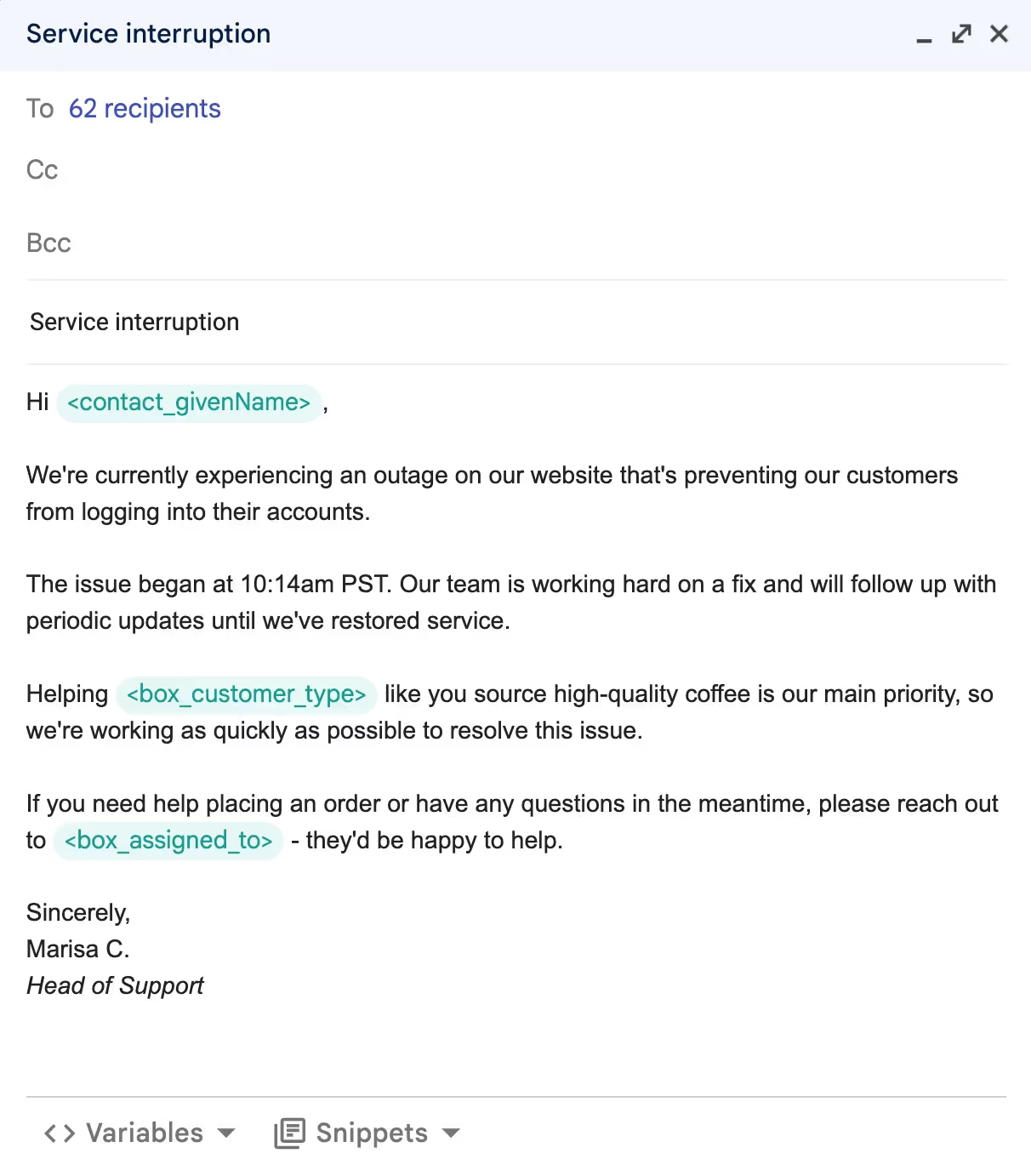
Snippets work well for common responses to inquiries, while mail merges help you proactively reach out to customers.
Let’s say your website crashed, and you find yourself under a pile of customer support emails.
CRMs let you personalize every one of your email responses or proactive outreach without sacrificing speed. Instead of manually typing out fields like the customer’s name and their order details, you can select the field from a menu, and your CRM will automatically fill out the details for that specific customer.
<div class="anchor-wrapper"><div id="show-them-you-value-their-time-and-patronage" class="anchor-target"></div></div>
Customer support emails should be straight-to-the-point and get right to the heart of the issue. But this doesn’t mean your email has to be cold and robotic.
Your customers appreciate knowing that they are important to you and not just another item on a to-do list.
The good news is that it only takes a second to put the “value” in “valued customer.”
Before typing out that email, check your CRM for details, such as how long the customer has been with you or their previous purchases. You can then mention these at the beginning of your email – for example, thank them for being a loyal customer for over five years.
<div class="anchor-wrapper"><div id="set-up-automated-responses" class="anchor-target"></div></div>
There is a massive gap between customer expectations and company priorities.
46% of customers expect companies to respond in 4 hours or less, while 12% of customers only give you 15 minutes.
But what about on the company side of things? 62% ignore customer support emails.
The reasons for this are surprisingly simple:
That’s where response automation comes into the picture. Sending an email that says, “Hey, we received your email, we’ll get back to you soon!” can go a long way. You acknowledge you received the email and are working on the customer’s problem.
Automated responses are also an efficient solution for known issues, such as when your website is down or when you have major shipping delays. Just make sure to provide additional resources which can help the customer.
Here’s what that might look like:
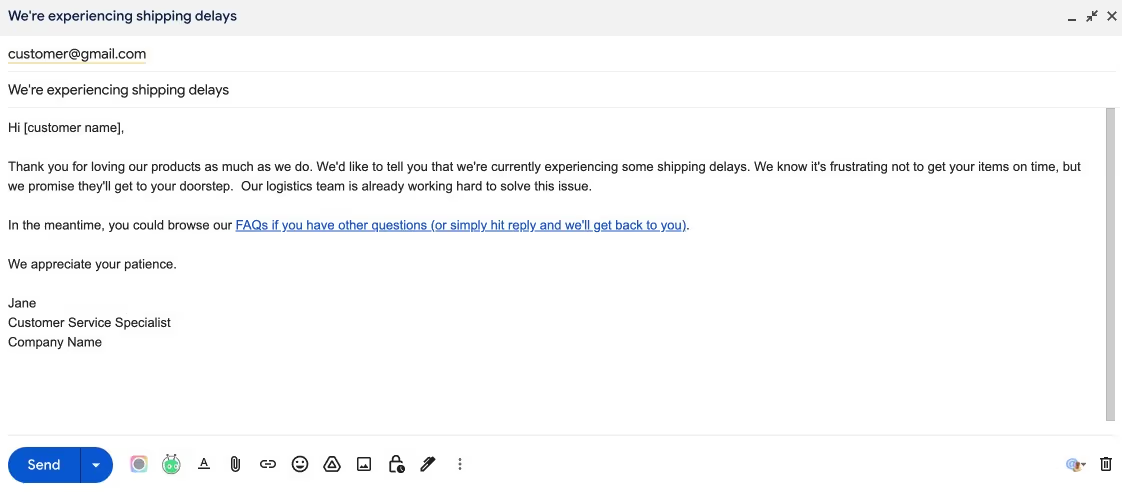
Automation streamlines the process of responding to customer support emails and ensures your business is offering a good support experience to your customers.
<div class="anchor-wrapper"><div id="use-your-crm-for-context" class="anchor-target"></div></div>
Your CRM is a great tool when you need additional information about the client or their problems. It allows you to read back through the customer’s history with your company and team and get up to speed on:
Having the customer’s history at your fingertips allows you to acknowledge past issues, make sure you’re not repeating yourself, and add personalization.
<div class="anchor-wrapper"><div id="stay-positive-and-demonstrate-empathy" class="anchor-target"></div></div>
Staying positive in your customer support emails is crucial. The customer may get frustrated or even angry, but the customer support agent doesn’t have that luxury.
What does positivity look like in action? We can sum it up with phrases such as:
Using these sentences conveys a willingness to help and the belief that the agent will resolve the customer’s issue.
Avoid using negative language like:
Phrases like these tell the customer that they’ve hit a dead end. Using positive language can show the customer you’re working on a solution even if you don’t immediately know the answer.
In addition to positivity, empathy can help the customer feel like their problem is being taken seriously.
<div class="anchor-wrapper"><div id="dont-be-afraid-to-apologize" class="anchor-target"></div></div>
Every business eventually makes a mistake. Something goes wrong, and this generally leads to an unhappy customer.
So when that day comes, how should you apologize? Incorporate these 4 elements into your apology to make it meaningful for the customer and maybe even save the relationship:
45% of consumers claim that the “coolest” customer engagement tactic is sending an apology after a poor customer experience. This could look like:
When a problem comes up, the first thing you should do is solve it, and the second thing you should do is explain why the problem occurred.
“We promise it won’t happen again” is not a good option because – let’s be honest – it might. Instead, explain why the problem happened and what you’re doing to resolve it and hopefully prevent it from happening in the future.
This is what an explanation might look like:
After you’ve recognized how it affected them, apologized, and explained what happened, you might consider compensating them for the issue.
According to research, compensation paired with an apology is the best way to patch up the relationship. Customers who were offered monetary compensation to make up for the problem reported a 37% complaint satisfaction. On the other hand, customers who were offered compensation and a genuine apology reported a 73% complaint satisfaction rate.
Keep in mind that compensation doesn’t just mean wiring them a stack of bills. It could mean applying a credit to their account, sending a bonus product with their next order, or offering time from your customer success team to work through issues they’re having.
<div class="anchor-wrapper"><div id="avoid-imperatives-in-your-email-writing" class="anchor-target"></div></div>
We know what you’re thinking.
Imperatives? Oh, no, I must’ve missed that English class.
Don’t worry. Imperatives are just statements that sound like orders.
In the wrong context, imperatives can strike a tone that makes your email seem rude, impatient, or patronizing. The customer might also feel that you think they’re stupid for having the problem in the first place.
So let’s say you have to guide your customer through some steps on their computer. They’re having a problem with their account.
Avoid writing “Click on Settings, then click on Account.”
Instead, write, “Could you please click Settings in the top left corner? Afterward, you’ll see Account in the drop-down menu, please click on it.”
One time it may be helpful to use imperatives is when you provide a list of steps that the customer can use to solve their issue. Just remember to start off with a personable introduction along these lines:
Hi Pam,
I’m sorry you’re having trouble logging in to your account. Please follow these steps, and let me know if it helps:
If you still can’t log in, please let me know, and we’ll find a different solution.
Best,
Carrie
Customer Support Agent
Company X
This approach helps you share clear instructions without putting the customer on the defensive or adding insult to injury.
<div class="anchor-wrapper"><div id="double-check-youve-answered-all-of-their-questions" class="anchor-target"></div></div>
We’ve all experienced this problem. Maybe you sent an email to customer support to ask a two-part question. But, when they responded, they only explained how to resolve the problem. It's like they didn't even read your full message.
Nothing annoys customers more than receiving a partial answer.
That’s why you should always:
There’s nothing wrong with clarifying what the customer is asking about. The problem is when the customer feels the agent ignored their question or didn’t give it their full attention.
<div class="anchor-wrapper"><div id="clearly-lay-out-the-next-steps" class="anchor-target"></div></div>
Customer support agents typically have a process in place to resolve issues quickly and efficiently. By explaining what's going to happen next in the process, you can help set expectations for the customer and give them a better understanding of how you're helping them.
This also ensures you’re following the correct process internally, and gives context to support reps who may need to get involved or take over the ticket.
For example, let’s say that the customer has an issue with their software because it keeps glitching.
Telling them to turn it off and on again is not enough. That’s not to say that it might not resolve the issue, but it fails to explain what will happen if it doesn’t resolve the issue.
Instead, you should write something like this:
“Please turn your computer on and off again. In most cases, this solves the problem.
However, if this doesn’t resolve the issue, please let me know and we'll run through a few more troubleshooting steps together.”
<div class="anchor-wrapper"><div id="share-additional-resources-after-solving-their-problem" class="anchor-target"></div></div>
Let’s say the customer contacts you with a common problem.
So common, in fact, there are no fewer than five resources on your company website explaining how the customer can solve it on their own in three easy steps.
Ideally, your FAQ page can help customers with issues like this while your valuable support reps can spend time investigating and resolving more complex issues. But we all know that some customers just need a bit of hand holding. If they write into support, make sure your support agent kindly helps them, and include some references that might help next time.
<div class="anchor-wrapper"><div id="proactively-follow-up-with-customers" class="anchor-target"></div></div>
Your first interaction with a customer went perfectly. The customer contacted you with a problem, you responded quickly, and they went on with their life. That’s the end of the process, right?
Not really. How do you know if your solution worked, or if they gave up and went to a competitor instead?
Following up is a great way to find out.
Proactively following up can also help you:
Now, at this point, you might be thinking that this would take far too much effort and resources for minimal gain.
People don’t like to be annoyed by customer support emails all the time, right?
As it turns out, 66% of US customers have a more favorable view of a company if it contacts them with proactive customer service notifications – so it’s worth considering the effect a great customer support experience has on your bottom line.
<div class="anchor-wrapper"><div id="proof-read-your-email-before-hitting-send" class="anchor-target"></div></div>
Nothing spells disaster - or shows you're in too much of a rush - than a poorly-worded email full of grammatical errors.
A few tips can help you avoid mistakes:
Even after a solid proofread, we’ve all clicked “Send” and discovered a typo right as the email is going out. If that happens, you’re not doomed.
Gmail has a setting that allows you to “Undo Send” after the email has gone out.
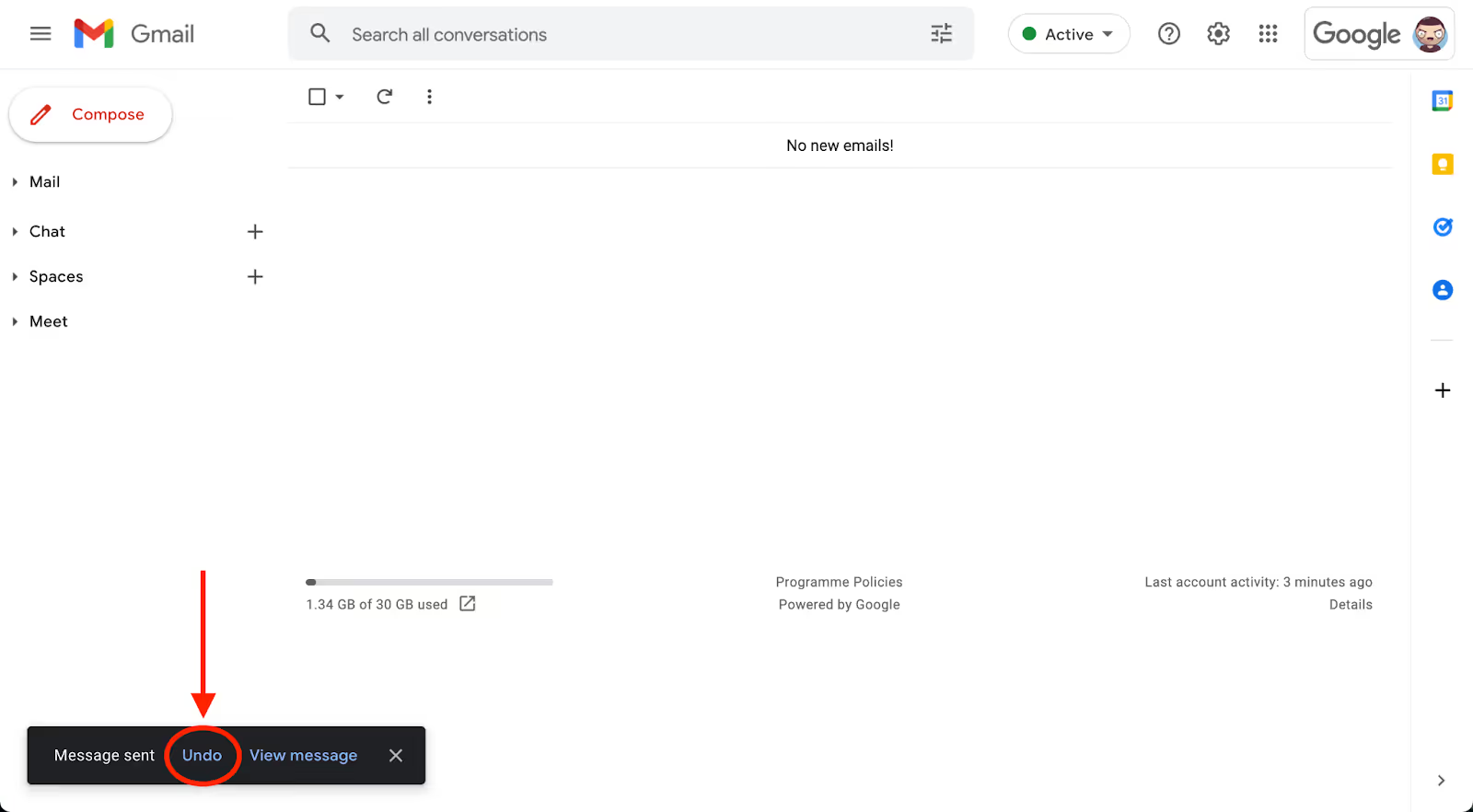
Usually, you have five seconds to click “Undo”, but by accessing Gmail Settings, you can extend that time to 30 seconds.
<div class="anchor-wrapper"><div id="use-customer-service-email-templates-to-improve-efficiency" class="anchor-target"></div></div>
Companies often place little value on creating the best possible customer support emails.
A survey asked US consumers how many of them had contacted customer service agents in the past month. 58% of customers said they did. That’s a lot of people.
Features like snippets allow you to create templates for responses to commonly asked questions and deliver consistent messaging with a personal touch across your customer service team.
Instead of hiring hundreds of customer support agents, offer your existing agents tools that help them work smarter and more efficiently.
<div class="anchor-wrapper"><div id="send-customer-satisfaction-surveys" class="anchor-target"></div></div>
Let your customers show you how you can improve - and how your team is already shining.
A customer satisfaction survey can be as simple as a thumbs up or thumbs down, but could also include a star-ranking system, emoji responses, and/or an open text section.
These will help you recognize support reps who are doing a stellar job as well as hone in on areas of improvement for your team, whether that's response time or the way somebody explains a certain issue.
Many businesses underestimate the importance of high-quality customer support, but this can be a costly mistake.
Customer support is often one of the few person-to-person interactions a customer will have with a company, so it plays a tremendous role in how your clients perceive your business.
It helps with:
Take some time to invest in your support emails and process and you'll see these areas of your business improve along with your customer satisfaction.
